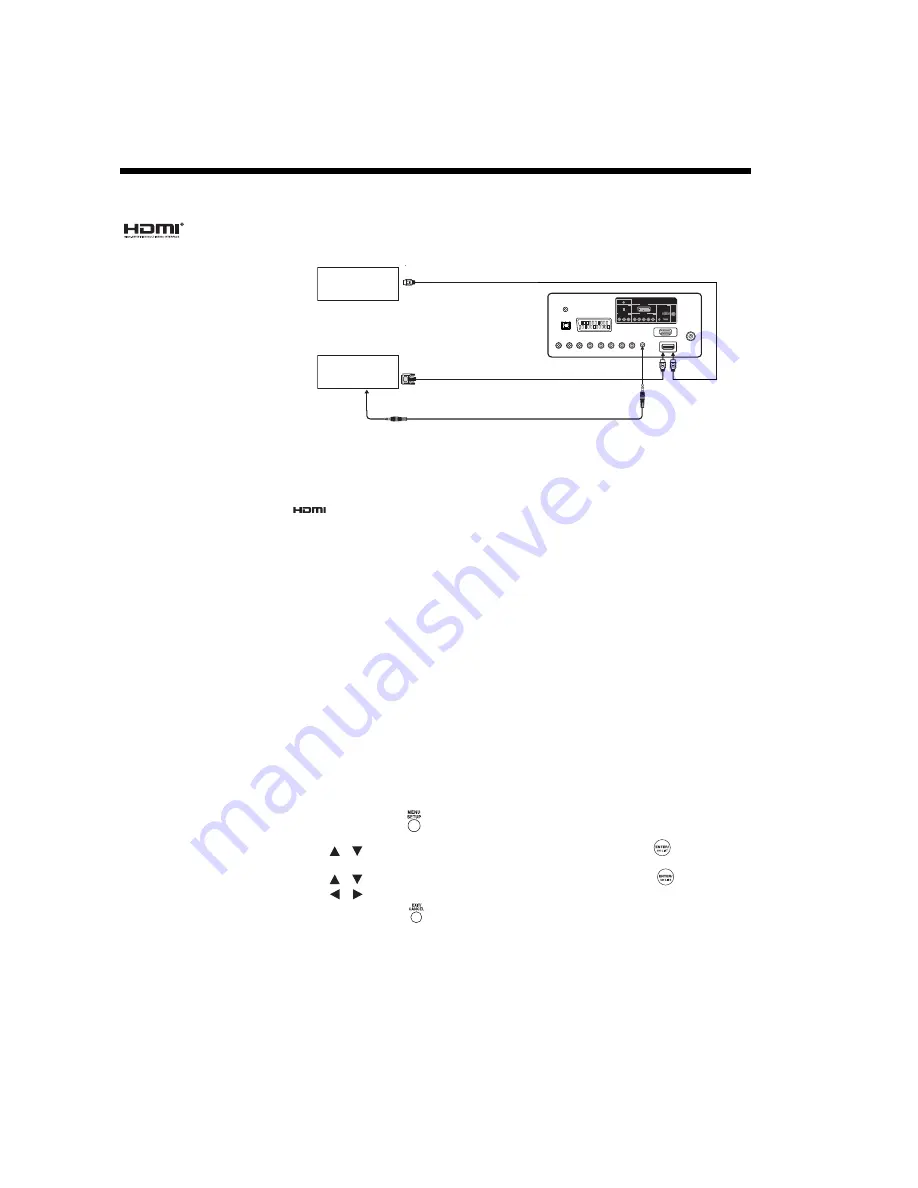
78
Connecting an HDMI or DVI device to the HDMI input
The HDMI input on your TV receives digital audio and uncompressed video from an HDMI-equipped device, or uncompressed
digital video from a DVI-equipped (Digital Visual Interface) device.
HDMI, the HDMI logo and
High-Definition Multimedia
Interface are trademarks or
registered trademarks of
HDMI Licensing LLC.
Note:
• All the models
(19DV733G/19DV734G/
22DV733G/22DV734G/
26DV733G) have two
HDMI IN jacks (HDMI1
and HDMI2) and only one
audio input mode
(HDMI1). Please check
the I/O port label on the
rear side of TV to
determine the location of
the HDMI1 jack.
To connect an HDMI device:
One HDMI cable per HDMI device is necessary.
• For proper operation, it is recommended that you use an HDMI cable with the HDMI logo
(
).
• HDMI cable transfers both video and audio signals. Separate analogue audio cables are not
required (see illustration).
To connect a DVI device:
One HDMI-to-DVI adapter cable and one pair of standard analogue audio cable per DVI device
are necessary.
• For proper operation, the length of an HDMI-to-DVI adapter cable should not exceed 9.8 ft
(3m). The recommended length is 6.6 ft (2m).
• An HDMI-to-DVI adapter cable transfers video only. Make sure to connect this cable to the
HDMI1
input on the TV. Separate analogue audio cables are required (see illustration).
HDMI/DVI device setup reminders
• When turning on your electronic components, turn on the TV first and then the HDMI or DVI
device.
• When turning off your electronic components, turn off the HDMI or DVI device first and then
the TV.
Selecting HDMI input
After setting up the HDMI device, use the TV remote control to change the TV source input to
HDMI (see page 21).
Selecting the HDMI audio input source
You must choose an appropriate HDMI audio input for each connection, depending on whether
the source is equipped with an HDMI or DVI socket.
1
Press
MENU SETUP
to display the Main Menu screen.
2
Press
to select
Sound
menu, and then press
ENTER/CH LIST
.
3
Press
to select
HDMI1 Audio
, and then press
ENTER/CH LIST
.
Press
to select
HDMI
or
DVI
.
4
Press
EXIT/CANCEL
to return to the normal screen.
Note:
• For specific connection instructions, refer to the manual supplied with your HDMI device.
• To set the video output for the HDMI device, refer to the manual supplied with your HDMI
device.
• If there is no picture available via HDMI connection, you can use a SCART cable to connect
to the TV. Use the HDMI-device’s remote control to launch the HDMI-device’s Setup menu
screen.
To PC/HDMI 1
AUDIO input
Audio cable
HDMI-to-DVI adapter cable
To DVI output
HDMI
device
device
DVI
or
To HDMI output
To HDMI input
(HDMI type A connector)
(HDMI type A connector)
HDMI cable
TUNER
HDMI 1
Y
Pb
Pr
L
R
L
R
VIDEO
PC MONITOR
HEAD PHONE
PC/
HDMI 1
AUDIO
DIGITAL AUDIO
OPTICAL
IN
IN
IN
OUT
SCART (AV1)
COMPONENT
COMPOSITE(AV2)
TV
(
Back side view
)
(All illustrated cables and type A connectors are not supplied.)
/
/
/





























