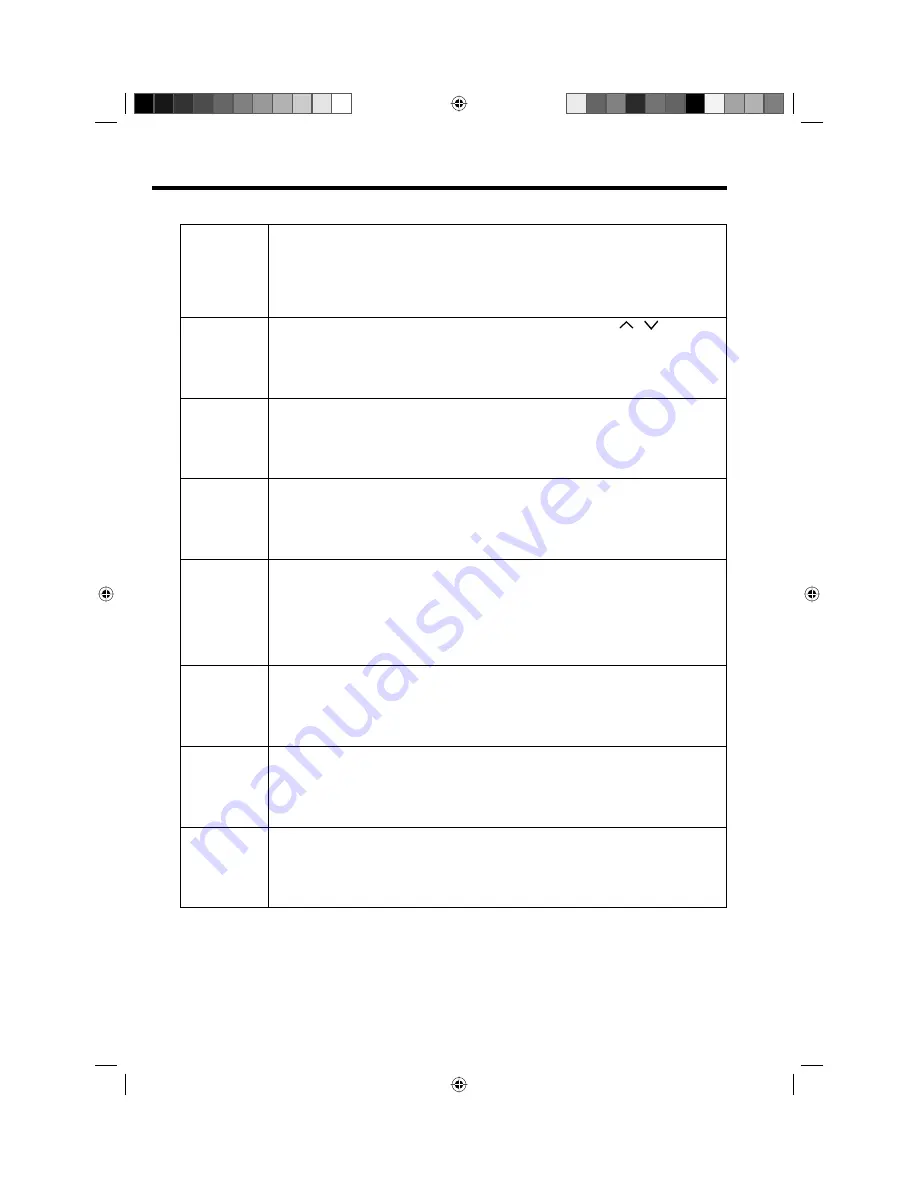
23
Channel Organizer
Lock
When the service is locked, you must enter your PIN whenever you tune to the service.
①
Press
▲
/
▼
to select the desired service.
②
Press
1
on the remote control. If you already set the PIN, enter it here. If not, enter the
factory preset PIN “0000”.
An icon displays indicating the service is locked.
Pressing
1
will turn the lock icon on and off. (PIN entry is required.)
③
Press
DIGITAL MENU
to save the setting.
•
Skip
Services that are set to skip will not be picked up when pressing
CH
/ .
①
Press
▲
/
▼
to select the desired service.
②
Press
2
on the remote control. An icon displays indicating the service to be skipped.
Pressing
2
will turn the skip icon on and off.
③
Press
DIGITAL MENU
to save the setting.
To view services that are set to be skipped, use
0-9
or select from the Channel List.
•
•
Go To
Use this function to jump to the specific service in one step. This is useful when there are
many services displayed on screen to scroll through.
①
Press
3
on the remote control. Now you can change the service number on the left
side of the screen.
②
Enter the number using
0-9
, and then press
ENTER
. The highlight moves to the
selected service.
Delete
Delete the selected service(s) from the memory.
①
Press
▲
/
▼
to select the desired service.
②
Press
4
on the remote control. An icon displays indicating the service to be deleted.
Pressing
4
will turn the delete icon on and off.
③
Press
DIGITAL MENU
to save the setting. A confirmation message displays.
④
Press
◀
/
▶
to select “Yes”, and then press
ENTER
.
•
Rename
Change individual service names.
①
Press
▲
/
▼
to select the desired service.
②
Press
5
on the remote control. A character set screen displays.
③
Press
Yellow
button to enter a new name for the service.
Press
▲
/
▼
/
◀
/
▶
to move the cursor, then press
ENTER
to confirm the input of a
character.
④
Press
DIGITAL MENU
to save the setting. A confirmation message displays.
⑤
Press
◀
/
▶
to select “Yes”, and then press
ENTER
.
•
Move
Sort the order of the selected service by moving the service position.
①
Press
▲
/
▼
to select the desired service.
②
Press
6
on the remote control. An icon displays indicating the service to be moved.
Pressing
6
will turn the move icon on and off.
③
Move the selected service to the desired position using
▲
/
▼
, and then press
ENTER
to register the change.
•
Change No. *
Change service number.
①
Press
C
/
D
to select the desired service.
②
Press
7
on the remote control. Now you can change the service number on the left
side of the screen.
③
Enter the number using
0-9
, and then press
ENTER
.
You cannot enter the same service number with other one.
•
Move To *
Sort the order of the selected service by modifying the service number.
①
Press
▲
/
▼
to select the desired service.
②
Press
8
on the remote control. Now you can change the service number on the left
side of the screen.
③
Enter the number using
0-9
, and then press
ENTER
. The service moves to the new
position.
Note:
* If on the “AUTO INSTALLATION(COUNTRY)” screen “UK” is selected, “Change No.” and “Move To” cannot
be used in U.K.
Setting details
52R0131A_ENG.indd 23
52R0131A_ENG.indd 23
4/3/09 11:08:33 AM
4/3/09 11:08:33 AM






























