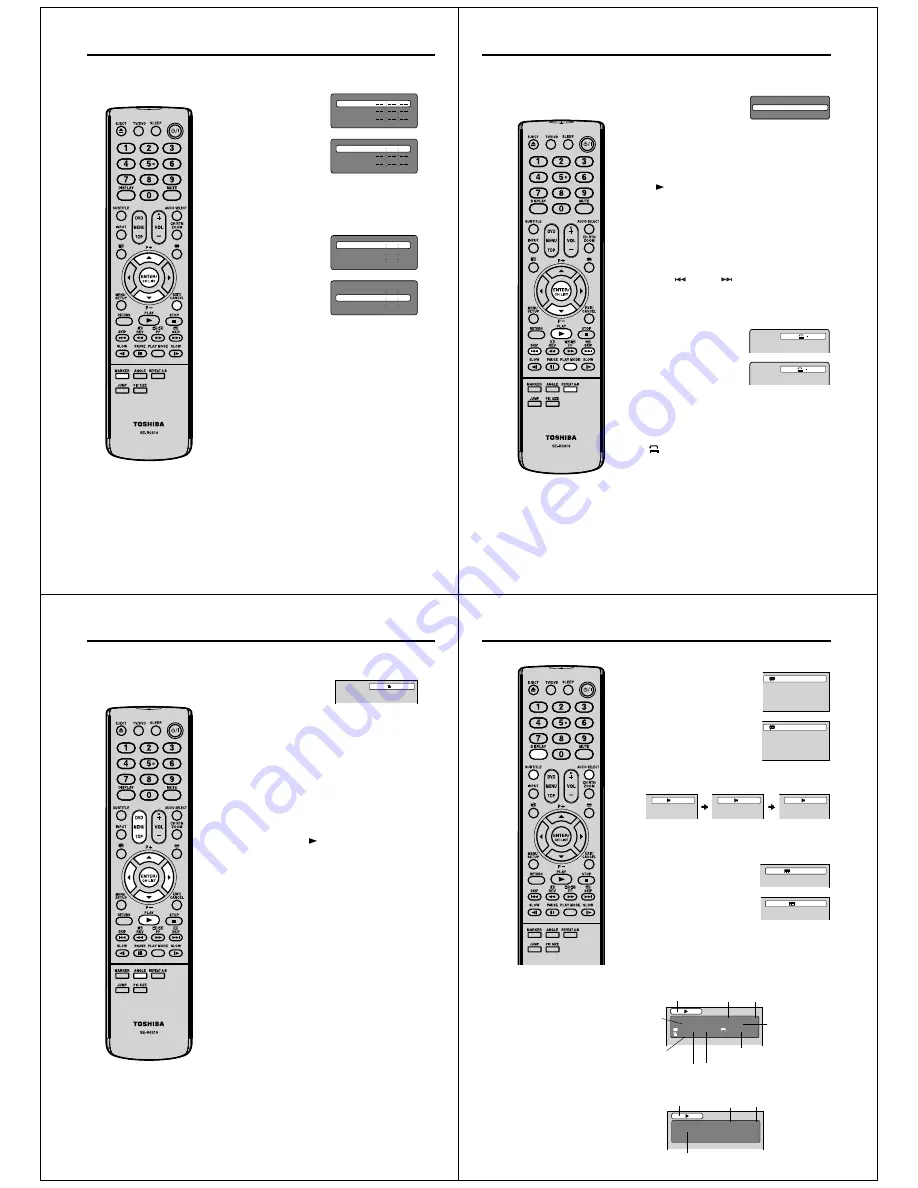
24
Marking desired scenes
Marking the scenes (DVD/VCD/Audio CD)
The unit stores the points that you want to watch again up to 3
points. You can resume playback from each scene.
1
Press
MARKER
during
playback.
Marker 2
Marker 1
Marker 3
2
Select the blank Marker using
ϳ
or
ϴ
.
Then press
ENTER
at the
desired scene.
Marker 2
Marker 1
Marker 3
27
00
54
Repeat this procedure to set the other 2 scenes.
•
3
Press
MARKER
to clear this display.
Returning to the scenes (DVD/VCD/Audio CD)
1
Press
MARKER
during
playback or stop mode.
Marker 2
Marker 1
Marker 3
27
00
54
16
08
25
31
01
02
2
Press
ϳ
or
ϴ
to select the
Marker 1-3.
Marker 2
Marker 1
Marker 3
27
16
08
54
25
31
00
01
02
3
Press
ENTER
.
Playback starts from the marked scene.
To cancel the Marker
Follow the above steps 1~2, then press
CANCEL
.
Note:
Some discs may not work with the
marking operation.
The marking is cancelled when you
eject the disc or turn the power off.
Some subtitles recorded around the
marker may fail to appear.
In case of Video CD with PBC,
Marker function is prohibited.
Marker function does not work with
MP3/JPEG CD/DivX
®
CD.
•
•
•
•
•
51K0201A_ENG.indd 24
9/12/08 4:54:57 PM
25
Repeat playback/A-B Repeat playback
Repeat playback (DVD/VCD)
1
Press
PLAY MODE
during playback or stop mode.
2
Press
ENTER
repeatedly to
select “Chapter” or “Title”.
Play Mode
Repeat :
Off
The unit automatically starts repeat playback after finishing
the current title or chapter.
[Video CD]
Press
ϴ
to select “Repeat”.
Press
ENTER
to select “Track” or “All”.
If you set the repeat mode during stop mode, press
PLAY
(
)
to start Repeat playback.
•
3
Press
PLAY MODE
again to clear the screen.
To resume normal playback
Select Repeat : “Off” in step 2.
Note:
Some discs may not work with the repeat operation.
In case of Video CD with PBC, Repeat functions are
prohibited during playback.
Chapter/Track repeat function is cancelled whenever
SKIP (
)
or
SKIP (
)
is pressed.
•
•
•
A-B Repeat playback (DVD/VCD/Audio CD)
A-B repeat playback allows you to repeat selection between two
selected points.
1
Press
REPEAT A-B
during
playback.
The start point is selected.
A
2
Press
REPEAT A-B
again.
The end point is selected.
Playback starts at the point that
you selected. Playback stops
at the end point and returns
to Point A automatically, then
starts again.
A B
To resume normal playback
Press
REPEAT A-B
again.
“
Off ” appears on the screen.
Note:
In A-B Repeat mode, subtitles near the A or B locations
may not be displayed.
You may not be able to set A-B Repeat for the scenes
that include multiple angles.
A-B Repeat playback does not work when Repeat
playback is activated.
You may not be able to set A-B Repeat during certain
scenes of the DVD.
A-B Repeat does not work with an interactive DVD and
MP3/JPEG CD.
In case of Video CD with PBC, A-B Repeat is prohibited.
•
•
•
•
•
•
51K0201A_ENG.indd 25
9/12/08 4:54:59 PM
26
Changing angles/Title selection/DVD menu
Changing angles (DVD)
When playing back a disc recorded with multi-angle facility, you
can change the angle that you are viewing the scene from.
1
Press
ANGLE
during
playback.
The current angle will appear.
1/2
2
Press
ANGLE
repeatedly until the desired angle is
selected.
Note:
Depending on the DVD, you may not be able to change
the angles even if multi-angles are recorded on the DVD.
•
Title selection (DVD)
Two or more titles are recorded on some discs. If the title menu
is recorded on the disc, you can select the desired title.
1
Press
TOP MENU
during playback.
Title menu appears on the screen.
2
Press
ϳ
/
ϴ
/
ϵ
/
϶
to select the desired title.
3
Press
ENTER
or
PLAY (
)
.
The playback of the selected title will start.
Note:
Depending on the DVD, you may not be able to select the
title. Depending on the DVD, a “title menu” may simply be
called a “menu” or “title” in the instructions supplied with
the disc.
•
DVD menu (DVD)
Some DVDs allow you to select the disc contents using the
menu.
When you playback these DVDs, you can select the subtitle
language, soundtrack language, etc, using the menu.
1
Press
DVD MENU
during playback.
The DVD menu appears on the screen.
Press
DVD MENU
again to resume playback at the scene
when you pressed
DVD MENU
.
•
2
Press
ϳ
/
ϴ
/
ϵ
/
϶
to select the desired item.
3
Press
ENTER
.
The menu continues to another screen. Repeat steps 2 and
3 to set the item completely.
Note:
Depending on the DVD, you may not be able to resume
playback from the scene point when you press
DVD
MENU
.
•
51K0201A_ENG.indd 26
9/12/08 4:55:01 PM
27
Changing soundtrack language/Subtitles/Disc status
Note:
If the desired language is not heard
after pressing the button several
times, the language is not recorded
on the disc.
The selected soundtrack language
is cancelled when you eject the
disc. The initial default language or
available language will be heard if the
disc is played back again.
Depending on the DVD, you may not
be able to change subtitles, or to turn
subtitles on or off.
While playing a DVD, the subtitle may
change when you loaded or eject the
disc.
In some cases, a selected subtitle
language may not be changed
immediately.
•
•
•
•
•
Changing Soundtrack Language (DVD/VCD)
You can select the language when you play a multilingual disc.
1
Press
AUDIO SELECT
during
playback.
The current soundtrack language
will appear.
1/2 Eng Dolby Digital
2
Press
AUDIO SELECT
repeatedly
until the desired language is
selected.
The on screen display will
disappear after a few seconds.
In case of Video CD playback
Audio type changes as follows each
time you press
AUDIO SELECT
.
•
2/2 Fre Dolby Digital
LR
L
R
Subtitles (DVD)
When playing back a disc recorded with subtitles, you can
select the subtitle language or turn the subtitle off.
1
Press
SUBTITLE
repeatedly during
playback until the desired language
is selected.
1/5 Eng
2
To turn off the subtitle, press
SUBTITLE
until “Off” appears.
The on screen display will
disappear after a few seconds.
•
Off
Disc status (DVD/VCD)
With press of
DISPLAY
, the status of the disc will appear on the
screen.
To cancel the display, press
DISPLAY
again.
[DVD]
SUBTITLE LANGUAGE
DVD
00:15:25 01:41:39
Title 1/3
Chapter
2/24
1/1
Eng
Dolby
Digital
1/2
Eng
1/1
ELAPSED
TIME
ANGLE NO.
DISC
OPERATION
TITLE NO.
TOTAL
TIME
AUDIO LANGUAGE
A KIND OF AUDIO
CHAPTER NO.
[Video CD]
VCD
00:08:32 00:51:03
Track 3/15
DISC
OPERATION
TRACK NO.
ELAPSED
TIME
TOTAL
TIME
51K0201A_ENG.indd 27
9/12/08 4:55:02 PM

























