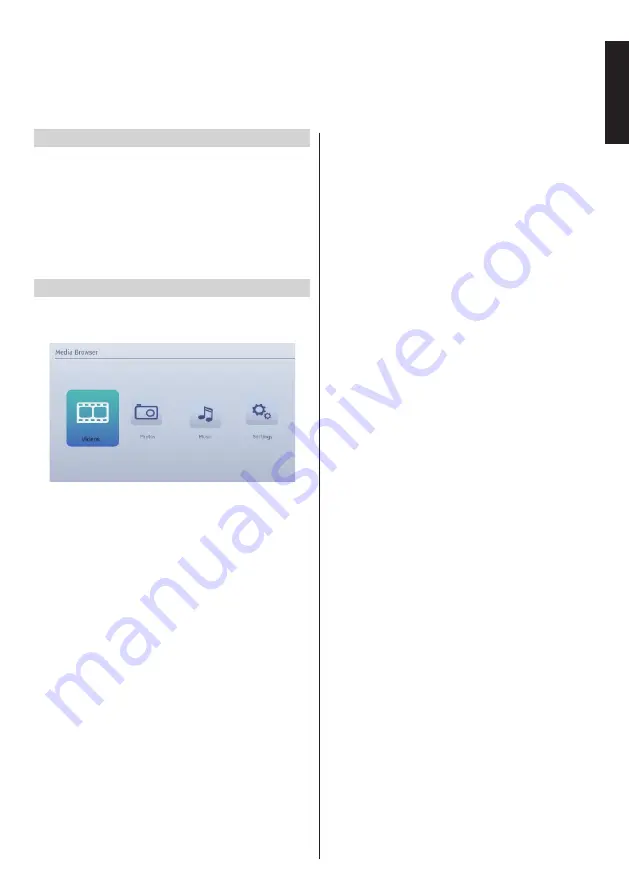
English
- 33 -
English
Manual Start
•
To display Media Browser window, you can press
MENU
button on the remote control and then select
Media Browser
by pressing
Left
or
Right
button.
•
You can also select Media Browser from the Quick
button menu.
•
Press
OK
button to continue. Media Browser menu
contents (depending on the contents of your USB
memory) will be displayed.
Auto Start
•
When you plug a USB memory, the following menu
will be displayed.
You can play music, picture and video files from a
USB memory.
• To display All files in a list, select Settings tab and
change View Style to Folder. Then go back to main
media browser screen and you will see that now
All tab will be available. Select All tab and press
OK
button.
Note
:
Some USB compliant devices may not be supported.
If the USB memory is not recognized after power off/
on or First Time Installation, plug the USB memory
out and power off/on the TV set. Then plug the USB
memory in again.
•
Do not use a USB Hub.
•
You must obtain any required permission from
copyright owners to use copyright content.
Toshiba cannot and does not grant such permission.
• Depending on the file size and amount in your USB
memory, it may take some time for loading to view.
A message will display on-screen when loading files
from the USB memory.
•
Only limited ty
pes of USB devi
ce are supported.
Therefore, it is suggested not to
use USB for playing
Media Player.
•
Non-supported characters will be replaced with a
square (□).
USB Media Browser
This TV allows you to enjoy photo, music or video files stored on a USB memory














































