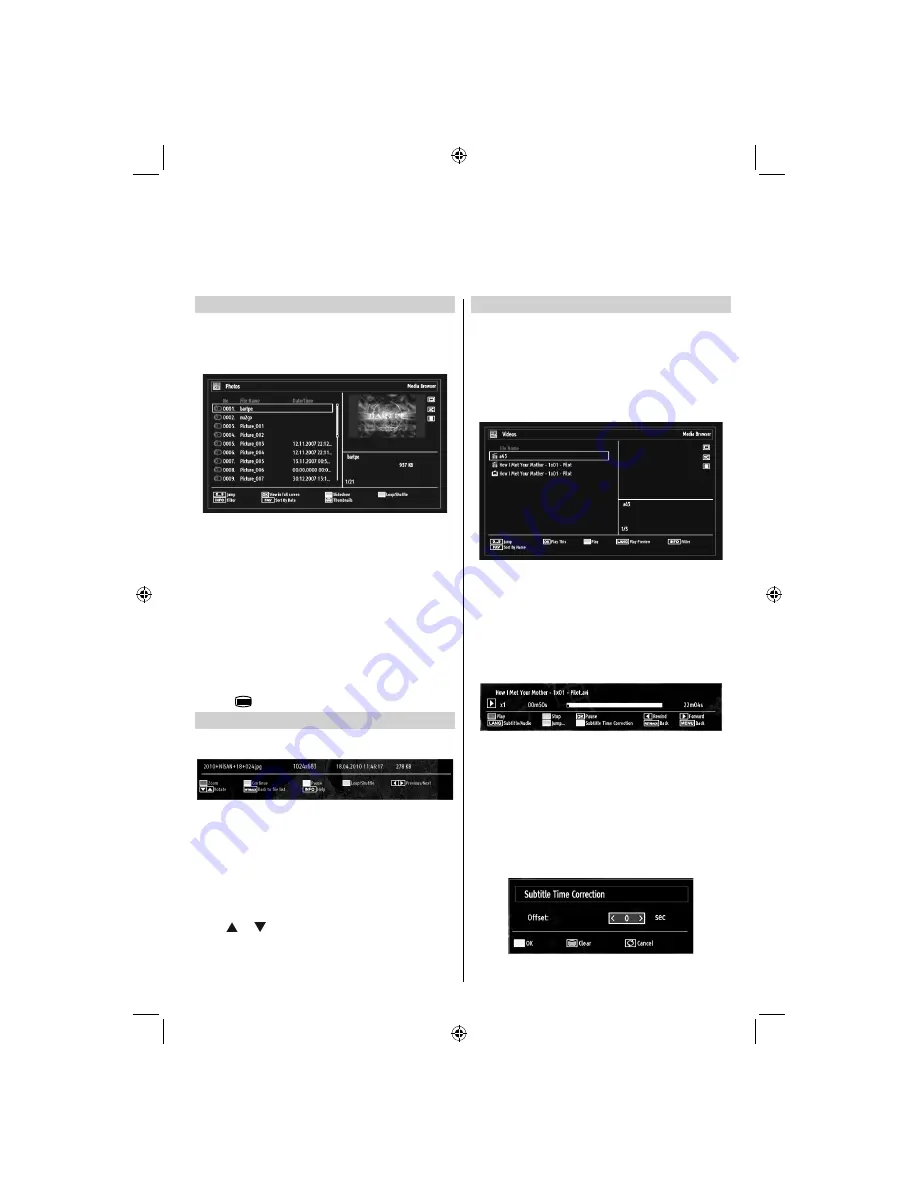
- 37 -
Viewing JPG Files
To view photo
fi
les from a USB Memory, you can use
this menu screen. When you select
Photos
from
Media Browser, available image
fi
les will be
fi
ltered
and listed on this screen.
If you select a subtitle
fi
le and press
OK
button, you
can select or deselect that subtitle
fi
le. The following
menu will be displayed while playing a video
fi
le:
Use
•
Numeric Buttons
to jump to the previous or
next
fi
le. Press
OK
to play.
Press
•
OK
button to view the selected picture in
full screen.
Press
•
GREEN
button to start a slideshow.
Press
•
BLUE
button to activate loop/shuf
fl
e.
Press
•
INFO
button to display
fi
ltering options.
Press
•
FAV
button to sort
fi
les by date.
Press
•
button to view thumbnails.
Slideshow Feature
You can use this feature to display photos on your
TV.
Press
•
RED
button to zoom picture.
Press
•
GREEN
button to continue with the
slideshow.
Press
•
YELLOW
button to pause a playing
fi
le.
Press
•
BLUE
button to activate loop/shuf
fl
e mode.
Press
•
Left
or
Right
button to jump to previous or
next
fi
le of slideshow.
Use
•
or button to rotate the picture.
Press
•
INFO
button to activate the operations bar.
Press
•
RETURN
to go back.
Video Playback
When you select
Videos
from Media Browser,
available video
fi
les will be
fi
ltered and listed on this
screen. You can use
Up
or
Down
button to select a
video
fi
le and press
OK
button to play a video.
Note:
If you set
View Style
from
Media Browser
Settings
menu as ‘
Folder
’, media browser main
selection screen will include
ALL
tab as well.
If you select a subtitle
fi
le and press
OK
button, you
can select or deselect that subtitle
fi
le.
Use
•
Up
or
Down
button to highlight a
fi
le.
Press
OK
button to start the video playback and play
the selected
fi
le. Press
GREEN
button to play all.
The following menu will be displayed while playing
a video
fi
le:
Press
•
BLUE
button to stop the video playback.
Press
•
OK
button to pause the video playback.
Press
•
LEFT
button to go backward.
Press
•
RIGHT
button to go forward.
Use
•
LANG
button to set subtitle/Audio.
Use
•
GREEN
button to jump to a time.
Use
•
YELLOW
button to Open subtitle time
correction menu
USB Media Browser -
continued
This TV allows you to enjoy photo, video or music
fi
les stored on a USB device.
32BV702B_MB62_[GB]_(IB_INTERNET)_DVB-T_(3910UK)_10075897.indd 37
32BV702B_MB62_[GB]_(IB_INTERNET)_DVB-T_(3910UK)_10075897.indd 37
21.01.2012 17:54:54
21.01.2012 17:54:54


























