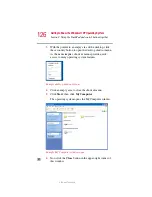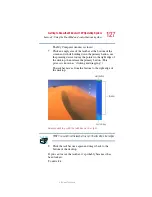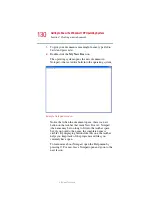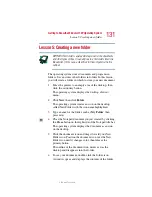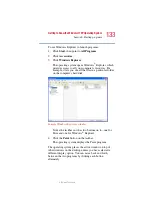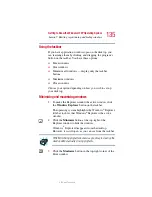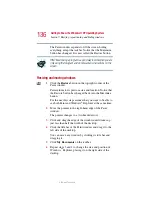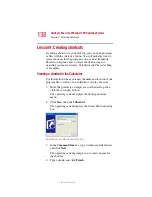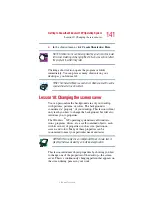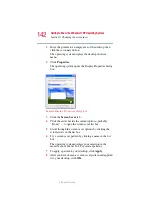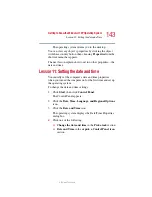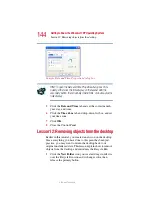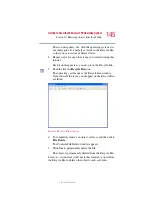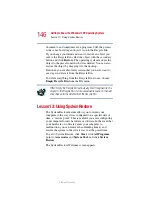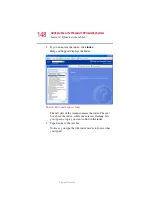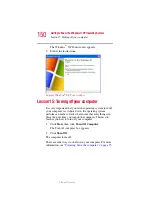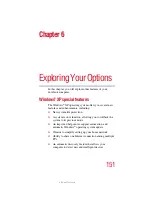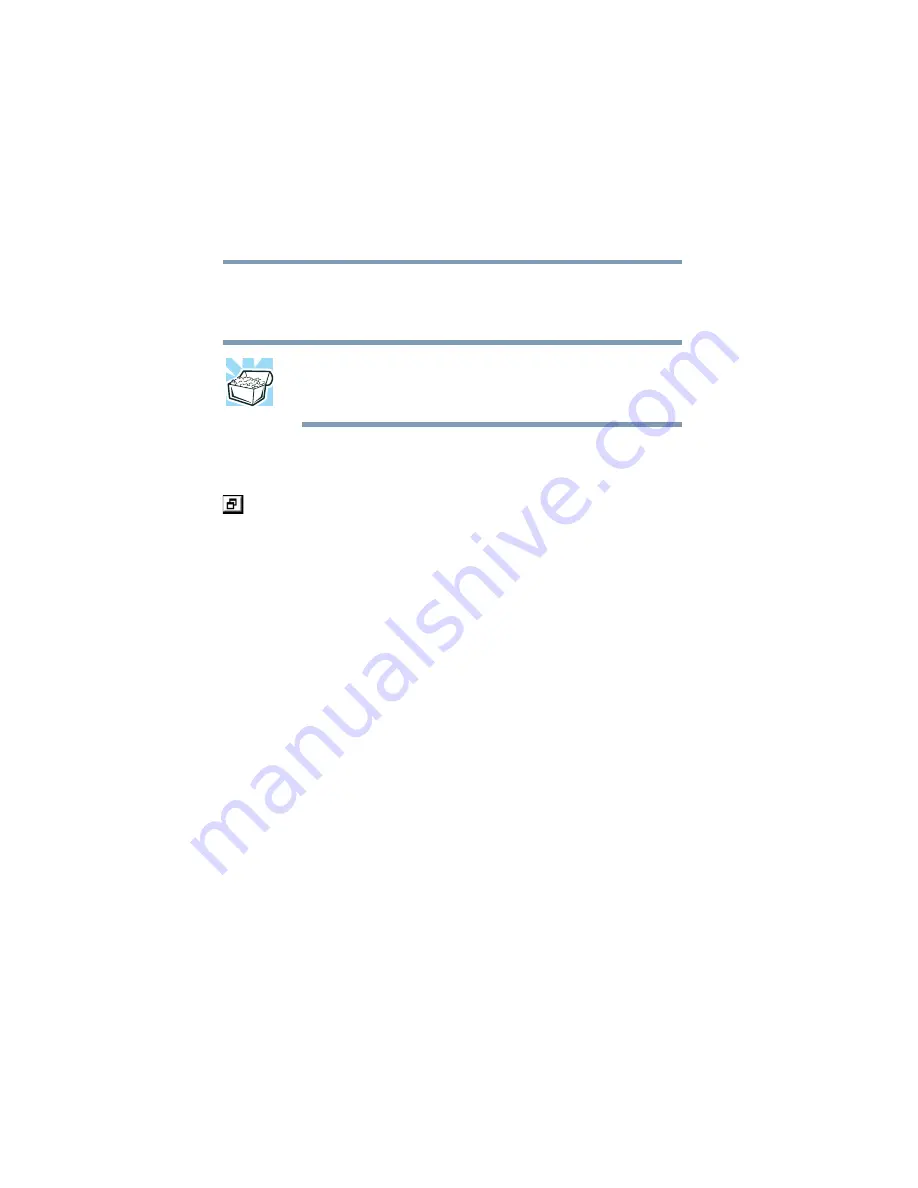
136
Getting to Know the Windows® XP Operating System
Lesson 7: Resizing, repositioning, and hiding windows
5.375 x 8.375 ver 2.1.2
The Paint window expands to fill the screen, hiding
everything except the taskbar. Notice that the Maximize
button has changed. It is now called the Restore button.
HINT: Maximizing a program is a good way to work when you are
only using that program and do not want any distractions on the
screen.
Resizing and moving windows
1
Click the
Restore
button in the top-right corner of the
Paint window.
Paint returns to its previous size and location. Notice that
the Restore button has changed back into the Maximize
button.
For the next few steps assume that you want to be able to
see both Paint and Windows
®
Explorer at the same time.
2
Move the pointer to the right-hand edge of the Paint
window.
The pointer changes to a two-headed arrow.
3
Click and drag the edge of the window until it takes up
just less than half the width of the desktop.
4
Click the title bar of the Paint window and drag it to the
left side of the desktop.
You can move any window by clicking its title bar and
dragging it.
5
Click
My Documents
on the taskbar.
6
Repeat steps
and
to change the size and position of
Windows
®
Explorer, placing it on the right side of the
desktop.
Содержание 1955-S801
Страница 248: ...248 Power Cable Connectors 5 375 x 8 375 ver 2 1 2 Blank Page ...
Страница 264: ...264 Glossary 5 375 x 8 375 ver 2 1 2 ...