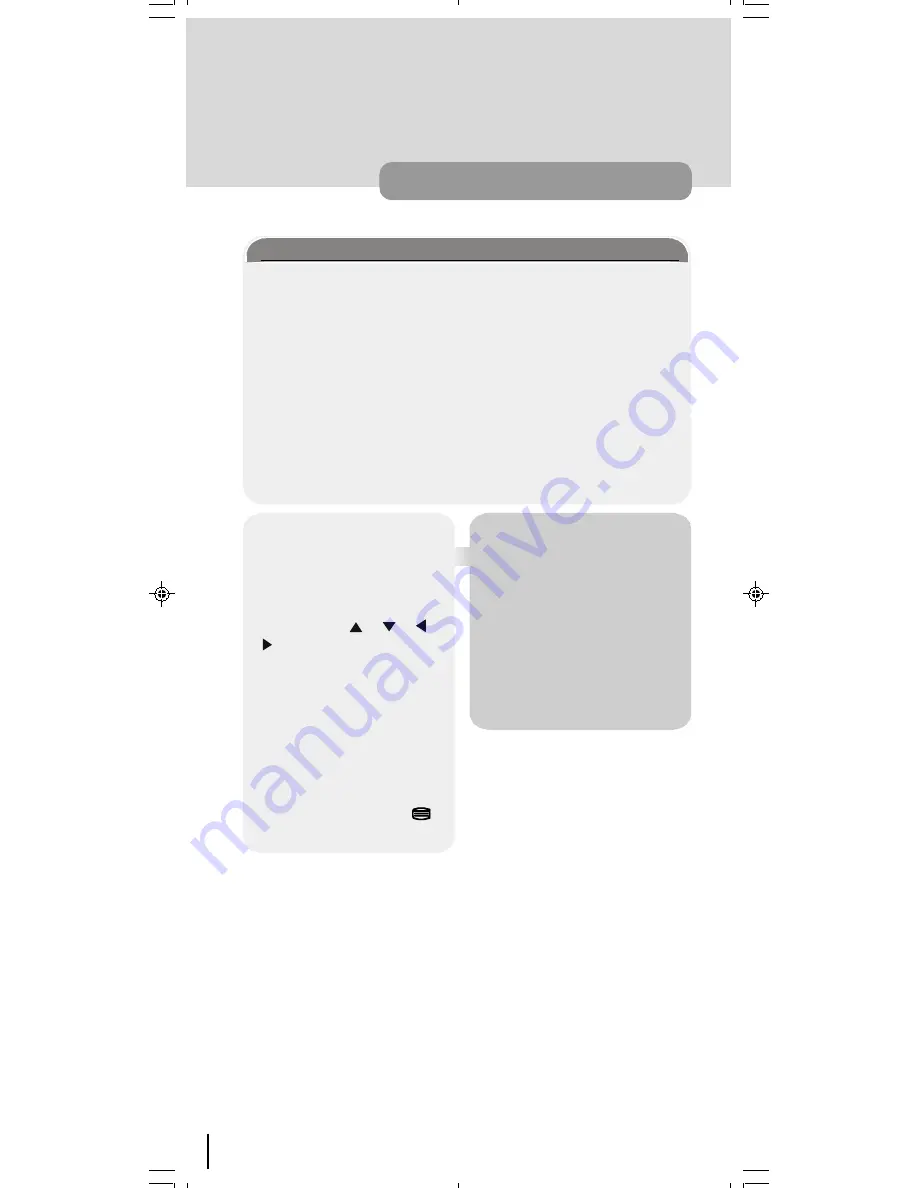
18
everyday operation
Digital Teletext
Many digital terrestrial television channels not only broadcast pictures and
sound for programmes but also pages of information on the programmes,
the weather, news and many other topics.
Some channels are entirely given over to digital teletext and carry no normal
TV programme at all. These dedicated digital teletext channels will not give a
quarter-screen image in the EPG or the Channel List screen. When such a
channel is selected, after a brief pause, they will usually display the opening
page of information automatically.
Other channels have digital teletext pages broadcast alongside the television
programme and often include a reduced-size broadcast picture within digital
teletext pages. These usually require the teletext keys to be pressed to acti-
vate the digital teletext pages.
In both cases, moving through
the different pages of informa-
tion is accomplished in a variety
of ways, dependent on the indi-
vidual broadcasters, but includ-
ing use of the , , ,
and
SELECT
keys to select
items from on-screen menus,
and the coloured keys to jump
directly to particular pages.
You can exit any digital teletext
channel by changing channel in
any of the normal ways. You can
leave the digital teletext function
of a combined digital teletext/
programme channel, to return to
normal television viewing of that
channel, by pressing the
key.
Hint
Calling for the information banner
or any menu on-screen stops the
TV from displaying the digital tele-
text pages and they are temporarily
replaced by a blank picture while
the banner or menu is displayed.
Digital teletext cannot be accessed
when the Subtitles are enabled
(See Advanced operation - Config-
uring Your Receiver.
50052932-1552UK (TOSHIBA UK)17 INCH TFT-IDTV-WO WM-dilek p65
11 05 2004 15:29
18






























