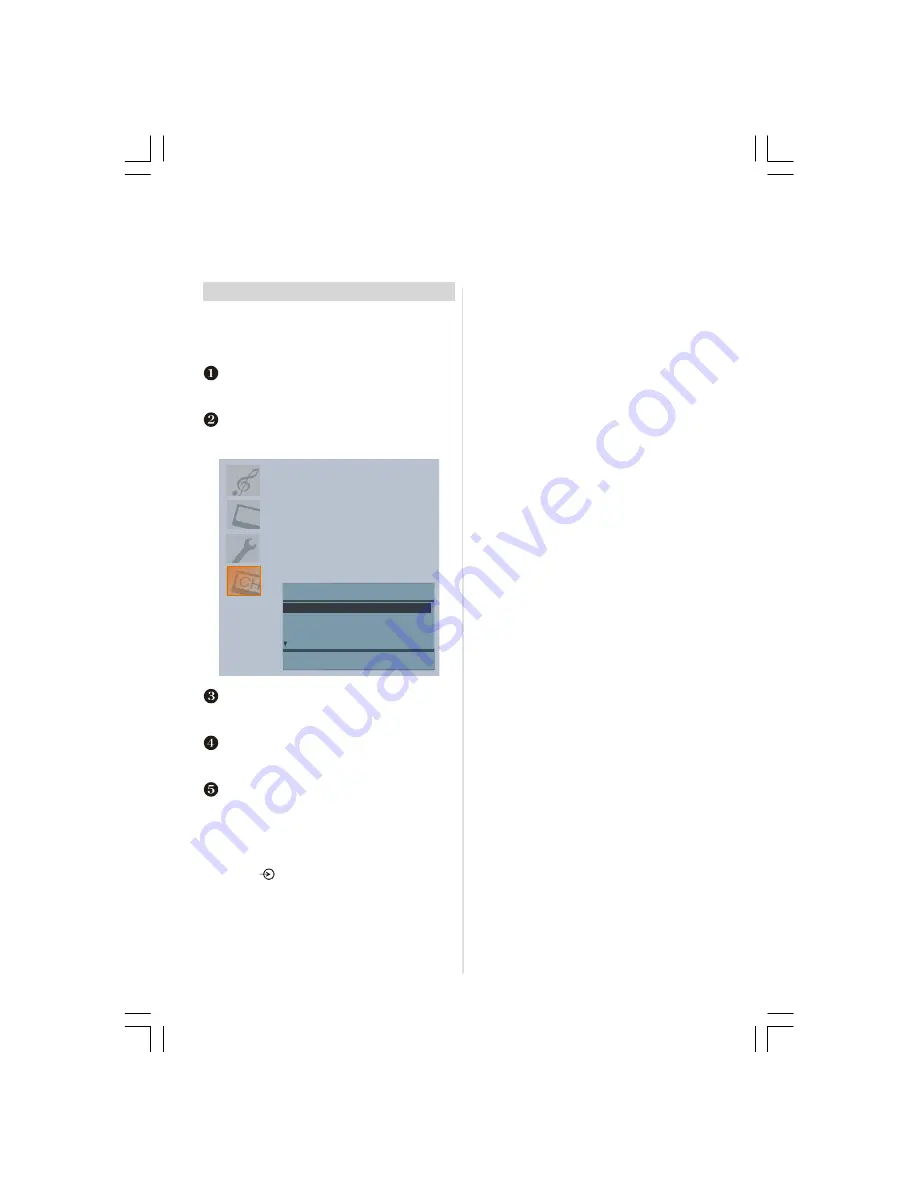
English
- 11 -
Analogue manual tuning
The television can be tuned-in manually using
INSTALL.
For example: if the television cannot be connected to a media
recorder/decoder with a SCART lead or to tune-in a station on another
System.
Manual tuning
To allocate a programme position on the television for a
decoder and media recorder: turn the decoder on, insert a
pre-recorded film into the media recorder and press PLAY,
then manually tune.
Press
MENU
and using the
Up
or
Down
button select
INSTALL
menu. By pressing
Up
or
Down
button, se-
lect
Programming
option and press
Right
button.
Using the Down button select
Programme
and key in
the programme position to be tuned with the number
buttons, we suggest
Programme 0
for a media recorder.
PROGRAMMING
Programme
4
Band
S
Back: Menu
Exit: Exit
Channel
30
Standard
BG
Colour System
PAL
Use
the
Down
button to select
Search
then press the
Left
or
Right
button to search. The television will begin
searching for channels.
Each signal will show on the television, if it is not your
media recorder press the
Left
or
Right
button to re-
start the search.
When your media recorder signal is found, save the
selection by pressing the
Down
button until
Store
is
highlighted, then press the
Left
/
Right
or
OK
button to
save.
Repeat for each
programme position
to be tuned then
press
EXIT
to finish.
Note:
Press
to select between TV or DTV.
IB-20&23790W-(UKDVB-T)-1704UK-(CT8003)-MB22-(AUTN-SAM)-10048616&17-50105920 MB21 PANEU IDTV OLACAK 10050541 15V330DG.p65
13.06.2007, 15:36
11



























