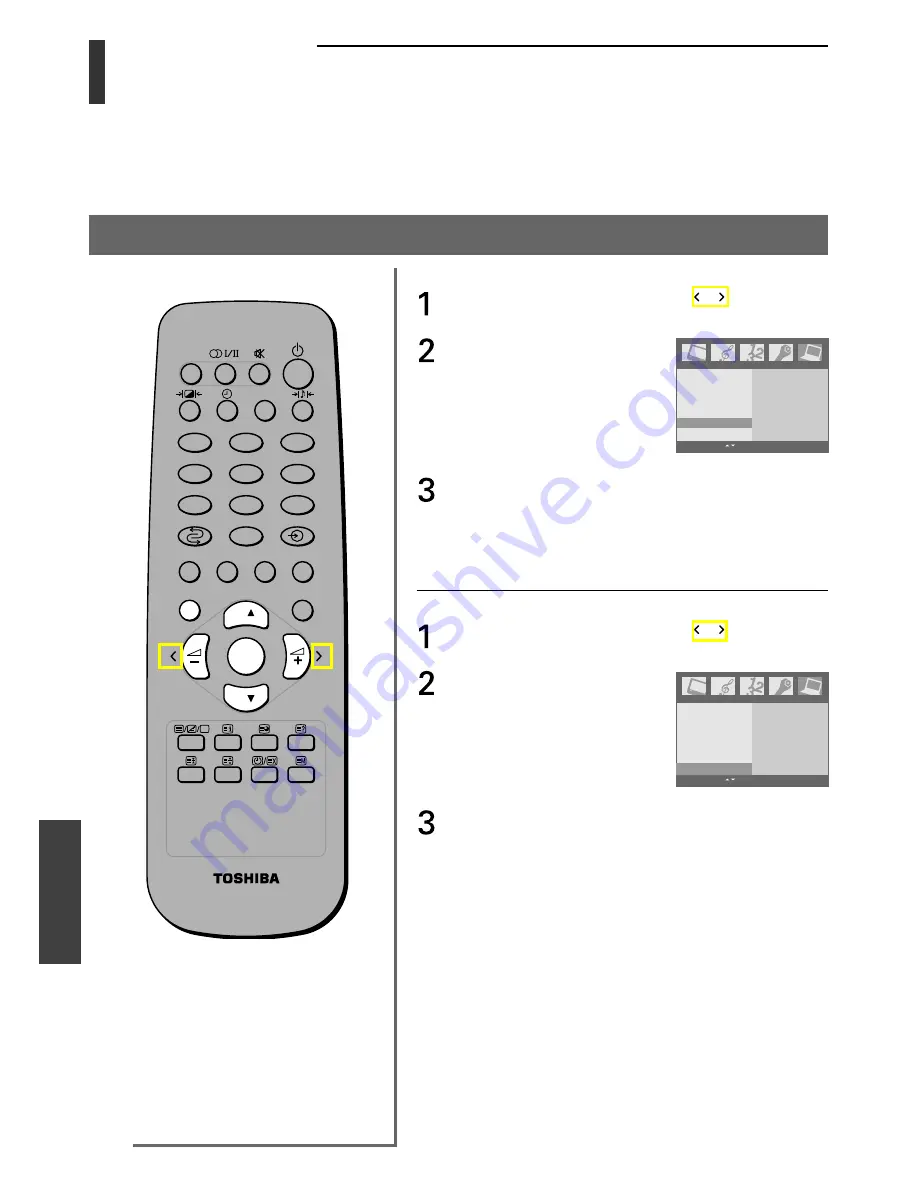
36
Equipment
connections
Equipment connections
PC Setting
(continued)
• The Auto configure function allows you to automatically adjust the screen position, clock, and phase.
• The reset function allows you to return to the picture settings programmed at the factory.
Auto configure/To reset
To auto configure:
Press the
MENU
button, then press the or button to
display the PC menu.
Press the
OK
button, then press
the
z
or
y
button to select
Auto configure.
Press the
OK
button. The automatic adjustment will start.
Note:
The displayed image will disappear for a few seconds while the
Auto configuration is in progress.
To reset the PC setting:
Press the
MENU
button, then press the or button to
display the PC menu.
Press the
OK
button, then press
the
z
or
y
button to select
Reset.
Press the
OK
button.
PC
H-Position
V-Position
Clock
Phase
Auto Configure
Reset
OK MENU EXIT
To set
PC
H-Position
V-Position
Clock
Phase
Auto Configure
Reset
OK MENU EXIT
To set
2
1
3
5
4
6
8
7
9
0
CALL
MENU
EXIT
P
P
OK
Note:
Some graphics boards’ signals may not
display properly. If the results are
unsatisfactory, adjust your monitor’s
position, clock and phase manually.
Содержание 15CL7A
Страница 40: ...TOSHIBA CORPORATION ...





































