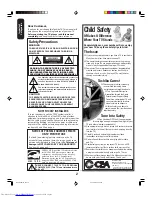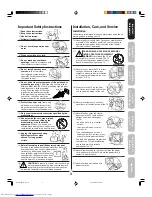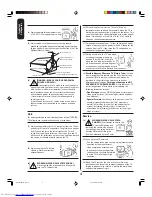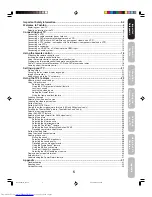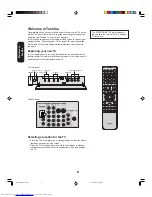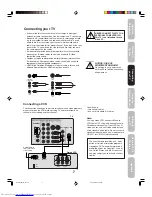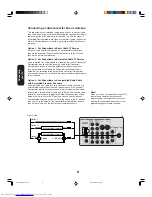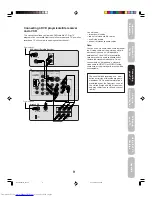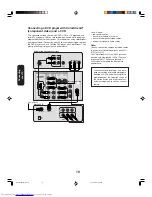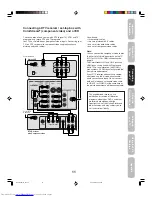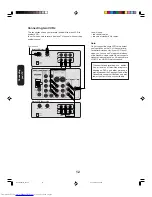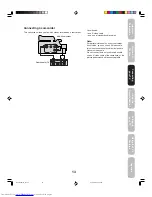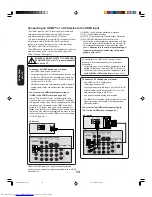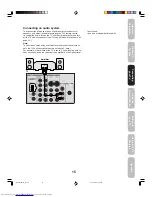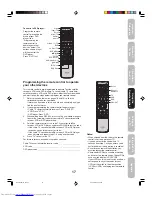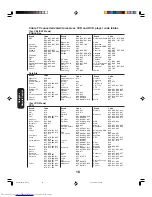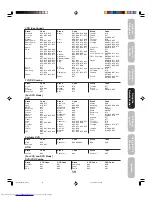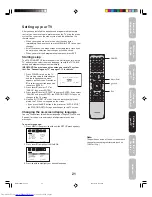11
Appendix
Using the
TV
’s
Features
Setting up
your TV
Using the
Remote Control
Connecting
your TV
W
elcome to
T
oshiba
Important
Safeguards
Connecting a DTV receiver / set-top box with
ColorStream
®
(component video) and a VCR
This connection allows you to watch DTV (digital TV), VCR, and TV
programs, and record DTV and TV programs.
Your TV has ColorStream
®
(component video) inputs. Connecting your
TV to a DTV receiver with component video can greatly enhance
picture quality and realism.
AUDIO
OUT
Y
L
R
S-VIDEO
VIDEO
OUT
COMPONENT VIDEO
IN
OUT
VIDEO
IN from ANT
CH 3
CH 4
OUT to TV
AUDIO
L
R
Stereo VCR
TV
DTV Receiver
with Component video
From DTV
Antenna
From Antenna
You will need:
• three coaxial cables
• two sets of standard A/V cables
• one set of standard audio cables
• one set of component video cables
Note:
You can connect the component video cables
to either set of ColorStream jacks on the TV
(HD-1 or HD-2.) For HDMI connection see
page 14.
The ColorStream HD-1 and HD-2 jacks and
HDMI jacks can be used with Progressive
(480p, 720p) and Interlaced (480i, 1080i)
scan systems. A 1080i signal will provide the
best picture performance.
If your DTV receiver does not have compo-
nent video, use the S-video and standard
audio connections instead. Do not connect
both an S-video and a standard video cable
to VIDEO1 (or VIDEO2) at the same time or
the picture performance will be unacceptable.
The unauthorized recording, use,
distribution, or revision of television
programs, videotapes, DVDs, and other
materials is prohibited under the
Copyright Laws of the United States and
other countries, and may subject you to
civil and criminal liability.
Connecting
your TV
J3S40121B(E)_P07-15
24/02/2005, 6:06 PM
11