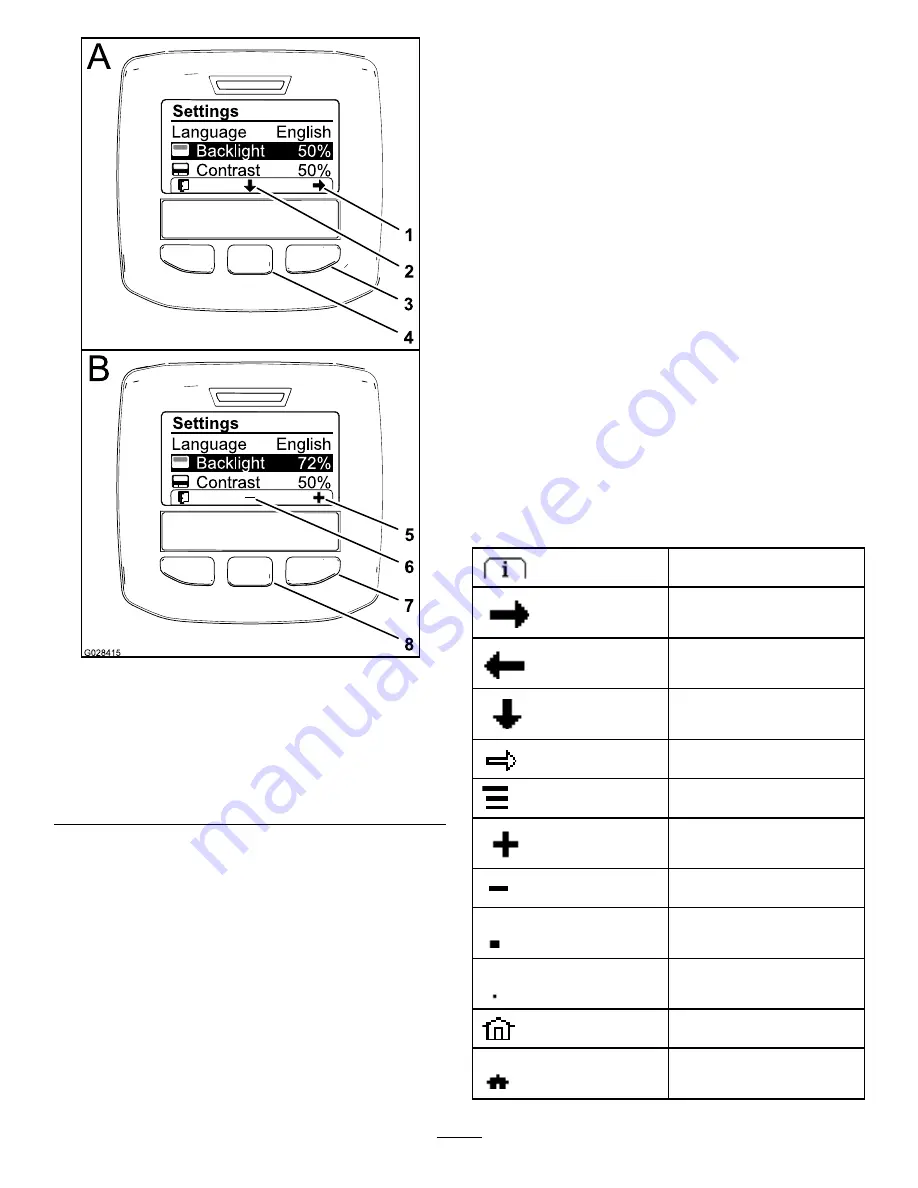
g028415
Figure 63
1.
Select arrow (icon)
5.
Increase the value (icon)
2.
Scroll down (icon)
6.
Decrease the value (icon)
3.
Right selection button
(select context)
7.
Right selection button
(raise value context)
4.
Center selection button
(scroll context)
8.
Center selection button
(lower value context)
3.
Press the right selection button to display the
value adjustment context (
Note:
The display shows a (―) icon over the
center selection button and a (+) icon over the
right selection button.
4.
Use the center selection button and right
selection button to change the brightness level
of the display (
Note:
As you change the brightness value, the
display changes the selected brightness level.
5.
Press the left selection button (the button
below the list icon in the display) to save your
selection, exit the Backlight menu, and return to
the Settings menu (
6.
To adjust the contrast level of the display, press
the center selection button (the button below
the down arrow icon in the display) to move the
selected option down to the Contrast setting
(
).
7.
Press the right selection button to display the
value adjustment context (
Note:
The display shows a (―) icon over the
center selection button and a (+) icon over the
right selection button.
8.
Press the left selection button (the button
below the list icon in the display) to save your
selection, exit the Contrast menu, and return to
the Settings menu (
9.
Press the left selection button to exit the Settings
menu and return to the Main Menu (
and
).
10.
Press the left selection button to return to the
Home screen (
).
InfoCenter Icons
Icon Descriptions
Information icon
Next
Previous
Scroll down
Enter
Change the next value in the
list
Increase
Decrease
Active screen
Inactive screen
Go to the home screen
Active home screen
42






























