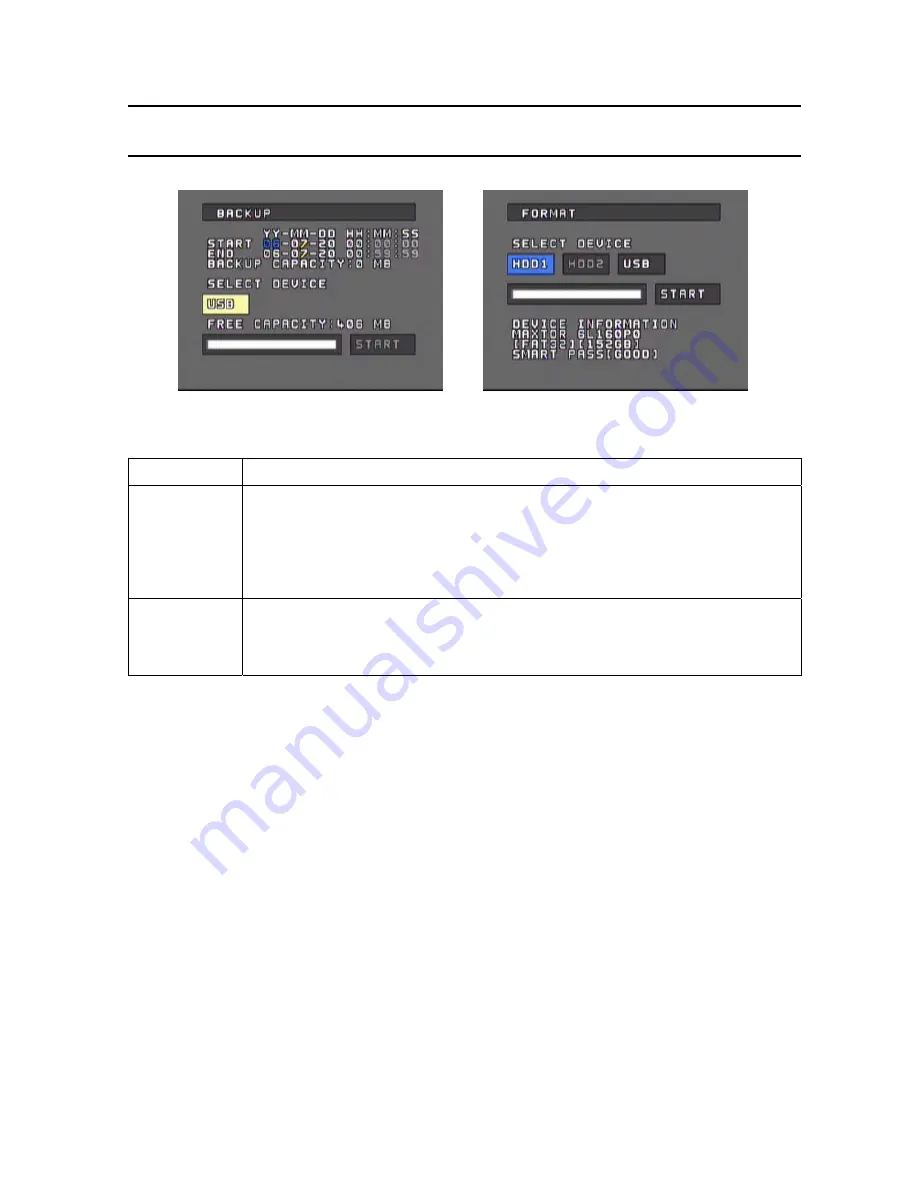
- 22 -
Configuration
Backup & Format
CATEGORY ADJUSTMENT
BACKUP
Set the START-END TIME of a recorded video for Backup
[Left, Right] : Move between Year/Month/Day/Time
[Up, Down] : Increase/Decrease number
Number keys can also be used to change date & time
Select the backup memory device.
Move to START and press [ENTER].
FORMAT
Format the internal HDD or External Memory
[Left, Right] : Move between the memory drives.
Select the memory to be formatted and activate START
※
Recording will stop during formatting.


























