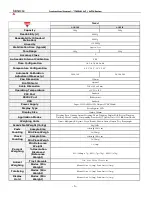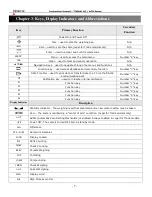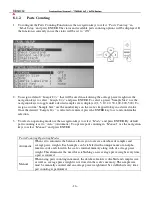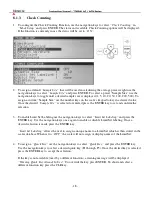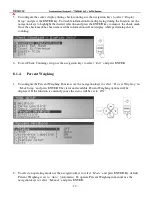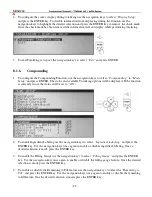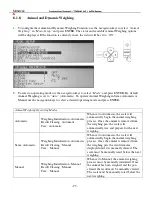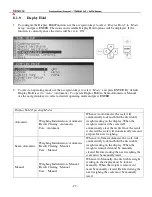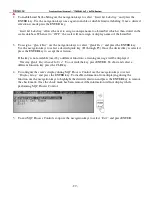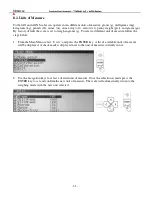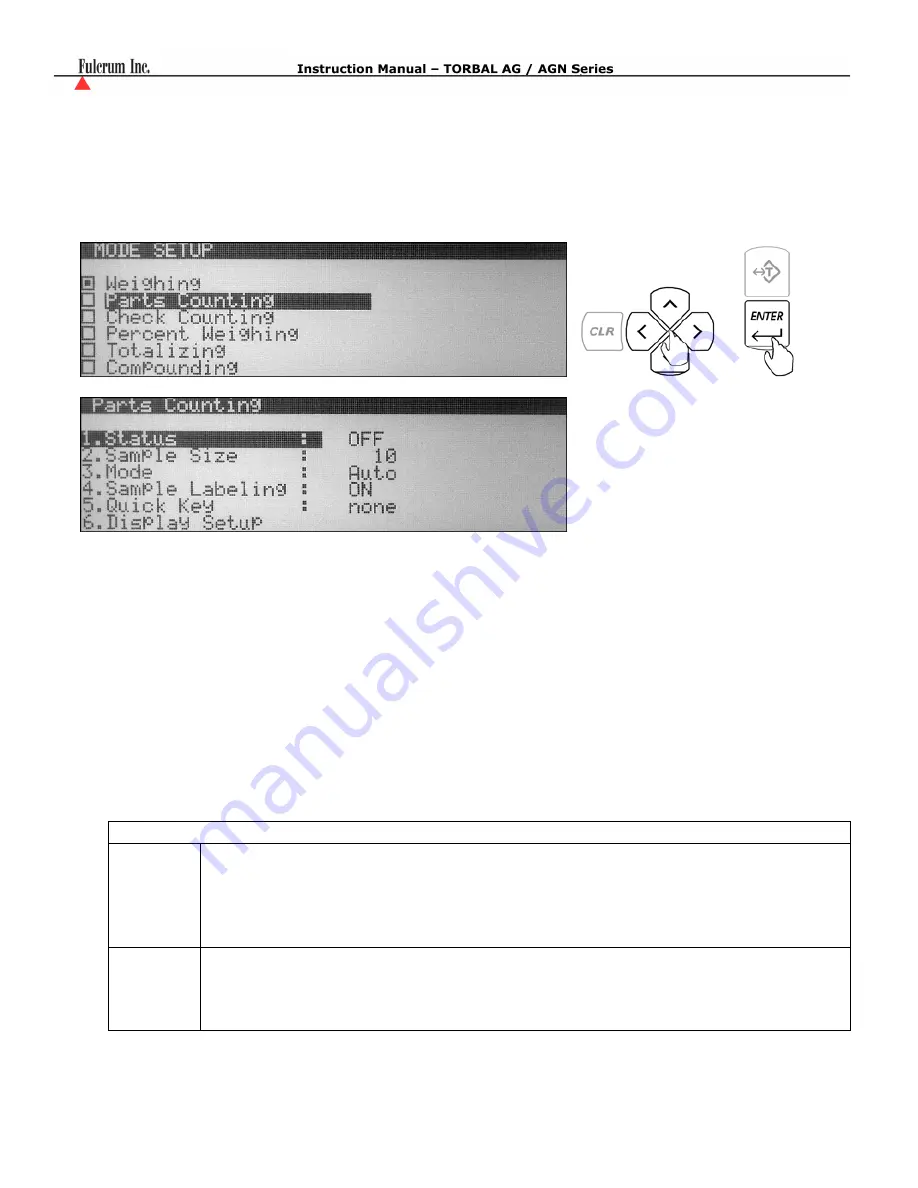
- 16 -
8.1.2.
Parts Counting
1.
To configure the Parts Counting Function use the navigation keys to select
“Parts Counting”
in
“Mode Setup”
and press ENTER. The status and available parts counting options will be displayed. If
the function is currently in use the status will be set to
“ON”.
2.
To assign a default
“Sample Size”
that will be used in calculating the average piece weight use the
navigation keys to select
“Sample Size”
and press ENTER. To select a preset “Sample Size” use the
navigation keys to toggle until a desired sample size is displayed (1, 5, 10, 20, 50, 100, 200, 500). To
assign a custom “Sample Size” use the number keys on the scale’s keypad to key in a desired value.
Once the desired
“Sample Size”
is selected or entered, press the ENTER key to set and confirm the
selection.
3.
To select an operating mode use the navigation keys to select
“Mode”
and press ENTER. By default
parts counting is set to
“Auto”
(Automatic). To operate parts counting in
“Manual”
use the navigation
keys to select
“Manual”
and press ENTER.
Parts Counting Operating Modes
Automatic
When set to automatic the balance allows you to create a database of samples and
average piece weights. Each sample can be labeled with a unique name or an alpha
numeric code and stored in the scale’s internal memory along with its average piece
weight. This eliminates the need for establishing a new average piece weight every time
a part is counted.
Manual
When using parts counting in manual, the database feature is disabled and samples size,
as well as, average piece weight is not stored in the scale’s memory. The sample size
must be manually counted and an average piece weight must be established every time
part counting is performed.
Содержание Fulcrum AG Precision PRO Series
Страница 70: ...69 Chapter 12 Technical Information...