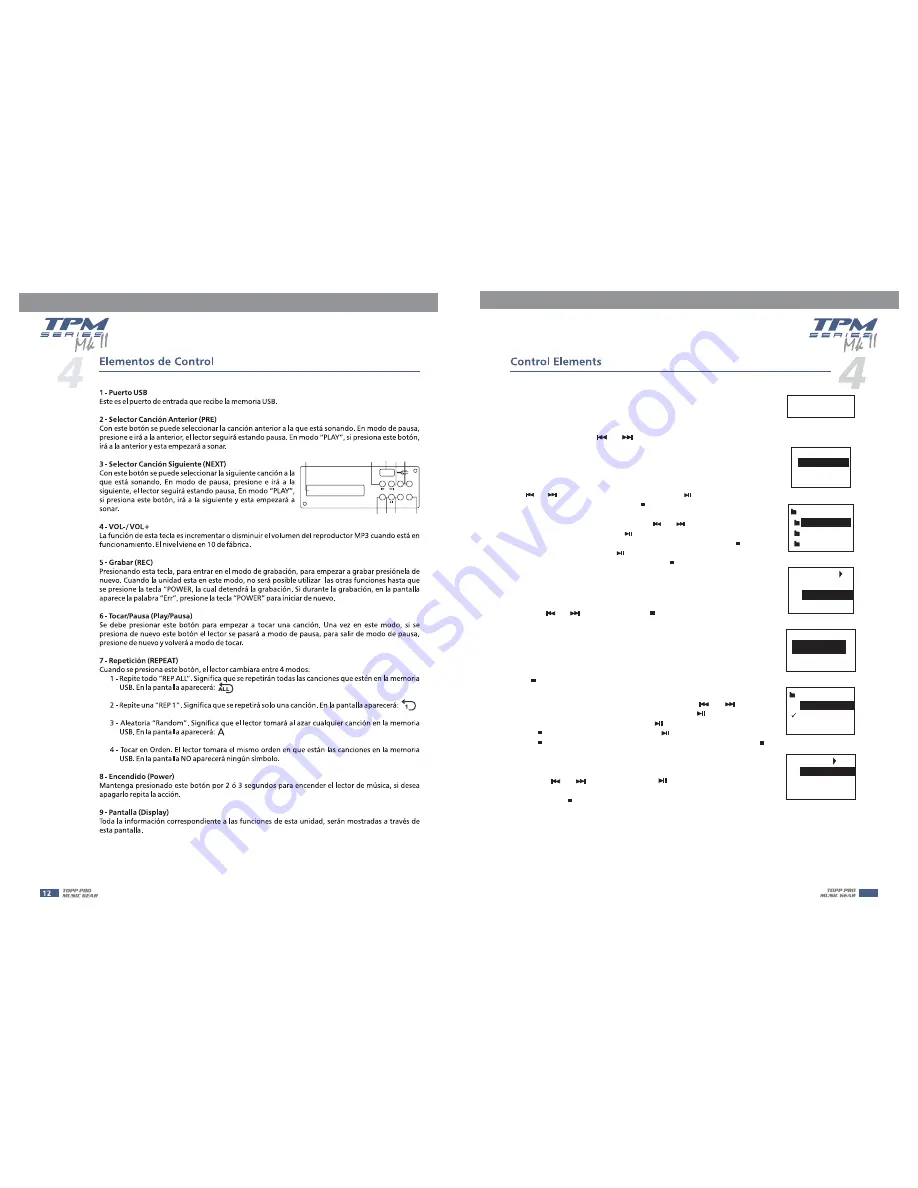
9
Operation Instruction for Song Module
INSERT USB KEY
Fig 1
MENU:
PROGRAM
FOLDER LIST
PLAYING
Fig 2
1- When no USB key inserted, the display will show as Fig. 1.
2- Inserted the USB key, the USB player starts to search the songs in USB key,
and the display shows "Searching". At the end of the search, the display
will show as Fig. 2.Using
keys, you can select one of
following three menu options ("Playing", "Program" and "Folder List").
Press Playing, the unit will enter into the corresponding operation mode.
3- "Playing" mode - single song play
In Fig 2, selecting the Playing mode to recall following interface. This
display shows the name of all the folders containing MP 3 files. Using the
PRE/
NEXT keys, you can scan the folders, then press
you will open corresponding folders. Press
STOP to return to Fig 2 interface.
PRE/
NEXT
PLAY/PAUSE key,
PRE/
NEXT
PLAY/PAUSE
stop key.
PLAY/PAUSE
a).
After opening the folder, the display will show as Fig 3. This display
shows MP 3 file list, and scrolling list using
keys you can
choose the desired song. Press the
key, the selected song
playback will start. In order to stop playback, you just need to press the
Then, if you press the
key, the song playback will
start from the pause point, if you press again the
stop key, the system will
return to Fig 3 interface.
b).
FOLDER:
pop music
jazz music
classic music
Fig 3
Fig 4
03. Plena pop 03.mp
02.
Pop 02.mp3
01. Plena pop 01.mp
[ 002 ] 00 : 05
4-"Program" mode
a) In Fig 2, select "Program" to enter into the following interface:"Play list Set":
Set the playing list."Playing List": Play list.
Press
PRE /
NEXT key to select, press
STOP key to return the Fig 2
interface.
b) After entering into the "Play List Set", the display will show as Fig 3.
Selecting the desired folder, the display will show the following interface.
The display will show all the MP 3 files, the selected song will be inserted
into the playing list and a mark will appear. Press again you're going to
delete the song from the playing list, and the mark will disappear. Press the
STOP key, you will return to Fig 2 interface. The playing list can accept up to
20 songs, and it will display the list according to song insert order.
Fig 5
PLAYLIST SET
PLAYLIST SET
PLAYING LIST
PLAYING LIST
classic music
classic music
Plena pop 03.mp
Plena pop 03.mp
Plena pop 02.mp
Plena pop 02.mp
Plena pop
Plena pop
[ . ]
p
3
[ . ]
[ ]
Fig 6
Fig 7
03. Plena pop 04.mp
02. Plena pop 06.mp
01.
lena pop 02.mp3
[ . ] 00 : 20
c)
The display will show the following interface. Press the
PRE /
NEXT
key, you can select the starting song, then press the
PLAY/PAUSE key, the
selected song playback will start. Press
PLAY/PAUSE key again, or press
STOP key, the playback will stop. Press
PLAY/PAUSE key again, or press
STOP key, the playback will start again from the same point. Twice press
STOP, the USB player will return to Fig 3 interface.
PLAY/PAUSE key
5-Folder List:
See the Fig 3, the display shows MP3 files folders names.
Use
PRE/
NEXT key to scan, press
, you'll enter into
corresponding folder. In order to return to Fig 5 interface, you just need to
press the
STOP key.
(5)(6)
(7)
(1)
(8)
(3)(4)
(2)
(9)
USB PLAYER-RECORDER
TAC-MP3-R
VOL+ VOL-
RPT
REC
(Push & Hold)
POWER
Содержание TPM 4250 MKII
Страница 3: ......
Страница 8: ...USB PLAYER Push Hold POWER TAC MP3 T TPM 6250 MKII 12V LAMP LAMP ON OFF ...
Страница 15: ...14 Audio Connections Audio Connections ...
Страница 16: ...15 Preset List Preset List ...
Страница 18: ...17 Block Diagram Block Diagram ...
Страница 19: ...18 ...
Страница 20: ...19 ...
Страница 21: ...8 ...







































