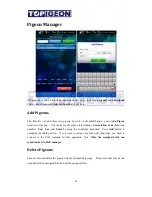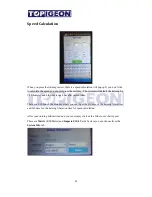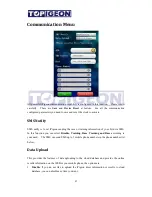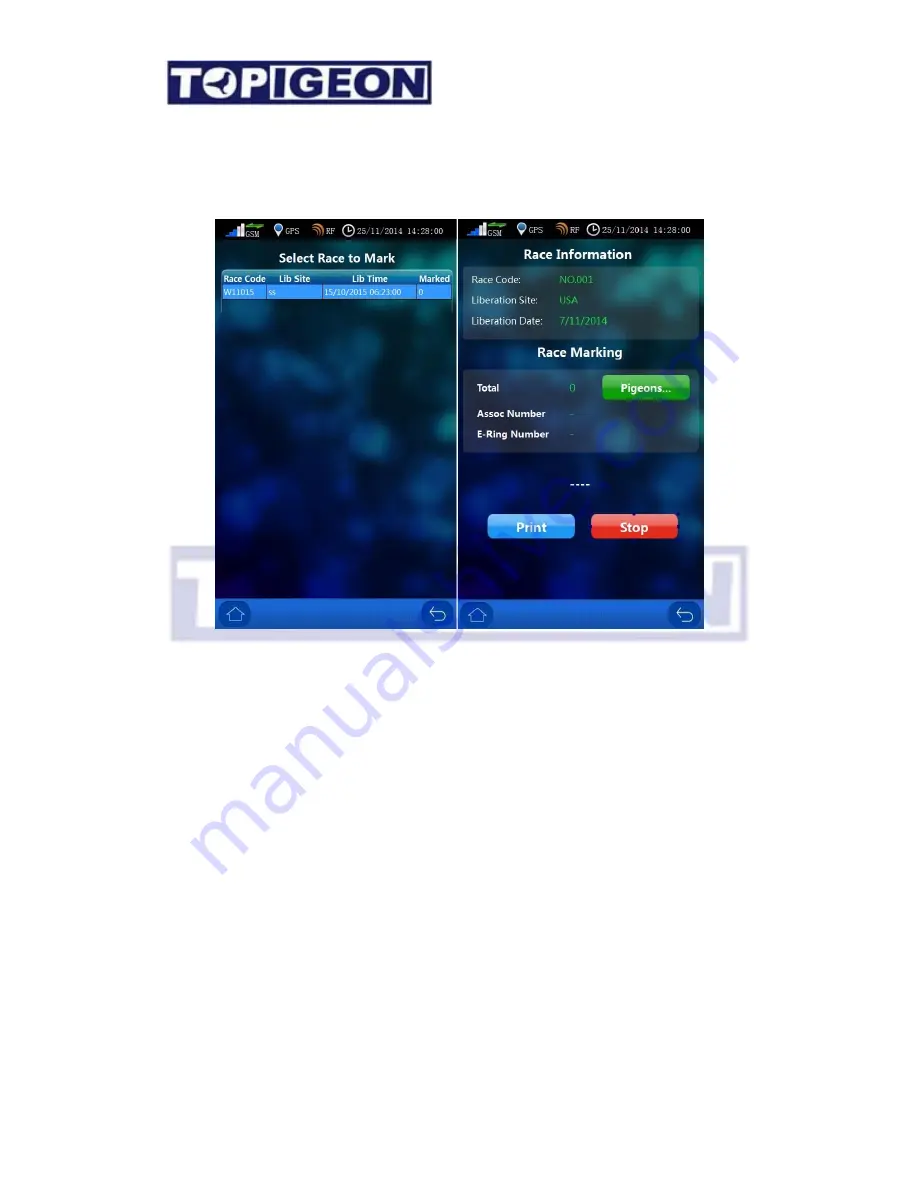
35
It is strictly forbidden to connect to your computer during this operation. You may connect
to the computer after marking/basketing to upload the marking information to club
management system.
When you select the
Race Marking
, you will get to the race list table to select the specific
race you want to mark. After select the race, you will go to the marking page. The upper
side is the
Race Information
of
Race Code
,
Liberation site
and
Liberation Date
and
Time.
In the lower side there is the
Race Marking
window which will guide you throughout the
race marking process. The process will be as follows:
1.
Press RED
Start
button to start the marking process. The middle message will prompt
“Waiting…”
2.
You can start basketing/marking your birds for the race continuously.
3.
When you finish the basketing/marking process, press
Stop
to finish this fancier’s
basketing/Marking process.
4.
The
button then will activate to green color. A reminder window also popup to
ask you to print the basketing/Marking report.
You MUST print after finished the
basketing/Marking process.
5.
In case you did not connect to a printer, the display will show you “Print Failed”.
Then you press OK and the process will proceed.
Содержание iPigeon V8
Страница 1: ...TOPigeon iPigeon V8 User Manual The Next Generation Timer Oct 2015...
Страница 11: ...11 Mobile Power Bank Wall Mount Case...
Страница 18: ...18...
Страница 48: ...48 Declaration of Conformity iPigeon Timer...
Страница 49: ...49 4 Channel Landing Board...
Страница 50: ...50 1 Channel Landing Board...
Страница 51: ...51 Club Antenna...