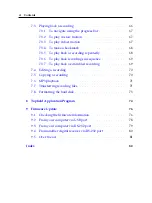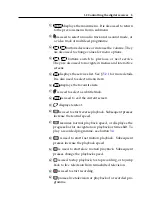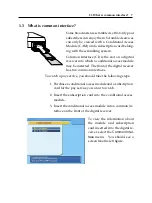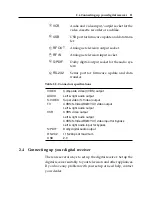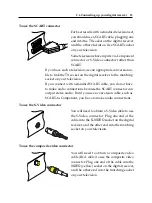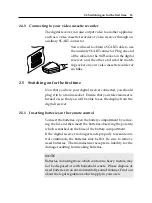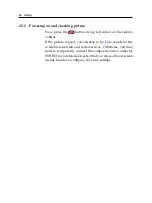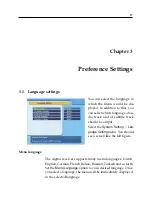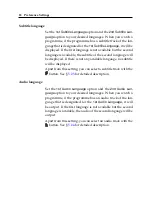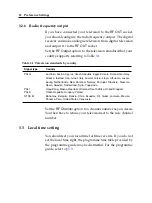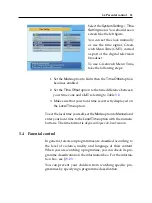2.4 Connecting up your digital receiver
13
To use the SCART connector
For best results with a standard television set,
you should use a SCART cable, plugging one
end into the
TV
socket on the digital receiver
and the other end into a free SCART socket
on your television.
Some televisions have inputs via Component
connector or S-Video connector rather than
SCART.
If you have such a television, use an appropriate conversion ca-
ble to link the
TV
socket on the digital receiver to the matching
socket on your television.
If you connect with a standard SCART cable, you do not have
to make audio connections because the SCART connector can
output stereo audio. But if you use a conversion cable, such as
SCART-to-Component, you have to make audio connections.
To use the S-Video connector
You will need to obtain a S-Video cable to use
the S-Video connector. Plug one end of the
cable into the
S-VIDEO
socket on the digital
receiver, and the other end into the matching
socket on your television.
To use the composite video connector
You will need to obtain a composite video
cable (RCA cable) to use the composite video
connector. Plug one end of the cable into the
VIDEO
(yellow) socket on the digital receiver,
and the other end into the matching socket
on your television.
Содержание TF 5400 PVR Combo
Страница 1: ...TOPFIELD TF 5400 PVR User Guide Digital Satellite Terrestrial Receiver Personal Video Recorder...
Страница 2: ......
Страница 91: ...85 Wind River 74...
Страница 92: ......
Страница 93: ......