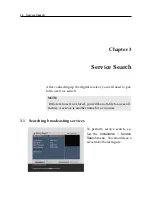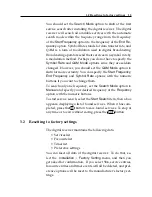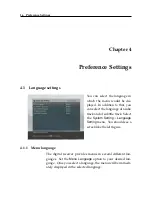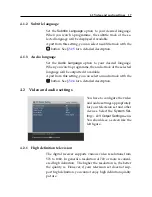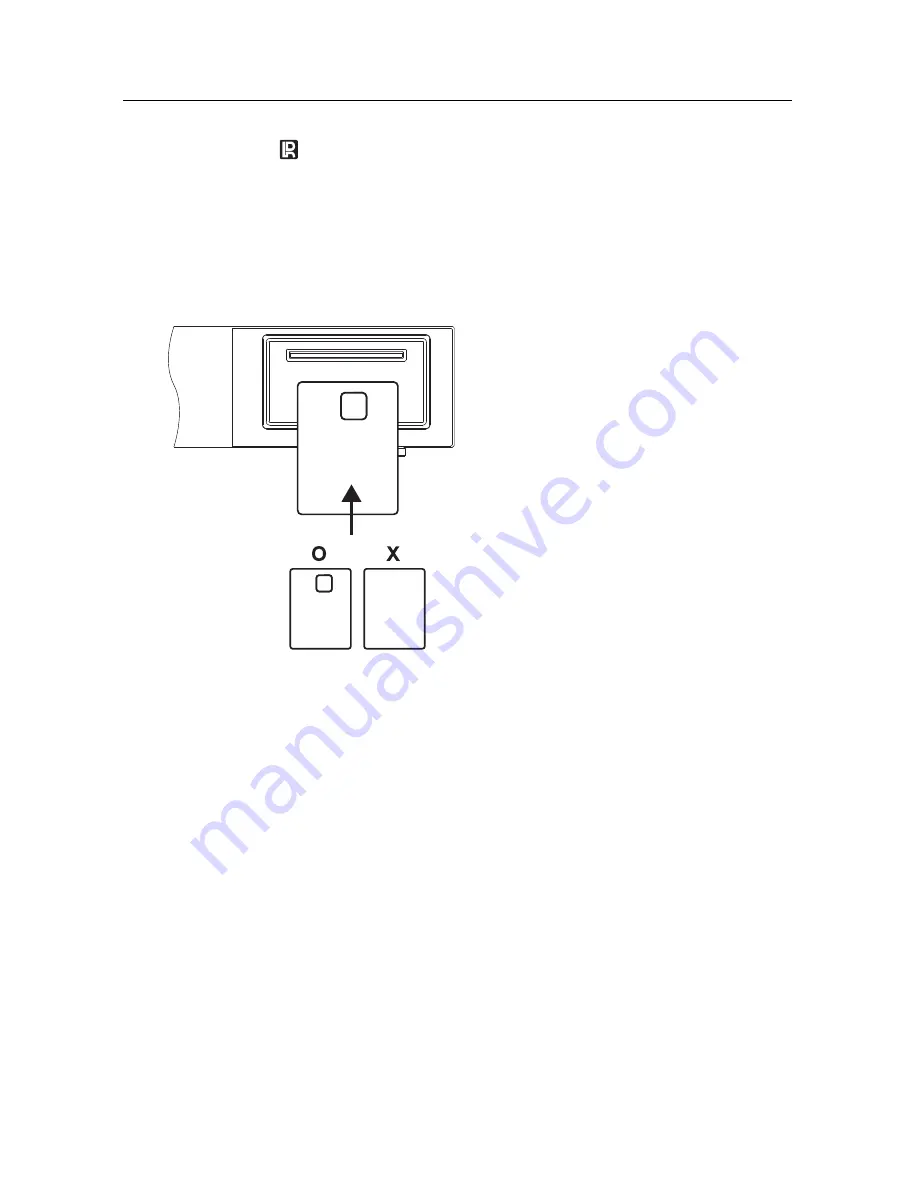
1.2 Controlling the digital receiver 3
lamp blinks every time you press a button on the remote
control.
STANDBY
lamp lights up while the digital receiver is in standby
mode.
Front display shows the current time in standby mode, and
displays the current service in operation mode.
You have to insert your subscription
card into the front slot to watch pay
services. When you insert a subscrip-
tion card, the side on which the chip is
mounted must face upward.
Содержание CBV-7100
Страница 1: ...TOPFIELD CBV 7100 User Guide High Definition Digital Cable Receiver VIACCESS Embedded ...
Страница 4: ......