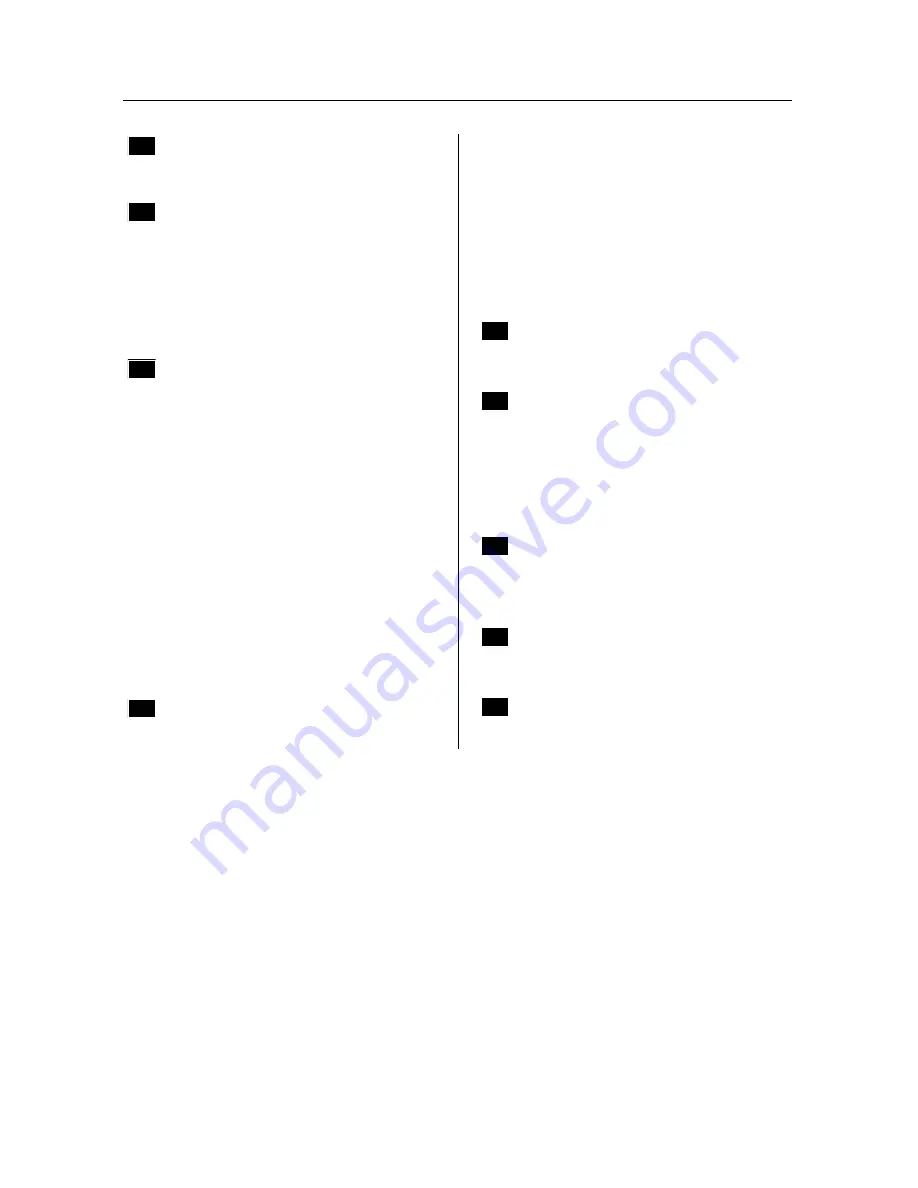
A.2 VCR 47
Q
QUASAR
028 074
R
RCA
001 002 006 008 009 028
045 071
REALISTIC
003 006 028 053 075
RICO
035
RUNCO
044
S
SAMSUNG
005 006 007 008 009 010
011 012 013 014 015 032
041 061
SANSUI
055 064
SANYO
006 017 075
SCOTT
010 013 041
SEARS
001 002 003 010 028 042
045 075
SHARP
028
SONY
028 030 037 038 031 039
032 040 033 034 035 036
STS
001 045
SYLVANIA
028 043 057
T
TAEKWANG
029
TANDY
075
TECHNICS
027 028
TEKNIKA
003 028
TMK
062
TOSHIBA
010 013 041 042 043 045
048
TOTEVISION
003 006
U
UNITECH
006
V
VECTOR RESEARCH
000 054
VICTOR
055
VIDEO CONCEPTS
000 054
VIDEOSONIC
006
W
WARDS
001 006 053 008 009 010
028 041 045
Y
YAMAHA
000
Z
ZENITH
003 030 033 035 044 055
Содержание CBC-5150
Страница 1: ...TOPFIELD CBC 5150 User Guide Digital Cable Receiver IRDETO Embedded...
Страница 4: ......







































