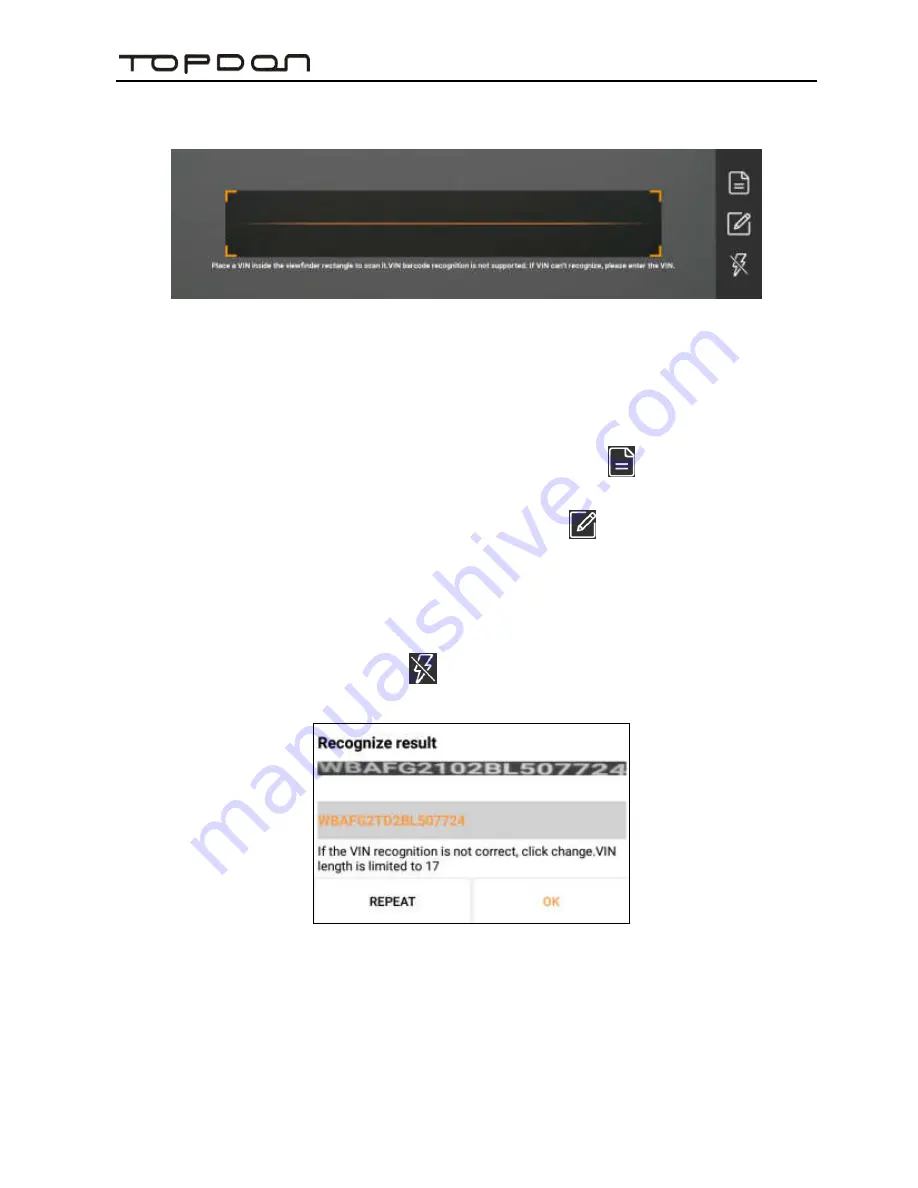
ArtiPad
I
User Manual
30
• Tap “Scan VIN”, a screen similar to the following appears:
Fig. 5-8
Place the VIN inside the viewfinder rectangle to scan it. The most
recognizable location for this number is in the top left corner on the
vehicle’s dashboard. Other locations include the driver’s door or post, and
the firewall under the hood.
• If you have scanned the VIN of the vehicle, tap
to choose it from
the record list.
• In case the handset failed to identify it, tap
to enter it manually.
Note: In general, vehicle identification numbers are standardized - all contain 17
characters. VIN characters may be capital letters A through Z and numbers 1
through 0; however, the letters I, O and Q are never used in order to avoid
mistakes of misreading. No signs or spaces are allowed in the VIN.
• To turn the flash on, tap
.
After scanning, the screen automatically displays the result.
Fig. 5-9
• If the VIN scanned is incorrect, tap the result field to modify it and then tap
“OK”. If the VIN exists on the remote server, the system will enter the
vehicle information screen. See Fig. 5-5.
• To scan it again, tap “REPEAT”.
Содержание ArtiPad I
Страница 1: ...Version V1 00 000 Revised date Oct 25 2017...
Страница 116: ...ArtiPad I User Manual 108 Fig 13 12...






























