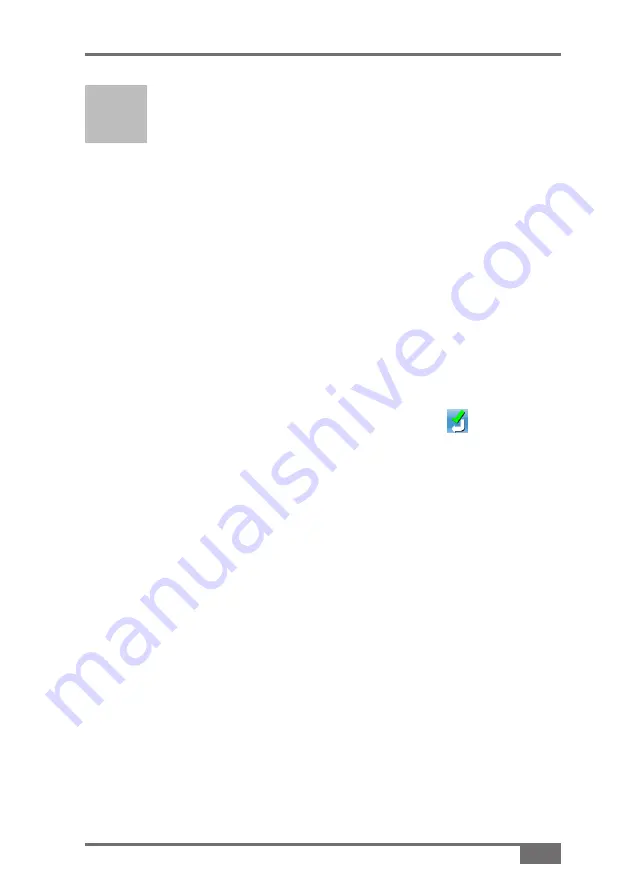
A-1
AGA3719 Rev 1.6
System 150 Auto Steer Setup Guide
A
ppendix A - Software
Registration
The first time you attempt to enable Auto-Steering, you will be
prompted to register your software.
To register, you will require three registration numbers that are
available from your authorized TPA dealer.
Enter the 3 registration numbers
1.
Select the
2.
Green Tick
to confirm
If the entered Registration Key is incorrect, select to return
3.
to the
Enter Registration Key
screen
to try again or contact your
authorized TPA dealer for assistance
Содержание System 150
Страница 2: ...Applicable for Software Version 2 04 19 and above...
Страница 38: ...3 14 www topconpa com System 150 Auto Steer Setup Guide Notes...
Страница 46: ...5 4 www topconpa com System 150 Auto Steer Setup Guide Notes...
Страница 48: ...A 2 www topconpa com System 150 Auto Steer Setup Guide Notes...
Страница 50: ...www topconpa com System 150 Auto Steer Setup Guide Index SYSFIX 5 3 T Test Validation 3 7 3 9...
Страница 51: ...Index AGA3719 Rev 1 6 System 150 Auto Steer Setup Guide Notes...
Страница 52: ...www topconpa com System 150 Auto Steer Setup Guide Index Notes...




















