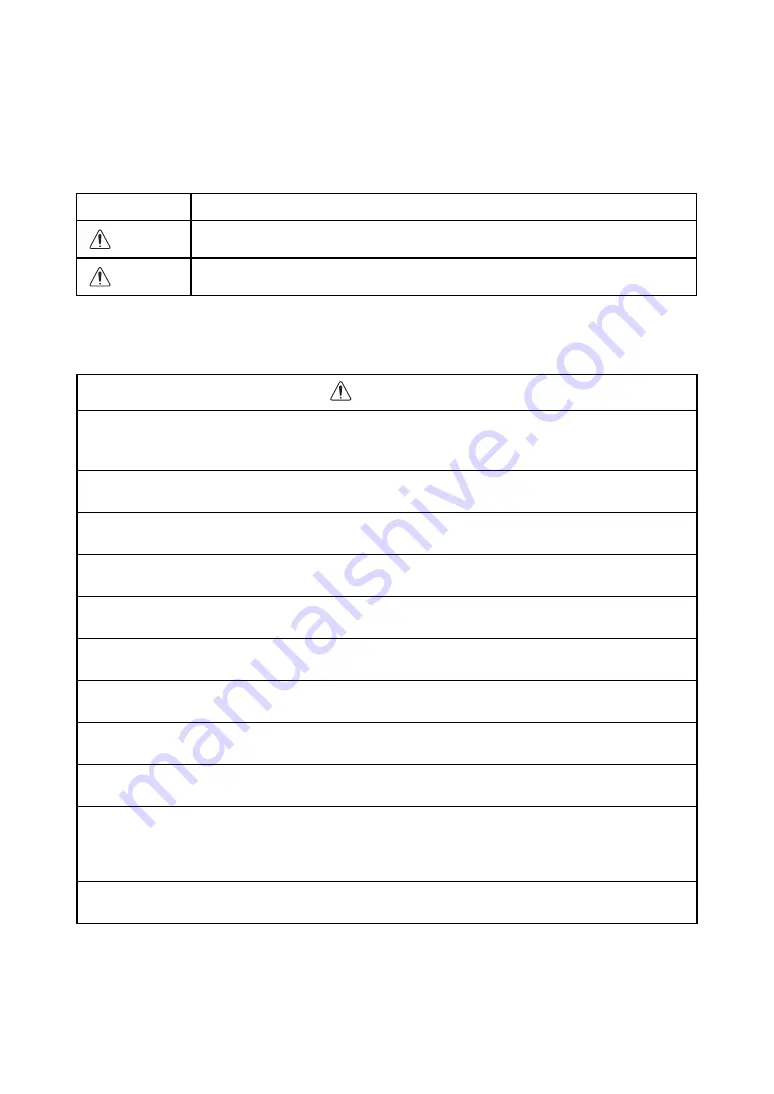
3
Display for Safe Use
In order to encourage the safe use of products and prevent any danger to the operator and others or
damage to properties, important warnings are put on the products and inserted in the instruction
manuals.
We suggest that everyone understand the meaning of the following displays and icons before reading
the “Safety Cautions” and text.
• Injury refers to hurt, burn, electric shock, etc.
• Physical damage refers to extensive damage to buildings or equipment and furniture.
Safety Cautions
Display
Meaning
Ignoring or disregard of this display may lead to the danger of death or
serious injury.
Ignoring or disregard of this display may lead to personal injury or phys-
ical damage.
WARNING
• There is a risk of fire, electric shock or physical harm if you attempt to disassemble or repair
the instrument yourself.
This is only to be carried out by TOPCON or an authorized dealer, only!
• High temperature may cause fire.
Do not cover the charger while it is charging.
• Risk of fire or electric shock.
Do not use damaged power cable, plug and socket.
• Risk of fire or electric shock.
Do not use a wet battery or charger.
• May ignite explosively.
Never use an instrument near flammable gas, liquid matter, and do not use in a coal mine.
• Battery can cause explosion or injury.
Do not dispose in fire or heat.
• Risk of fire or electric shock.
Do not use any power voltage except the one given on manufacturers instructions.
• Battery can cause outbreak of fire.
Do not use any other type of charger other than the one specified.
• Risk of fire or electric shock.
Do not use an AC cable incompatible with the power supply voltage in use.
• Because this instrument is heavy, make sure to carry it carefully using both the handle and
the handgrip.
There is a possibility that the instrument may topple and fall resulting in possible injury, and incorrect lifting posture
may also result in hurting your back.
• The short circuit of a battery can cause a fire.
Do not short circuit battery when storing it.
WARNING
CAUTION
Содержание GLS-1000 SERIES
Страница 1: ...GLS 1000 SERIES LASER SCANNER INSTRUCTION MANUAL 64650 90070 ...
Страница 2: ......
Страница 74: ...EMC NOTICE 2008 TOPCON CORPORATION ALL RIGHTS RESERVED ...
Страница 75: ......






































