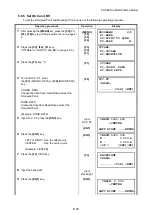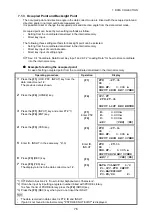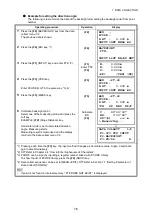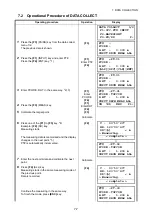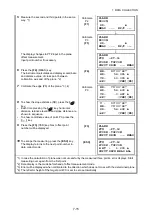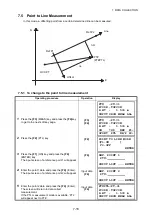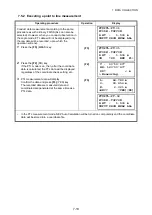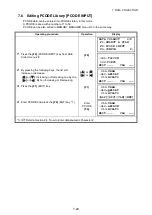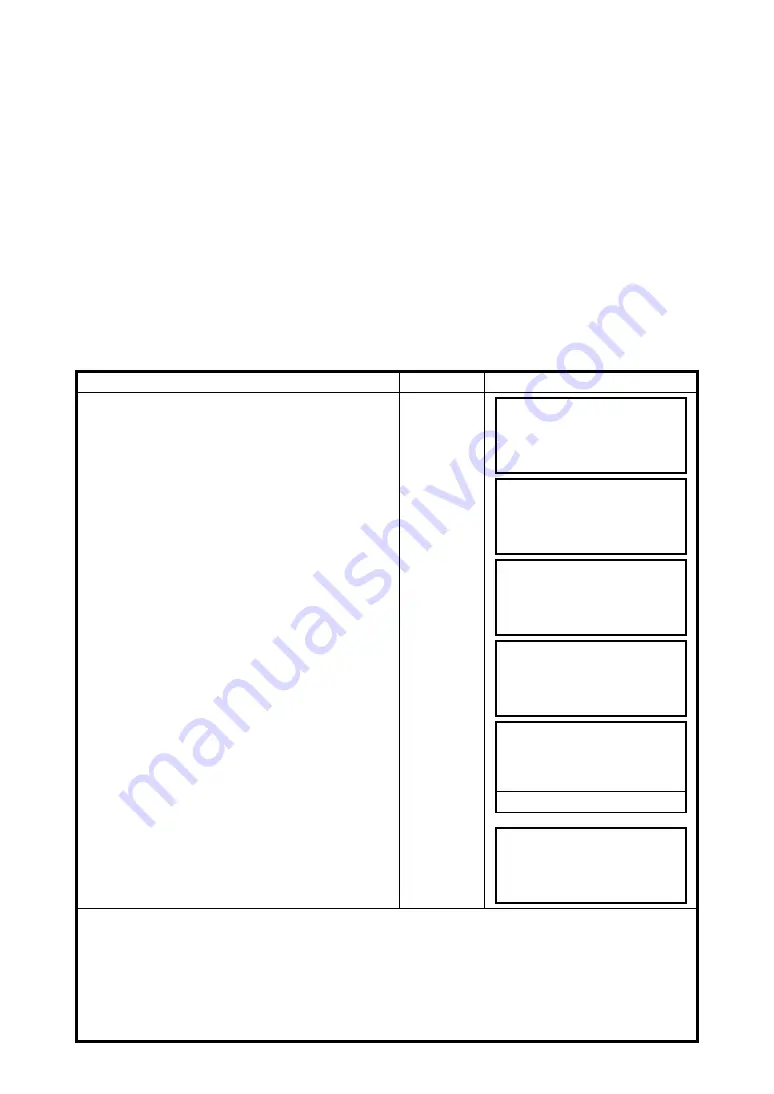
7-5
7 DATA COLLECTION
7.1.3 Occupied Point and Backsight Point
The occupied point and direction angle in the data collect mode are linked with the occupied point and
direction angle in normal coordinate measurement.
It is possible to set or change the occupied point and direction angle from the data collect mode.
Occupied point can be set by two setting methods as follow.
•
Setting from the coordinate data stored in the internal memory.
•
Direct key input.
The following three setting methods for backsight point can be selected.
•
Setting from the coordinate data stored in the internal memory.
•
Direct key input of coordinate data.
•
Direct key input of setting angle.
See 9.4 “Coordinate Data Direct Key Input” and 9.7.2 “Loading Data” for how to store coordinate
into the internal memory.
Example for setting the occupied point:
In case of setting occupied point from the coordinate data stored in the internal memory.
Operating procedure
Operation
Display
1
Press the
{F1}
(OCC.PT# INPUT) key from the
data collect menu 1/2.
The previous data is shown.
{F1}
2
Press the
{F4}
(OCNEZ) key.
{F4}
3
Press the
{F1}
(INPUT) key and enter PT#.*1)
Press the
{F4}
(ENT) key.
{F1}
Enter PT#
{F4}
4
Press the
{F3}
(YES) key.
{F3}
5
Enter ID, INS.HT in the same way. *2),3)
6
Press
{F3}
(REC) key.
Enter ID,
INS.HT
{F3}
7
Press
{F3}
(YES) key.
The display returns to the data collect menu 1/2.
{F3}
*1)
Refer to Section 2.4 “How to Enter Alphanumeric Characters”.
*2) ID can be input by inputting a register number linked with PCODE Library.
To show the list of PCODE library, press the
{F2}
(SRCH) key.
*3) Press the
{F3}
(REC) key when you do not input the INS.HT.
•
The data recorded in data collect is PT#, ID and INS.HT.
•
If point is not found in internal memory "PT# DOES NOT EXIST" is displayed.
PT#
→
PT-01
ID :
INS.HT: 0.000 m
INPUT SRCH REC OCNEZ
OCC.PT
PT#:PT-01
INPUT LIST NEZ ENTER
N: 0.000m
E: 0.000m
Z: 0.000m
>OK? [YES] [NO]
PT#
→
PT-11
ID :
INS.HT: 0.000 m
INPUT SRCH REC OCNEZ
PT# :PT-11
ID :
INS.HT
→
1.335 m
INPUT SRCH REC OCNEZ
>REC ? [YES][NO]
DATA COLLECT 1/2
F1:OCC.PT# INPUT
F2:BACKSIGHT
F3:FS/SS P
↓