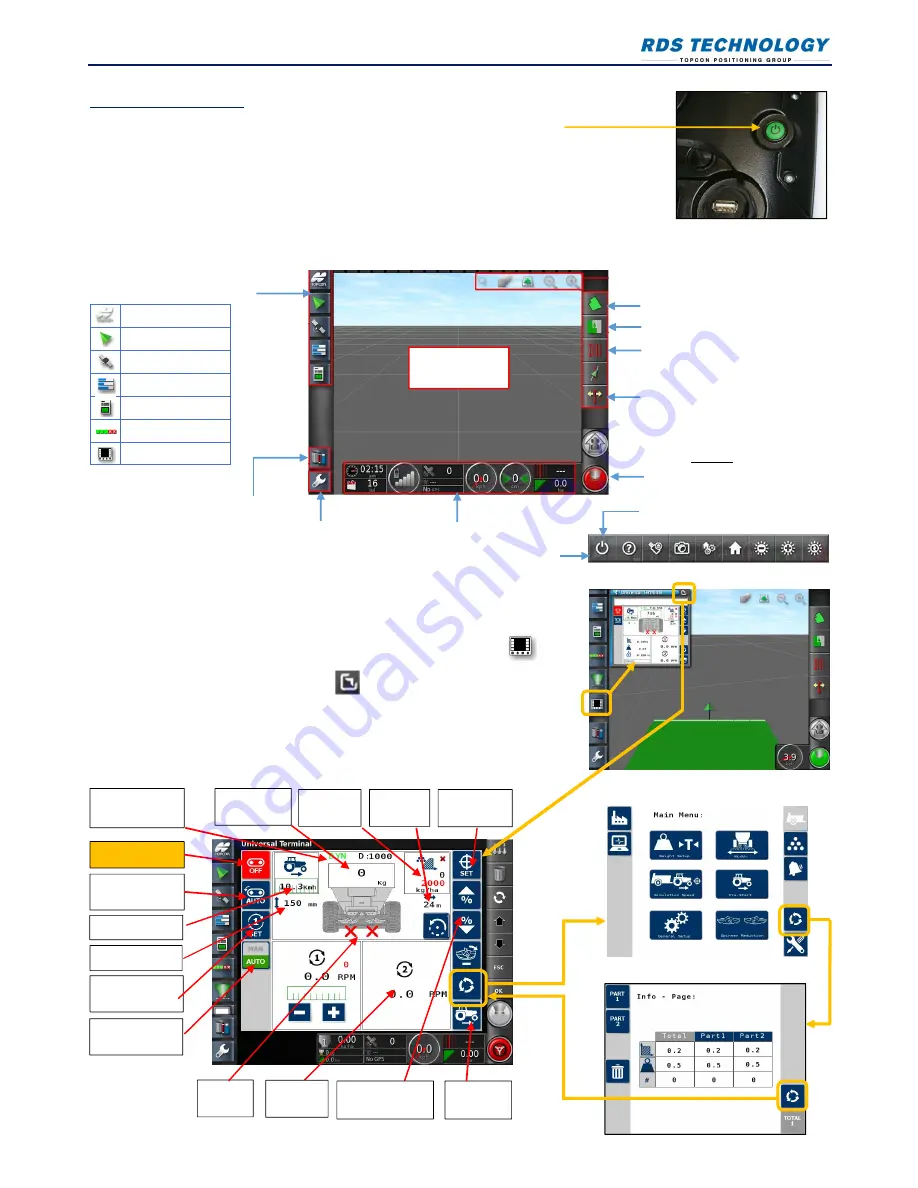
X25 APOLLO II QUICK START GUIDE
ISSUE A
RDS PT NO. S/DC500-10-
1
Startup and Overview
1. Press and Hold the Green button on the rear of the console for a few seconds.
2. Scroll to the base of the warning screen and if you agree, select ‘YES’.
NOTE:
Selecting ‘Yes’ confirms your understanding and accepts your responsibility for liabilities
described in the Warning Screen.
3. The console then displays the X25 Home screen, indicating the position and direction of the
vehicle and its implement as a moving map display.
X25 Home screen
4 If the Apollo application was running when the console was last shut down, then
on startup the console will automatically default to the Universal Terminal (UT)
application window displaying the Apollo operating screen. Otherwise, swipe up
or down the navigation bar if necessary and select the ISOBUS UT icon .
5. The Apollo software is uploaded from the implement ECU, after which a mini-view
of the application is displayed. Touch or swipe the mini-view from left to right
to maximise the application window.
Apollo Home screen
System info
Guidance
GPS info
Diagnostics
Job info
Auto section control
UT (Apollo app)
UK847-020.PNG
UK854-030.PNG
NAVIGATION toolbar : Opens miniviews
to access further system options e.g.
View controls
GUIDANCE toolbar: Provides
tools used to control guidance
Master Switch
Activates coverage on the
guidance screen. (NOTE: It does
not switch the spreader on /off)
Moving map
display
Dashboard: Provides selected information to
monitor system status / performance. Swipe
upwards to display the CONSOLE toolbar.
Setup menu
FIELD menu
JOB menu
GUIDELINE menu
NUDGE menu
Inventory Manager:
Manages data on
vehicles and jobs
UK847-015.PNG
Pre-Start
Master On-Off
Rate Control
mode
Target
Rate
Working
Width
Work
Status
Set Target
Rate
Gate Height
Forward Speed
Product
remaining
Vary application
rate
Spinner
Speed
Calibration
mode
Console Power Off
Totals
Settings
Set Spinner
Speed
Spinner Control
Mode


