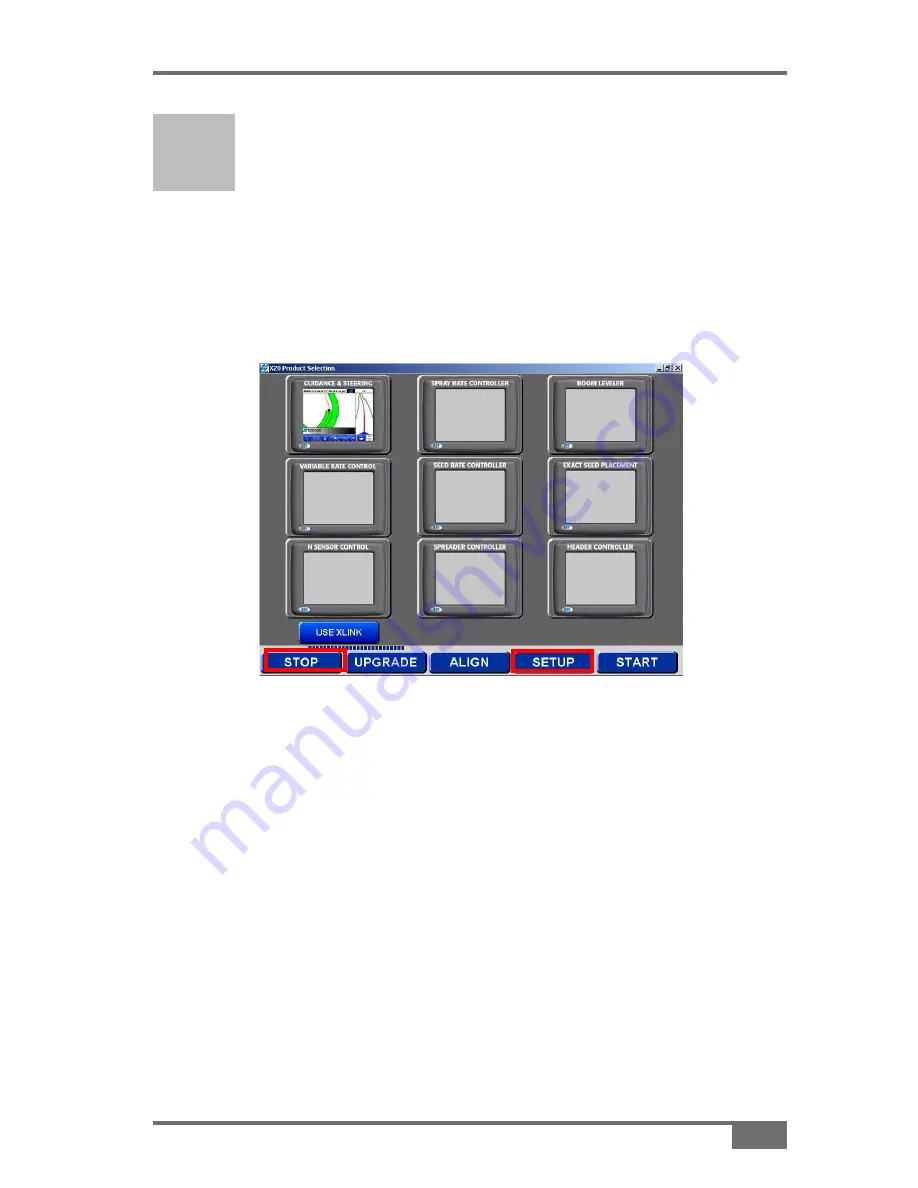
7-1
A3524 Rev 1.1
Configuring Topcon Hiper-AG RTK Base Station (Mobile and Fixed)
Press
1.
STOP>SETuP
(Figure 7-1) when the Guidance program is
starting to access the Setup program
Select
2.
GPS
from the
Setup Selection
window
C
onfiguring Topcon
Hiper-AG RTK Base
Station (Fixed and Mobile)
Figure 7-1. Accessing Setup Program
Содержание A3524
Страница 2: ......
Страница 12: ...2 2 www topconpa com Topcon GPS Manual Notes...
Страница 14: ...3 2 www topconpa com Topcon GPS Manual Notes...
Страница 22: ...5 6 www topconpa com Topcon GPS Manual Notes...
Страница 34: ...6 12 A3524 Rev 1 1 Installing Topcon Hiper AG RTK Fixed Base Station Notes...














































