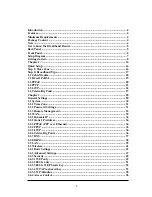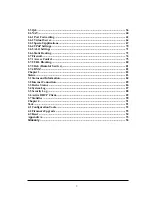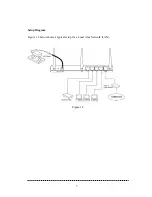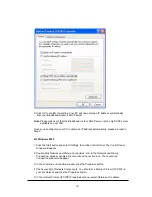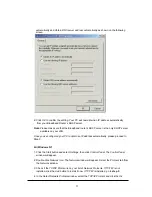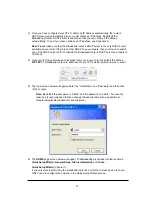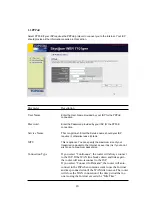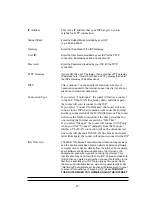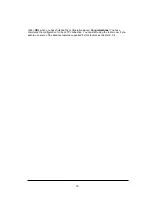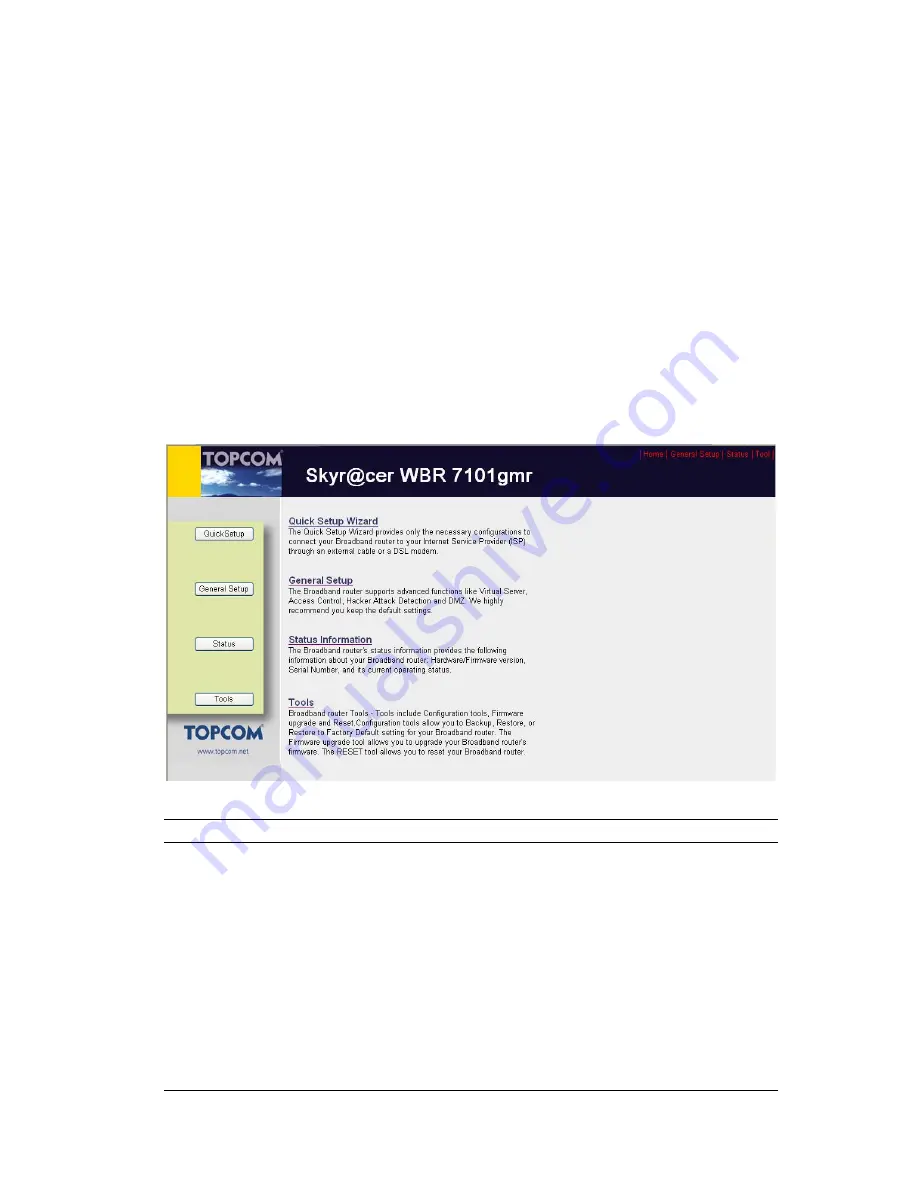
General Setup
(Chapter 2)
If you want to use more advanced features that the broadband router has to offer, then you’ll
need to configure the Quick Setup Wizard and the General Setup section. Alternatively, you
can just configure the General Setup section, since the General Setup/WAN and the Quick
Setup Wizard contain the same configurations.
Status Information
(Chapter 3)
The Status Information section is for you to monitor the router’s current status information
only.
Tools
(Chapter 4)
If you want to Reset the router (because of problems) or save your configurations or upgrade
the firmware then the Tools section is the place to do this.
Menu
Description
Quick Setup Wizard
(Chapter 1)
Select your Internet connection type and then
input the configurations needed to connect to
your Internet Service Provider (ISP).
General Setup
(Chapter 2)
This section contains configurations for the
Broadband router’s advance functions such as:
Address Mapping, Virtual Server, Access
Control, Hacker Attack Prevention, DMZ,
Special applications and other functions to meet
your LAN requirements.
Status Information
(Chapter 3)
In this section you can see the Broadband
router's system information, Internet Connection,
14
Содержание Skyr@cer WBR 7101GMR
Страница 1: ...Skyr cer WBR 7101gmr Full User Guide 1 ...
Страница 7: ...Setup Diagram Figure 1 2 below shows a typical setup for a Local Area Network LAN Figure 1 2 7 ...
Страница 43: ...AP Bridge Point to Point mode setting page 43 ...
Страница 44: ...AP Bridge Point to Multi Point mode setting page 44 ...