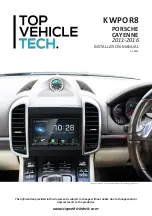6
www.topvehicletech.com
INFODAPTER FUNCTIONALITY
INFODAPTER SETTINGS
Within ‘Infodapter Settings’ you are able to alter a the look and feel of the Infodapters menu/display:
Screen Size/Position
Picture Settings
• Horizontal Size
• Brightness
• Horizontal Position
• Contrast
• Vertical Size
• Saturation
• Vertical Position
Preferences
• Camera Connected - Choose the style of camera connected to the vehicle (if applicable).
•
*
Camera Active
(OEM/Reverse)
- Choose whether the image appears on the display when triggered by
the Porsche system, or only when reverse gear is active.
•
*
RVC Grid Lines
(Yes/No)
- Rear view camera guidelines.
•
**
Reverse Priority
(Park Assist/Camera)
- Choose whether the display shows the parking graphics or
reverse camera image on screen.
Note - this can also be changed instantly via the steering wheel controls.
•
**
Camera Delay
(0 to 20)
- Increase camera delay to reduce ‘rolling’ effect on screen when switching.
• Diamond Short Press - Select ‘
short press
’ function for steering wheel control
• Diamond Long Press - Select ‘
long press
’ function for steering wheel control
• Park Brake Source - Set ‘Park Brake’ output to activate when park brake is on
(Brake)
, when speed is less
than 3km/h
(Speed)
or to remain on at all times
(Always On)
.
• Restore Factory Settings - select ‘Yes’ to return all Infodapter settings to factory defaults.
LANGUAGE & VERSION
Within the ‘Language’ menu, you are able to select between a wide array of dialects. This is default to
English upon installation.
Within ‘Version’, you are able to view the current firmware that is being utilised by the Infodapter.
As well as steering wheel control functionality, this interface allows the retention of key vehicle features
and functions via a bespoke ‘Infodapter’. Accessing the Infodapter, you are able to navigate through the
following options and settings:
*Only available when using OEM camera
**Only available when using OEM or Aftermarket camera
OEM PARKING SENSOR GRAPHICS
The Infodapter interface will automatically generate a replication of the OEM front/rear parking sensor
graphics based on the vehicle’s data. These graphics have been designed to replicate the Porsche’s original
data to retain the OEM feel of the system.
To toggle between the reversing camera and the parking graphics while one is active on screen, hold
down the Volume button
(1)
whilst the camera or graphics are active. This setting can be changed by the
‘
Reverse Priority
’ setting in the ‘
Preferences
’ sub-menu.
SWITCHING BETWEEN CAMERA & GRAPHIC DISPLAY MODES