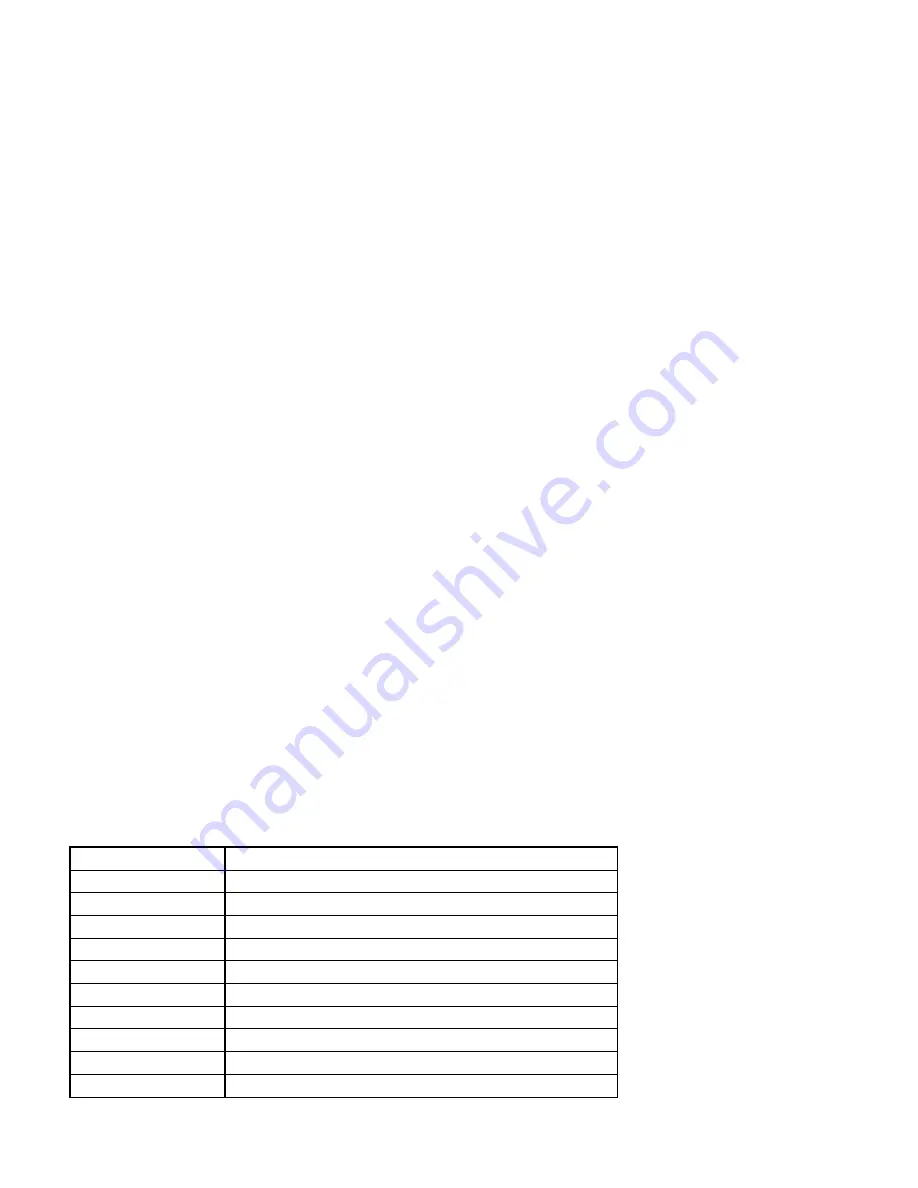
5)
Display invert and non invert
a.
This DVR Dash Camera can be rotated 300 degrees. Screen displays upside down when Dash Camera has been
rotated 180 degrees.
b.
If you notice display is not oriented correctly, press MIC button or REC button for 3 seconds to invert it or
non-‐invert it.
c.
Setting of display has been saved automatically after powering off.
6)
G-‐Sensor
a.
If a collision is detected during recording, DVR Dash Camera displays a sign of a lock, which records 10 seconds
of previous footage and the next 20 seconds automatically as a special video. This video will not be covered
during loop-‐recording.
b.
Saved “Locked” video files will start with “ZW”, while normal videos named start “AW”.
c.
Sensitivity of G-‐Sensor is adjustable; default setting is "middle".
7)
Video Locking by One Button
a.
Video locking is to prevent important video/picture evidence from being overwritten by loop recording. To lock
a video, press the Emergence button while recording. Current video will save previous 10 seconds and next 20
seconds recording.
8)
Date and Time Setting
a.
Select the “Date and Time” in the “Settings” menu using the up/down buttons (REC/MIC). Shortly press
emergence button to confirm selections and press the Menu button to save settings and exit Date and Time.
b.
The correct Time and Date in evidence video is critical, please adjust the time and date correctly.
9)
Audio On/Off by One Button
a.
To record without sound, shortly press MIC button. The microphone sign at the bottom of the display will show
a circle around it with a line through it, which means MIC has been switched off. Press the MIC button again
and the microphone will disappear and sound will be restored to recordings.
10)
U Flash Mode
a.
Connect DVR Dash Camera to PC with provided Data/USB cable. DVR Dash Camera will display: USB Disk, PC
Camera, REC Mode. Select options by using up/down buttons (REC/MIC). To enter U Flash Mode, select
USB_Disk and confirm with emergence button
b.
Once PC detects DVR Dash Camera, select “Open Folder to View Files”. Follow the DCIM folders to find desired
videos or pictures.
11)
Playback
a.
To enter playback mode, press Camera button for 2 seconds. Select videos or images by using up/down buttons
(REC/MIC). Shortly press Camera button to play video or view picture. To exit play back mode, press Camera
button for 2 seconds.
Specifications
Dash Camera
1.2 Million Pixels
External Camera
D1, 720x576
Viewing Angle
120 degree angle
Video Pixel
HD1280x720, VGA 640x480
Photo Pixel
2048x1536
Video Frame Rate
30FPS
Storage Temperature
-‐20 C – 60 C
Temperature
-‐10 C – 60 C
Operating Humidity
15% -‐ 65% RH
Memory
Supports TF Card 512 MB – 32 GB
Adapter
DC5V







