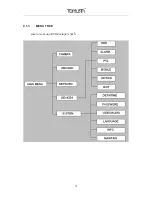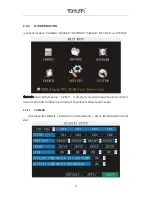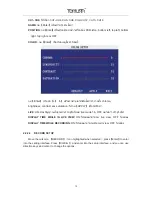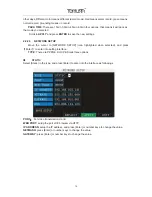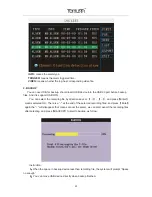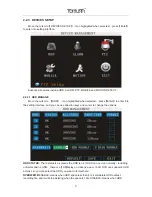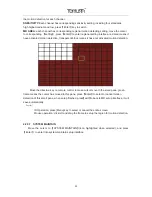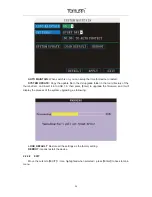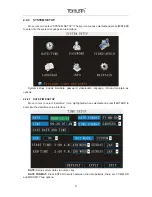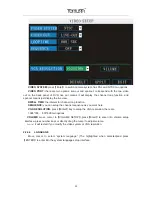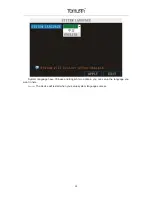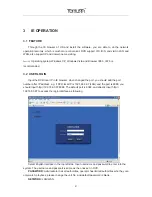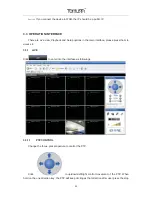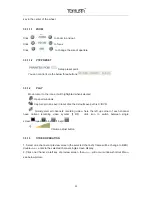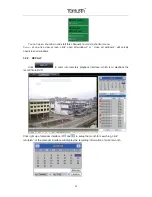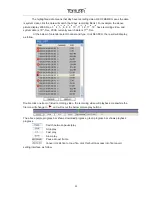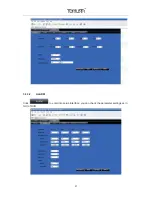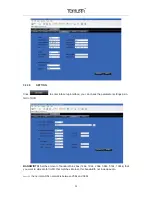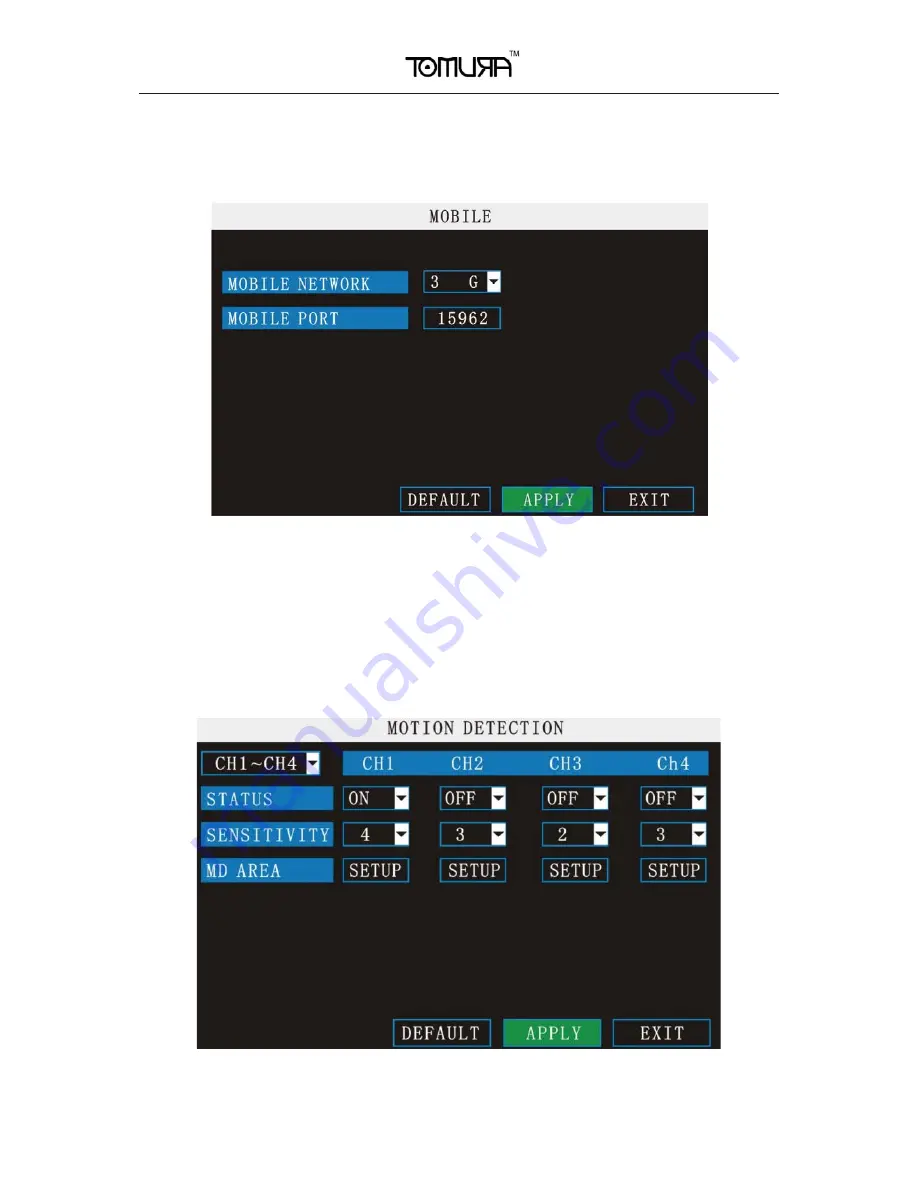
24
2.2.3.5 MOBILE
Move the cursor to
Ǐ
MOBLE
ǐ˄
Icon highlighted when selected
˅
,press
Ǐ
Enter
ǐ
to enter into
setting interface.
CHANNEL SELECTION:
select the channel for mobile view, and press [Enter] to switch
different channels.
MOBLESS LAN:
Select different mobile network from the options of 3G, 2.5G and 2.75G,
and press [Enter] to switch different network.
PORT:
the port for mobile view, you should open the port in the router for mobile view.
2.2.3.6 MOTION DETECT
Move the cursor to
Ǐ
MOTION DETECT
ǐ˄
Icon highlighted when selected
˅
,press
Ǐ
Enter
ǐ
to enter into setting interface.
CH1~CH4:
you can select the CH1~CH4, CH5~CH8, CH9~CH12, CH13~CH16 here.
STATUS:
Each channel has corresponding channel switch, press
Ǐ
Enter
ǐ
to turn on or turn off
Содержание PS-8316B
Страница 1: ......
Страница 10: ...10 2 1 3 MENU TREE ࡊࡡࡩࡘࡩ ࡍ ࡑ ࡘ 95 ࡋᕎ ࡳࡘࡐࡰࡌᕍࡩ ࡹࡋࡨ ࡐ ࡼ ...
Страница 37: ...37 3 3 3 2 ALARM Click to enter into setup interface you can check the parameter settings as in GUI of DVR ...
Страница 45: ...45 ...