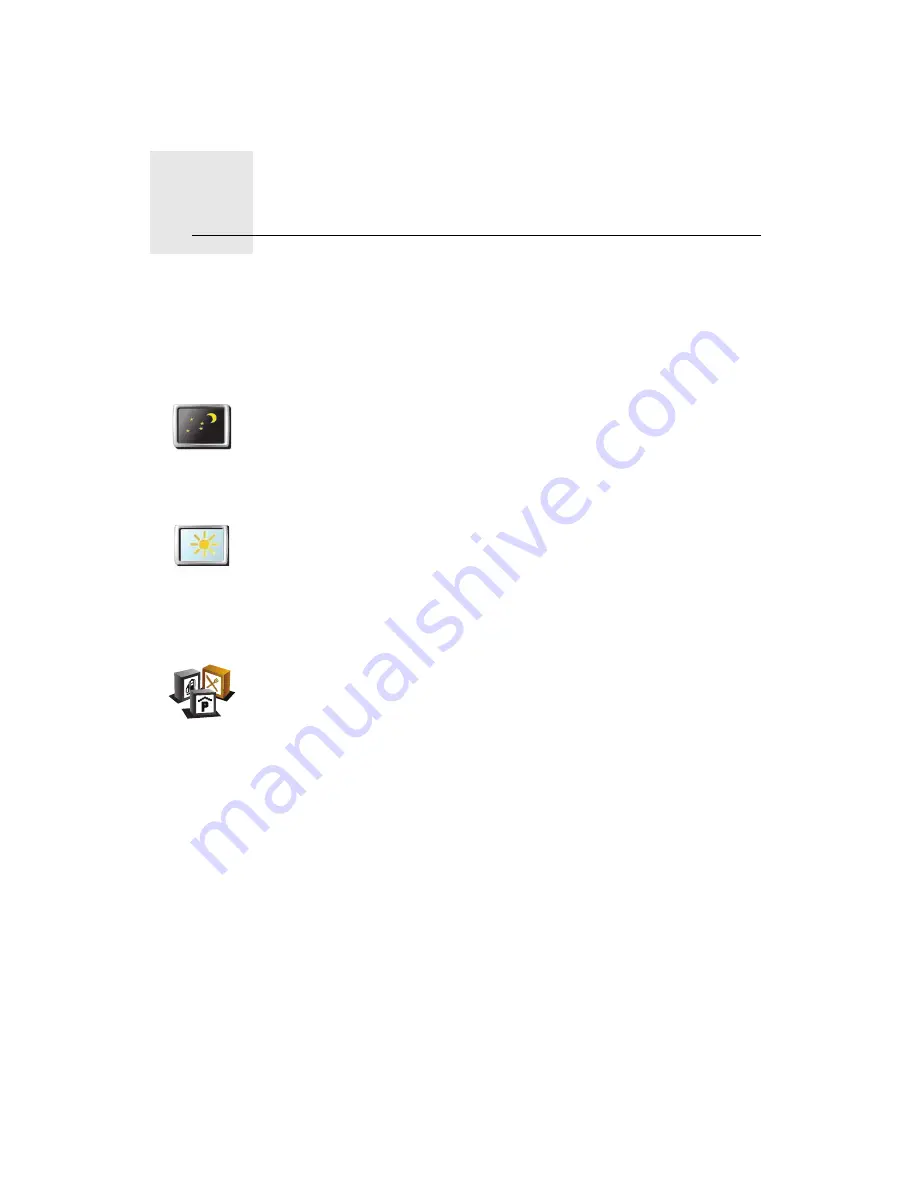
Preferences
11.
26
Preferences
You can change the way your TomTom ONE looks and behaves.
Tap
Change preferences
in the Main Menu.
Use night colors / Use day colors
Show POI on map
Use night
colors
Tap this button to reduce the brightness of the screen and show darker
colors on the map.
When should I use this?
When it’s dark, it is easier to see the screen if the display on your ONE is not
brightly lit.
Use day colors
To change back to a brighter screen showing brighter colors on the map,
tap
Use day colors
.
Show POI on
map
Tap this button to set which categories for the Points of Interest (POIs)
should be shown on the map.
Select the POIs that you want to see on the map from the list.
When you select a POI, it is shown on the map using the symbol you can
see next to each category in the list.
To find a POI category quickly, tap
Find
, then start to type the name of the
POI category. As soon as the category is shown in the list, you can select it.
For more information about POIs, see
Points of Interest
(23).
Содержание One 130S
Страница 1: ...TomTom ONE ...
Страница 49: ...49 TomTom ONE 4N01 000 4N01 001 4N01 002 4N01 003 ...
















































