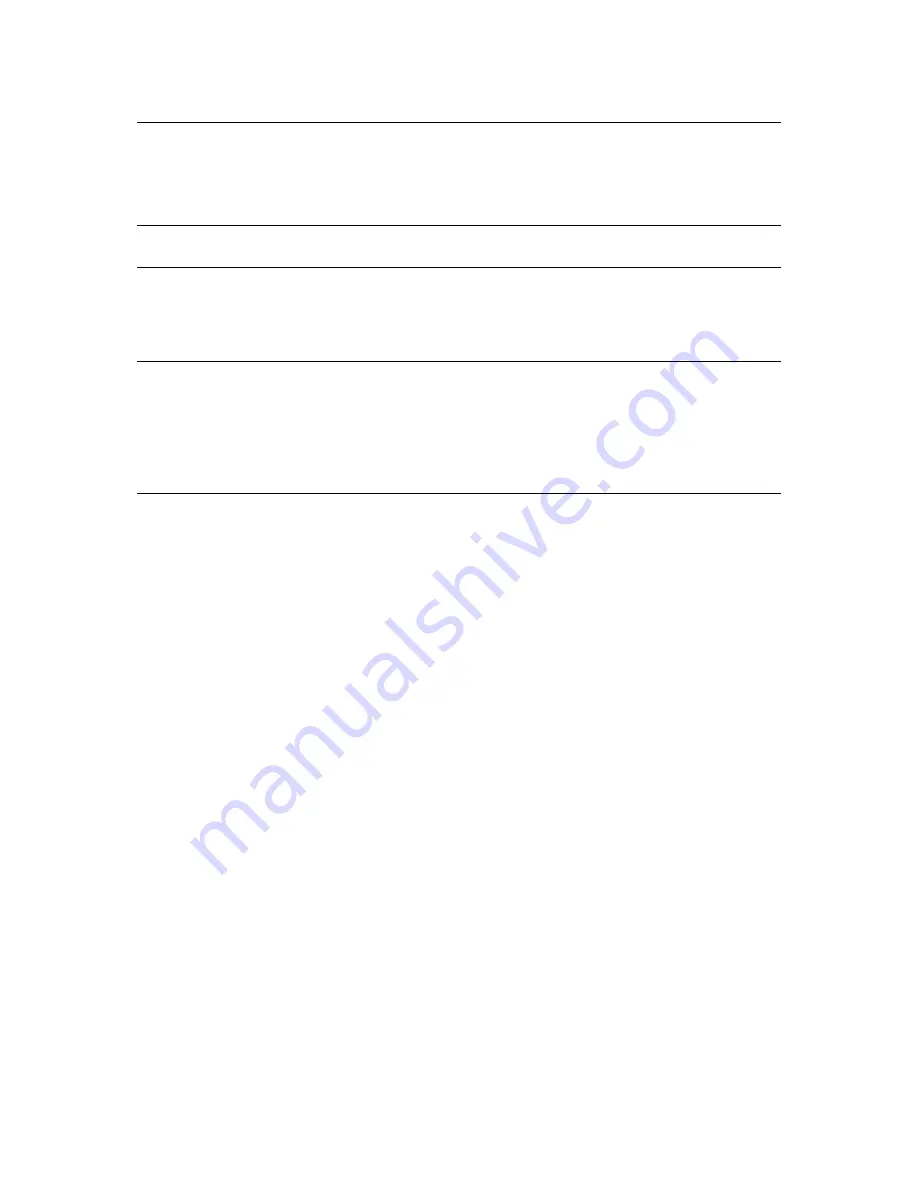
3
Resetting the LINK 530
26
Restarting your LINK ........................................................................................................................ 26
Resetting your LINK to factory settings ........................................................................................... 26
Technical data
27
Appendix: Using external antenna
29
Mounting the external GPS antenna ............................................................................................... 29
Mounting the external mobile network antenna............................................................................. 30
Appendix: Using the IO cable
32
Using the input IN 1 for idle time reporting .................................................................................... 32
Using the input IN 1 for changing the logbook mode .................................................................... 32
Wiring digital inputs ......................................................................................................................... 33
Wiring the digital output .................................................................................................................. 34
Addendum
35




































