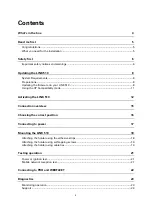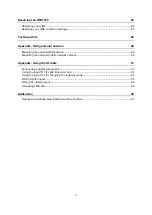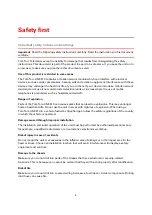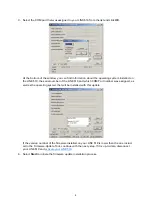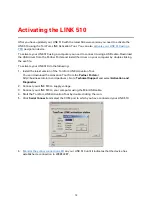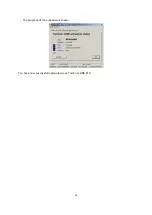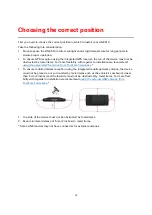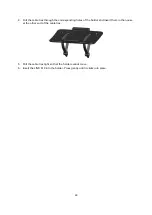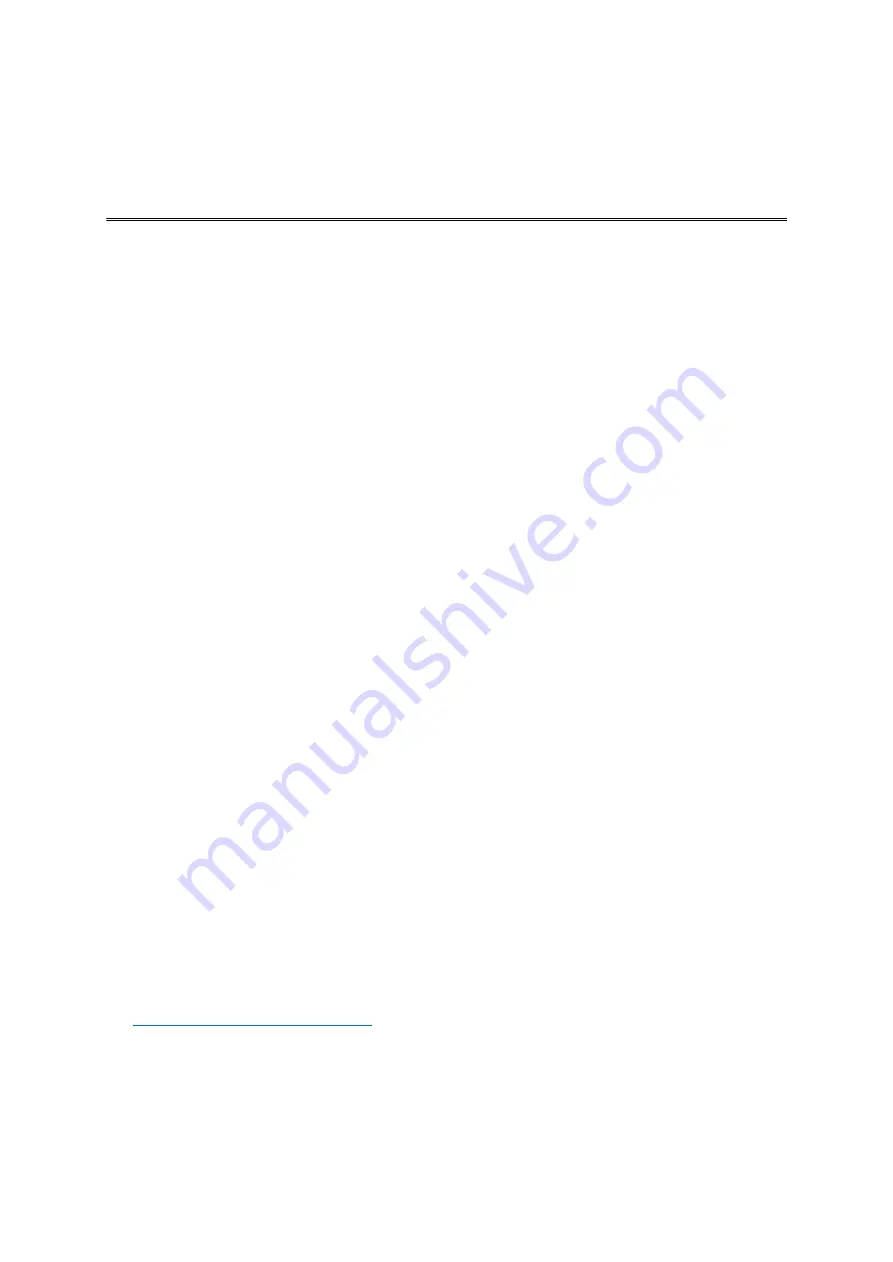
8
We recommend updating the firmware on your LINK 510. You can do this by using the Firm-
ware-Update Tool and a Microsoft Windows® computer. A connection to the Internet or
WEBFLEET is not required.
System Requirements
Before you can use the LINK 510 Firmware-Update Tool, you need the following:
The TomTom LINK 510 Service Set.
A Microsoft Windows computer.
The latest LINK 510 Firmware-Update Tool (firmware is embedded).
The USB driver for TomTom LINK 510 devices.
Preparations
1.
Install the USB driver.
This is required to establish a connection between your computer and your LINK 510 using the
USB cable.
You can download the USB driver from the Partner Portal. Install the driver on your computer
by double clicking the .exe file and following the instructions.
2.
Install the latest Firmware-Update Tool version.
You can download the latest Firmware-Update Tool from the Partner Portal under
Software
and Firmware
. You must be logged in to the Partner Portal to download the Tool. The down-
loadable ZIP file contains the tool with the firmware update file embedded. Unzip the down-
loaded file to your local hard disk.
Updating the firmware on your LINK 510
To update the firmware on your LINK 510 using the Firmware Update Tool, do the following:
1.
Connect your LINK 510 to a Microsoft Windows® computer using USB.
The first time you connect a LINK 510 to your computer’s USB port, a pop-up window tells you
about the installation of the hardware. Follow the instructions and select automatic installation.
A virtual COM port named
TomTom LINK
followed by a port number is assigned.
To find out the port number, do the following: Open the
Windows Control Panel
. Select the
Hardware
tab. Select
Device Manager
. Open the list for
Ports (COM & LPT)
.
2.
Start the Firmware-Update Tool by double clicking on the .exe file.
On a computer with Microsoft Windows® Vista or Windows® 7, you must run the tool in
Windows© XP compatibility mode
Updating the LINK 510