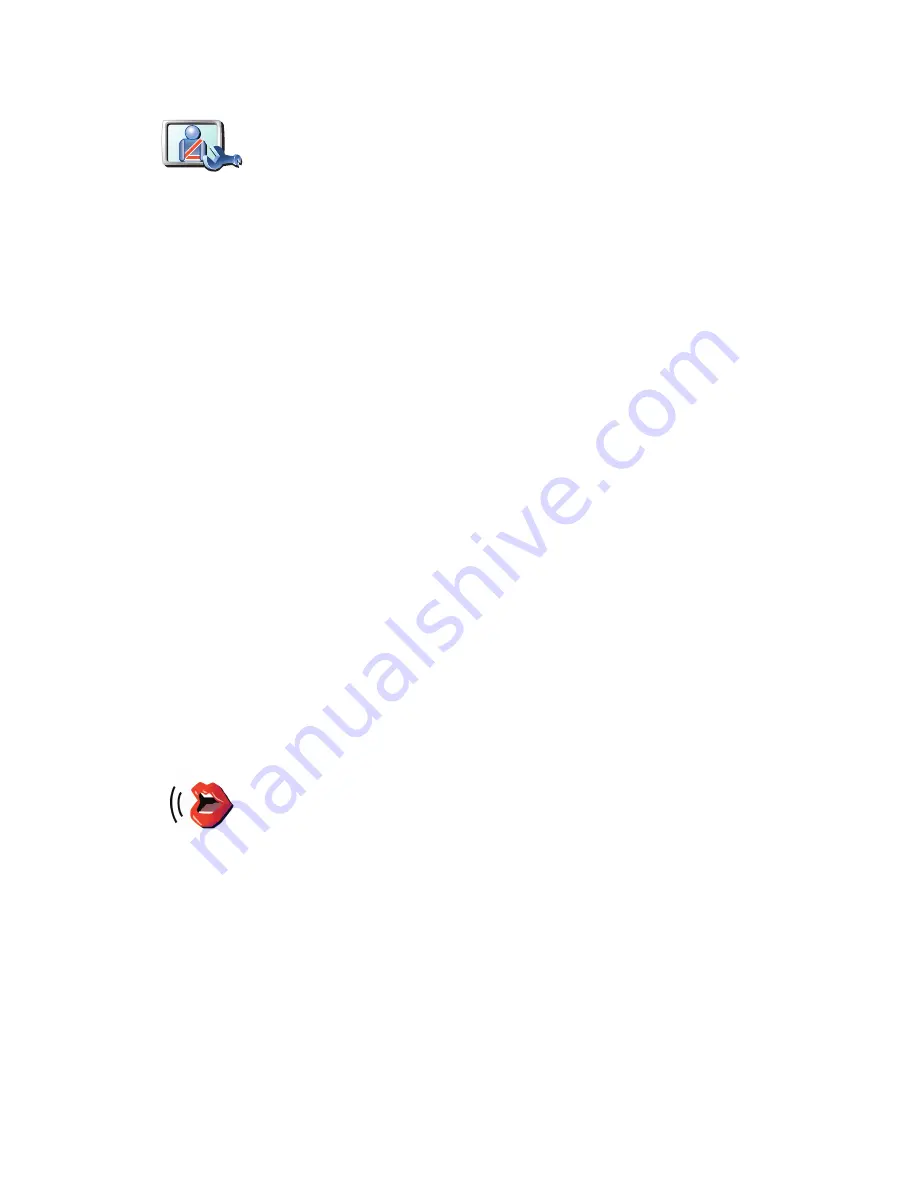
44
Safety preferences
What happens when I use the Turn off map display option?
When you turn off the map display, instead of seeing your position on a map
in the Driving View, you will only see information about the next instruction.
Tap the button and select an option for when the map should be turned off.
These are the options:
•
Always
- The map will not be shown and you will only see information
about the next instruction and arrows showing direction.
•
Above a certain speed
- you set the speed at which point the map will be
turned off. This option is useful for situations when the map might be
distracting, such as when you are driving fast.
•
Never
- the map is never turned off.
Voice preferences
Safety
preferences
Tap this button to set the following safety preferences:
•
Hide most menu options while driving
•
Suggest driving breaks
•
Show safety reminders
•
Warn when near places of worship or schools
•
Warn when driving faster than allowed
•
Warn when driving faster than a set speed
•
Warn not to leave the device in the car
If you select one or more of the warnings, you will also be asked to select a
sound to be played whenever a warning is displayed.
Select whether or not your TomTom should warn you about which side of
the road you should be driving on.
Decide if you want the map display to be turned off in special
circumstances and press
Done
.
Voice
preferences
Tap
Voice preferences
to manage your TomTom voices. The following
options are available:
•
Change voice
- tap this button to change the voice that gives you
instructions.
•
Disable voice
- tap this button to disable the use of voices. To enable
voices, tap
Enable
.
•
Download voice
- tap this button to download new voices from
TomTom Services and transfer them to your TomTom.






























