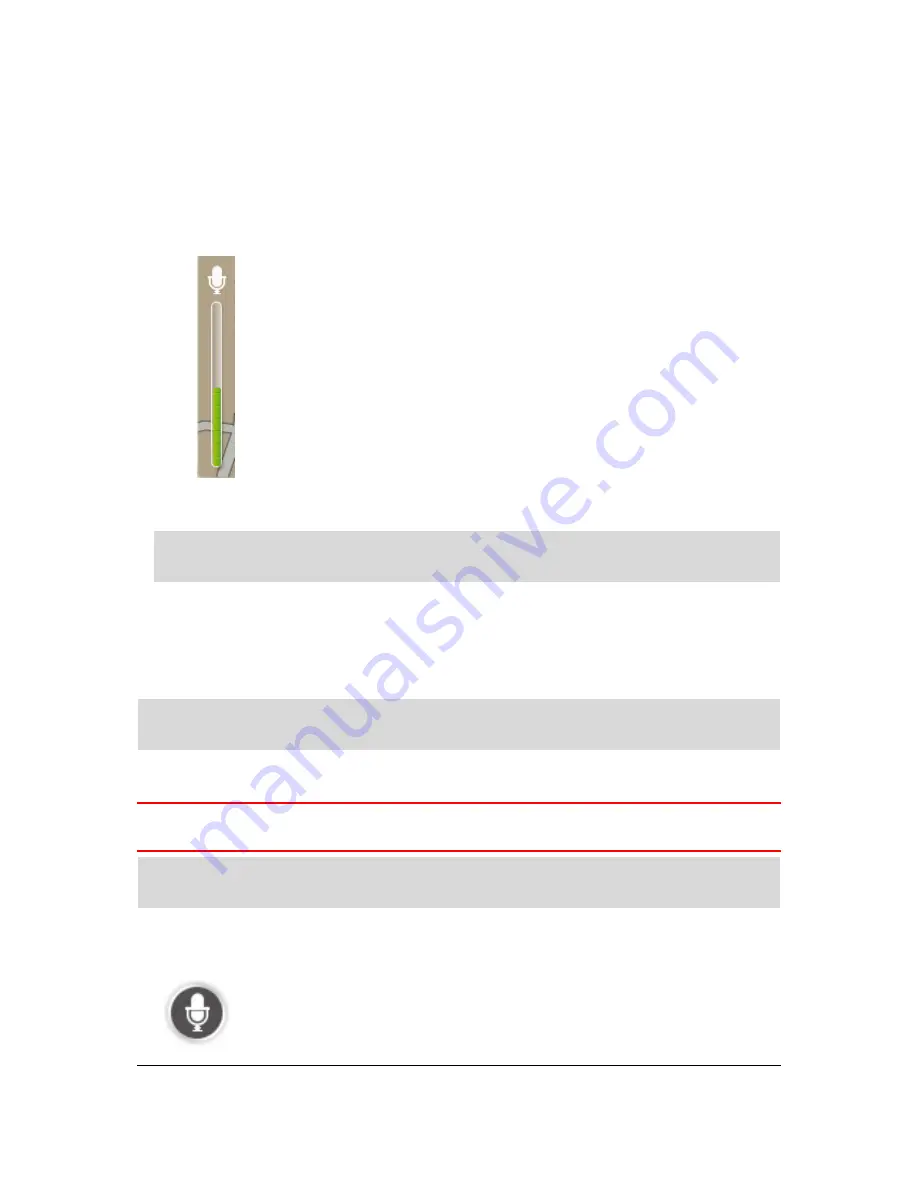
41
Tap
What to say
to see a full list of commands you can say. Alternatively, tap
Settings
in the
Main menu then tap
Voice control
and then tap
What to say.
2.
When you hear "Say a command" followed by a tone, say a command of your choice. For
example, you can say "Drive home". Your Blue&Me TomTom 2 LIVE is only ready to listen after
your hear the tone.
While you are speaking the microphone monitor shows how well the device can hear your
voice:
A green bar means the device can hear your voice.
A red bar means your voice is too loud for the device to recognise
individual words and understand everything you say.
A grey bar means your voice is too quiet for the device to recognise
individual words and understand everything you say.
For some phrases, your Blue&Me TomTom 2 LIVE repeats what you say and asks for
confirmation.
Tip
: For the best recognition of what you say, speak normally without trying to articulate
words in an unnatural way.
3.
If the command is correct, say, "Yes."
If the command is incorrect, say, "No" and repeat the command after you hear the prompt and
tone again.
Your Blue&Me TomTom 2 LIVE plans a route from your current location to your destination.
Tip
: To stop your Blue&Me TomTom 2 LIVE from listening out for further commands, say
"Cancel". To go back one step, say "Back".
Planning a journey using your voice
Important
: In the interest of safety and to reduce distractions while you are driving, you should
always plan a route before you start driving.
Note
: It's not possible to plan a route using your voice for all maps in all countries, or in all
languages.
To plan a route to an address using speech, do the following:
1.
Tap the voice control button in the Driving view.
Содержание Blue&Me-TomTom 2 LIVE
Страница 1: ...Blue Me TomTom 2 LIVE Reference Guide ...
Страница 7: ...7 What s in the box Blue Me TomTom 2 LIVE Dock USB cable Documentation ...
Страница 12: ...12 Blue Me specific functions ...
Страница 29: ...29 TomTom functions ...
Страница 48: ...48 Tip If no lane guidance is shown in the status bar and all lanes are highlighted you can use any lane ...
Страница 105: ...105 Position of last stop Tap this button to select your last recorded position ...






























