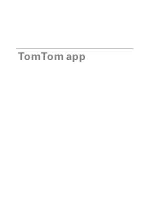10
Playing music
Tap the music button to play or pause music.
You can tap play/pause, next and previous to control the music track that is currently
playing.
The buttons disappear on their own after a few seconds or you can tap the musical note
again to make the buttons disappear yourself.
Driving View options
Tap these buttons in the Main menu to change the Driving View:
Map
Day Colours / Night Colours
Tap
Day Colours
to select a day colour scheme consisting of bright colours.
Tap
Night Colours
to select a night colour scheme consisting of darker colours.
Auto-Switch
automatically changes between day and night colours depending on the
time of day.
Tap
Car Symbol
to select the car symbol that shows your current location in the Driving
View.
2D Map North Up
When this setting is on, the 2D map is fixed in place with north at the top of the screen.
When this setting is off, the 2D map moves so that your current direction is always at the
top of the screen.
Show Current Street
Mute Sound
Tap this button to mute all sounds from the TomTom app.
If the sound is muted, this button changes to
Enable Sound
. Tap the
button again to switch sound back on.
When the sound is muted, the mute sound indicator is shown in the
bottom left corner of the Driving View.
Night Colours
Tap this button to use night colours on the menus and maps. If night
colours are being used, this button changes to
Day Colours.
Tap the
button again to switch back to day colours.
2D Map
Tap this button to use a 2D map in the Driving View.
If the 2D map is being used, this button changes to
3D Map
. Tap the
button again to use the 3D map.
Содержание app for iPhone
Страница 1: ...TomTom app...
Страница 39: ...39 Weather related symbols Fog Rain Wind Ice Snow...