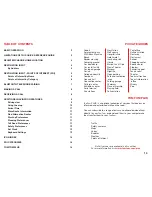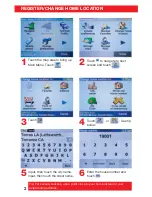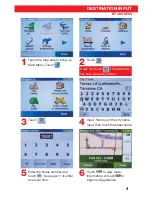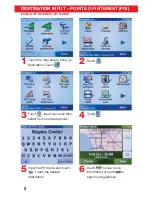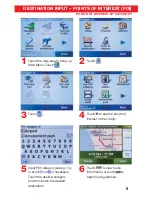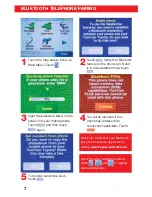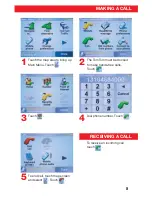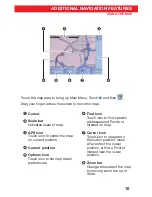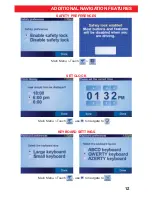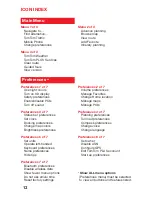TABLE OF CONTENTS
BASIC OPERATION
2
LIMITATIONS OF THIS QUICK REFERENCE GUIDE
2
REGISTER/CHANGE HOME LOCATION
3
DESTINATION INPUT
4
By Address
4
DESTINATION INPUT - POINTS OF INTEREST (POI)
5
Points of Interest by Name
5
Points of Interest by Category
6
BLUETOOTH TELEPHONE PAIRING
7
MAKING A CALL
8
RECEIVING A CALL
8
ADDITIONAL NAVIGATION FEATURES
9
Driving view
9
Using the map
10
Arrival Time
11
More Route Information
11
Find Alternative Routes
11
Start-up Preferences
11
Planning Preferences
11
Toll Road Preferences
11
Safety Preferences
12
Set Clock
12
Keyboard Settings
12
ICON INDEX
13
POI CATEGORIES
14
TOMTOM PLUS
14
412715M1.indd Sec1:1
7/22/08 4:08:52 PM
14
POI CATEGORIES
TomTom
PLUS is an optional collection of services that keeps you
informed and entertained while on the road.
You can subscribe to a range of extras and either download them
directly to your
TomTom
, or download them to your computer and
then transfer them to your
TomTom
.
Traffi c
Safety
cameras
Maps
Voices
Buddies
Weather
Points of Interest
Not all services are available in all countries.
For more information, visit
www.tomtom.com/plus
.
TOMTOM PLUS
Airport
Amusement park
ATM/Bank Machine
Beach
Border crossing
Camping ground
Car dealership
Car rental facility
Car repair/garage
Casino
College/university
Company
Concert hall
Convention center
Cultural center
Exhibition center
Ferry terminal
Fire stations
Gas station
Golf course
Hospital/clinic
Hotel/motel
Ice skating rink
Library
Marina/Yacht Club
Movie Theater
Museum
Nightlife
Open parking
Park and recreation
area
Parking garage
Pharmacy
Place of worship
Playing fi eld
Police station
Post offi ce
Railway station
Rest area
Restaurant
School
Shopping center
Sports center
Stadium
Swimming pool
Tennis court
Theater
Tourist attraction
Tourist information
offi ce
Winery
Zoo
412715M1.indd Sec1:14
7/22/08 4:09:02 PM