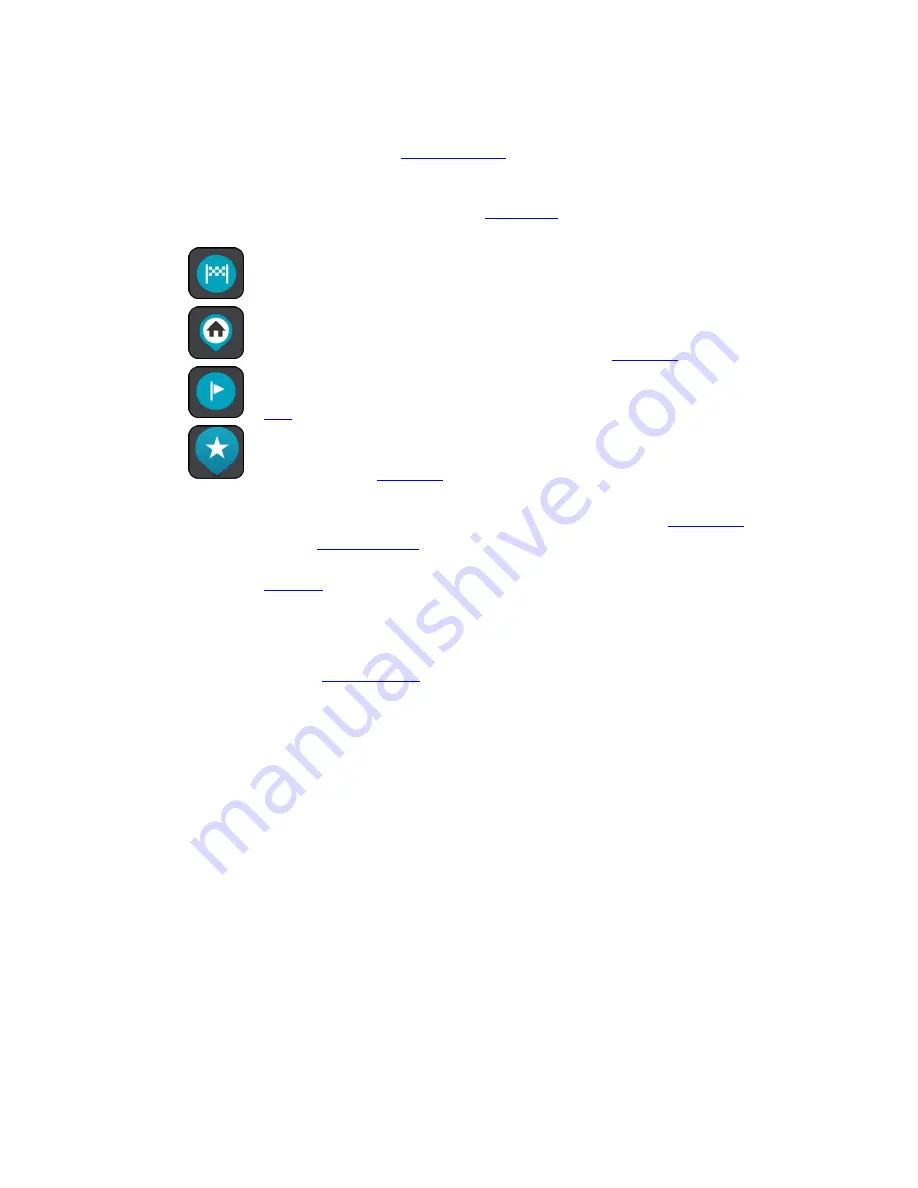
20
4.
Current location. This symbol shows your current location. Select it to add it to My Places or
search near your current location.
5.
Selected location. Press and hold to
select a location
on the map. Select the pop-up menu
button to show options for the location, or select the drive button to plan a route to the loca-
tion.
6.
Main Menu button. Select the button to open the
Main Menu
.
7.
Map symbols. Symbols are used on the map to show your destination and your saved places:
Your destination.
Your home location. You can set your home location in
My Places
.
A
stop
on your route.
A location saved in
My Places
.
Select a map symbol to show the pop-up menu showing a range of things you can do.
8.
Traffic information. Select the traffic incident to display information about the
traffic delay
.
9.
Your route, if you have
planned a route
. Select the route to clear it, change the route type, add
a stop or save changes to your route.
10.
Route bar. The
route bar
is shown when you have planned a route.
The guidance view
The guidance view is used to guide you along the route to your destination. The guidance view is
normally in 3D, but you can
change it to 2D
.
The guidance view is shown when you start driving. You see your current location and details
along your route, including 3D buildings in some cities.
Содержание 4FA50
Страница 1: ...TomTom GO Reference Guide...






























