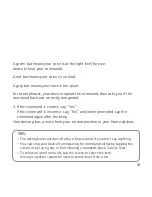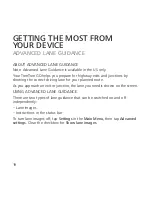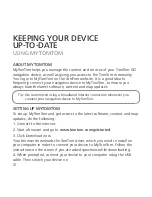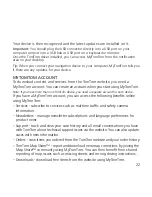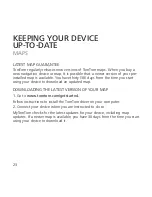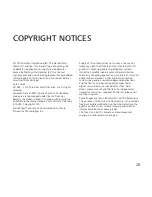ADDENDUM
IMPORTANT
This equipment was tested for FCC compliance under conditions
that included the use of shielded cables and connectors between it
and the peripherals. It is important that you use shielded cable and
connectors to reduce the possibility of causing radio and television
interference. Shielded cables, suitable for the product range, can
be obtained from an authorised dealer. If the user modifies the
equipment or its peripherals in any way, and these modifications are
not approved by TomTom, the FCC may withdraw the user’s right
to operate the equipment. For customers in the USA, the following
booklet prepared by the Federal Communications Commission may
be of help: “How to Identify and Resolve Radio-TV Interference
Problems”. This booklet is available from the US Government Printing
Office, Washington, DC 20402. Stock No 004-000-00345-4.
FCC Declaration of Conformity
Tested to Comply with FCC Standards for Home or Office Use.
FCC ID: S4L4CS03, S4L4CQ01, S4L4CT50, S4L4CQ01, S4L44EV42,
S4L44EV52
IC ID: IC ID: 5767A-4CS03, 5767A-4CQ01, 5767A-4CT50,
5767A-4CQ01, 5767A-4EV42, 5767A-4EV52
This device complies with part 15 of the FCC Rules. Operation is
subject to the following two conditions:
1. This device may not cause harmful interference.
2. This device must accept any interference received, including
interference that may cause undesired operation.
IC INFORMATION FOR THE USER:
Operation is subject to the following two conditions: (1) this
device may not cause interference, and (2) this device must
accept any interference, including interference that may cause
undesired operation of the device.
This Category II radiocommunication device complies with
Industry Canada Standard RSS-310.
Ce dispositif de radiocommunication de catégorie II respecte la
norme CNR-310 d’Industrie Canada.
This Class B digital apparatus complies with Canadian ICES-003.
IMPORTANT NOTE:
IC Radiation Exposure Statement:
• This equipment complies with IC RSS-102 radiation exposure
limits set forth for an uncontrolled environment.
• This equipment should be installed and operated with minimum
distance 20cm between the radiator & your body.
• This device and its antenna(s) must not be co-located or
operating in conjunction with any other antenna or transmitter
Responsible party in North America
TomTom, Inc., 150 Baker Avenue Extension, Concord, MA 01742
Tel: 866 486-6866 option 1 (1-866-4-TomTom)
Connected networks
Devices that contain a GSM module are intended for connection
to the following networks:
GSM/GPRS 900/1800/1900
GSM/GPRS 850/1900
Model names
4CS03, 4CQ01, 4CT50, 4CQ01, 4EN42, 4EN52, 4EV42, 4EV52, 4KN50, 4KJ00
THIS DOCUMENT
Great care was taken in preparing this manual. Constant
product development may mean that some information
is not entirely up to date. The information in this
document is subject to change without notice.
TomTom shall not be liable for technical or editorial
errors or omissions contained herein; nor for incidental
or consequential damages resulting from the
performance or use of this material. This document
contains information protected by copyright. No part of
this document may be photocopied or reproduced in any
form without prior written consent from TomTom N.V.
27
Содержание 4CT50
Страница 1: ...User Guide GO VIA ...
Страница 5: ...2 Lock the mount by twisting the base 4 ...
Страница 9: ... X X 8 ...
Страница 21: ...TIP Tap anywhere on the screen to return to the Driving View 20 ...
Страница 30: ...Part 000 00 0000 www tomtom com ...