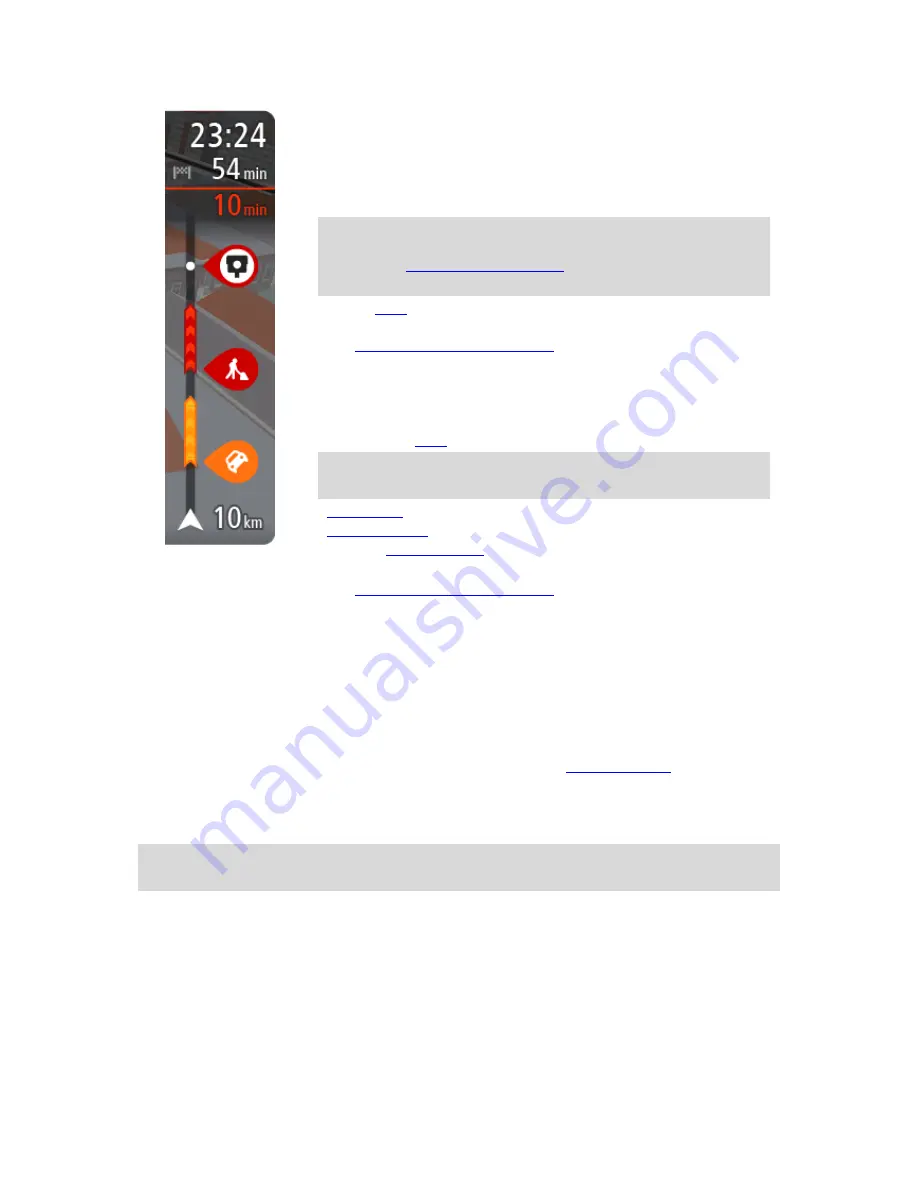
31
The arrival information panel shows the following information:
The estimated time that you will arrive at your destination.
The length of time to drive to the destination from your current
location.
A parking button is shown near the destination flag when parking is
available near your destination.
Tip
: If your destination is in a different time zone, you see a plus
(+) or a minus (-) sign and the time difference in hours and half
hours in the
arrival information panel
. The estimated time of arrival
is the local time at your destination.
If you have
stops
on your route, select this panel to change between
information about the next stop and your final destination.
You can
choose the information you see
on the arrival information panel.
Traffic status
- if your TomTom navigation app isn't receiving any traffic
information, a symbol showing traffic with a cross appears underneath
the arrival information panel.
The bar uses symbols to show the following information:
The next two
stops
on your route.
Tip
: To quickly remove a stop, select it in the route bar and use the
menu.
Gas stations
that are directly on your route.
TomTom Traffic
including heavy rain or snow.
TomTom
Safety Cameras
and Danger Zones.
Rest stops directly on your route.
You can
choose the information you see
on your route.
The symbols are in the order that they occur on your route. For traffic
incidents, the symbol for each incident alternates between showing the
type of incident and the delay in minutes. Select a symbol to see more
information about a stop, an incident or a safety camera. If a symbol is
shown on top of another symbol, selecting the symbols zooms in on the
route bar to show each symbol separately. You can then select a symbol.
The total time delay due to traffic jams, weather, and other incidents on
your route, including information provided by IQ Routes, is shown above
the symbols.
For a complete list of incident types, see
Traffic incidents
.
The bottom of the route bar represents your current location and shows
the distance to the next incident on your route. In addition, you can
choose to see the current time if you turn the setting on.
Note
: To make the route bar more readable some incidents may not be shown. These incidents
will always be of minor importance and only cause short delays.
The route bar also shows status messages, for example
Finding fastest route
or
Playing route
preview
.
Looking at traffic on the map
Traffic incidents are shown on the map. If several traffic incidents overlap, the highest priority
incident is shown. For example, a road closure is higher priority than road work or a closed lane.
Содержание 2015 BRIDGE
Страница 1: ...TomTom BRIDGE Reference Guide 15200...
Страница 6: ...6 The TomTom BRIDGE...
Страница 19: ...19 TomTom Navigation App...
Страница 55: ...55 2 Select the POI address or name 3 Select the SHARE button to show the share options 4 Select Navigation...
Страница 101: ...101 External Camera App...
Страница 105: ...105 Important While reversing also be aware of other obstructions for example adjacent vehi cles or overhead obstacles...
Страница 106: ...106 TomTom Music App...
Страница 108: ...108 Addendum and Copyright...






























