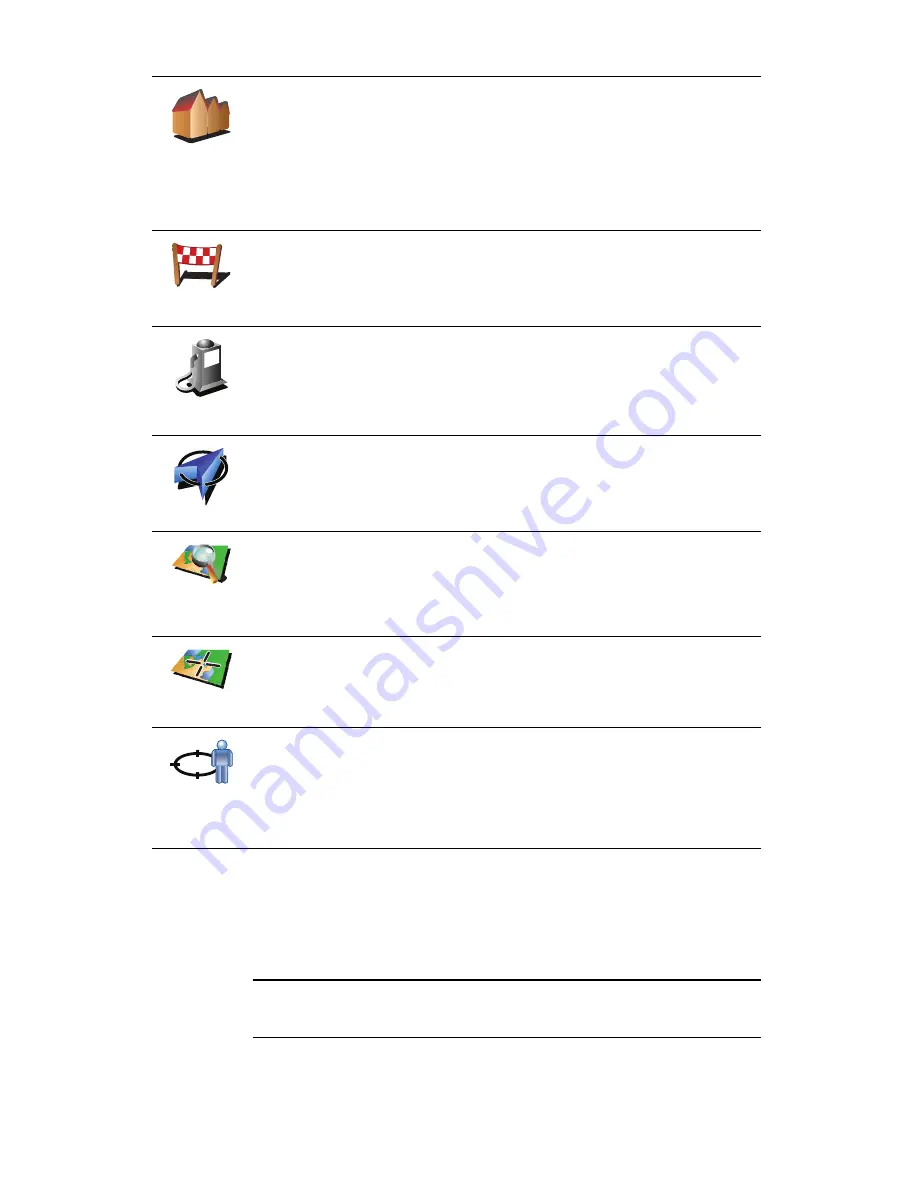
25
How can I set warnings for POIs?
1. Tap the screen to bring up the main menu.
2. Tap
Change preferences
.
3. Tap
Manage POIs
.
Note
: The
Manage POIs
button is only available when all menu buttons are
shown. To show all menu buttons, tap
Show ALL menu options
in the
Preferences menu.
4. Tap
Warn when near POI
.
Address
You can specify an address to be a POI. When you enter an address, you
can choose from four options.
•
City center
•
Street and house number
•
ZIP code
•
Crossing or intersection
Recent
destination
Select a POI location from a list of places you have recently used as
destinations.
Point of
Interest
You can add a Point of Interest (POI) as a POI. For example, if you are
creating a category of POIs for your favourite restaurants, use this option
instead of entering the addresses of the restaurants.
My location
Tap this button to add your current position as a POI.
For example, if you stop somewhere you like, while you are there you
can tap this button to create the POI.
Point on map
Tap this button to create a POI using the map browser.
Select the location of the POI using the cursor, then tap
Done
.
For more information about the map browser, see
Driving View
on
page 4 and
How can I create my own POIs?
on page 24
Latitude
Longitude
Tap this button to create a POI by entering latitude and longitude values.
Position of
last stop
Tap this button to select your last recorded position as your destination.
This may be useful if your ONE is unable to maintain a strong GPS signal,
for example, when you drive through a long tunnel.
For more information about the GPS, see
Global Positioning System
(GPS)
on page 40.
2
3
1
2






























