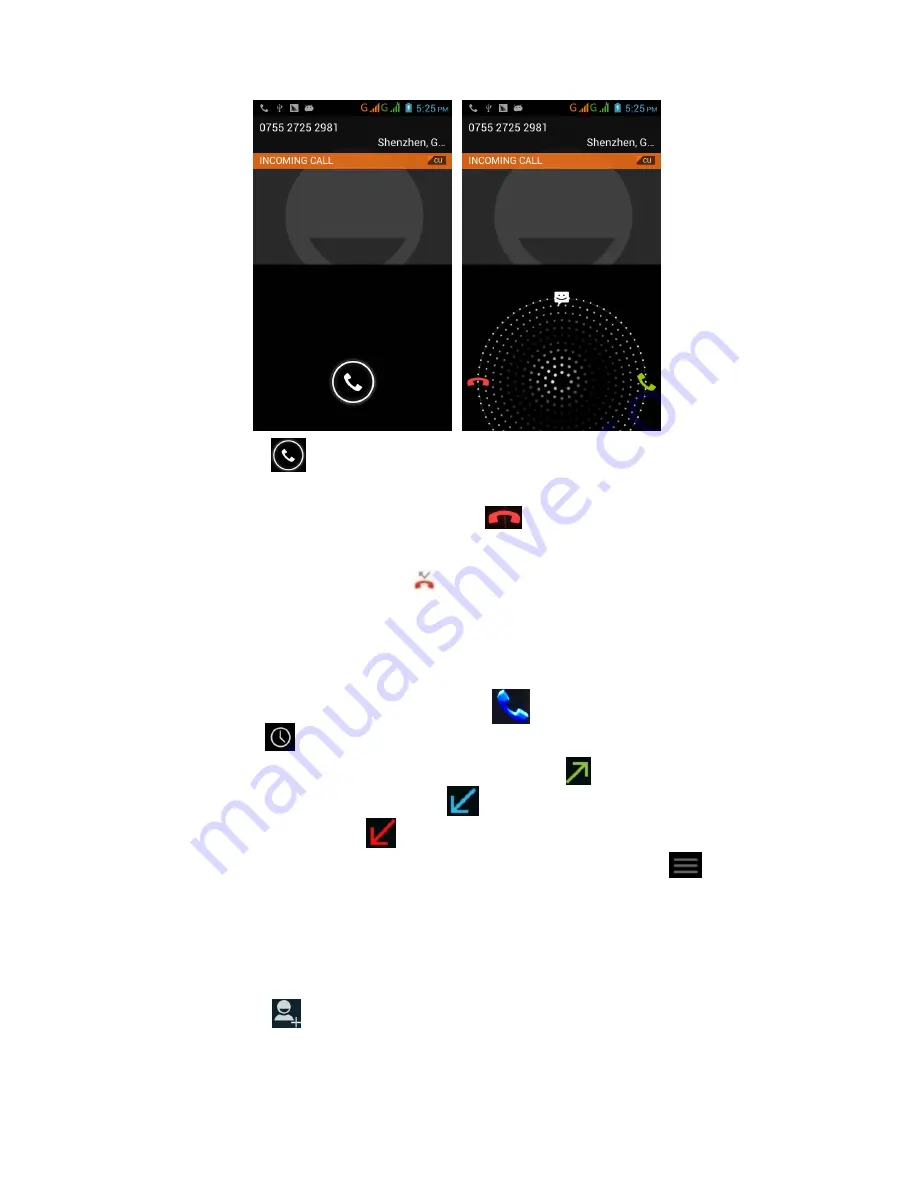
9
2.
Receive Calls
When a call comes in, you will see below screen interface:
Slide call icon
rightward to answer the call.
3.
Refuse Calls
Slide lock icon leftward onto the icon
to refuse the call.
4.
Missed Calls
If you missed a call, the icon
will be displayed on the status bar, press
and hold on the status bar then drag it down to see the missed call. Tap on
the missed call to call back.
5.
Call Log
Go to app list and find phone call icon
, tap on it to enter, then find the
Call Log icon
, tap on it to see all the call history.
Tap on “All” to view all the call history, tap on
to see the phone
numbers you have called, tap on
to see the phone numbers which
have called you, tap on
to see the missed calls.
If you want to delete all the call history, tap on Menu icon
, system will
prompt option to delete call history, tap on it and confirm the selection to
delete all call history.
6.
Create Contacts
When you initiate a call, after you input the phone number, you can
tap on “
” to add the current phone contact into your contact lists.
When you view the call log, tap on specific phone number, then tap
on icon “Add to Contacts” to add that contact into your Contacts
directory.
You can also add contacts by running the Contacts application, go to
Содержание Smartphone 2.0
Страница 1: ...Tokio Smartphone 2 0 ...

























