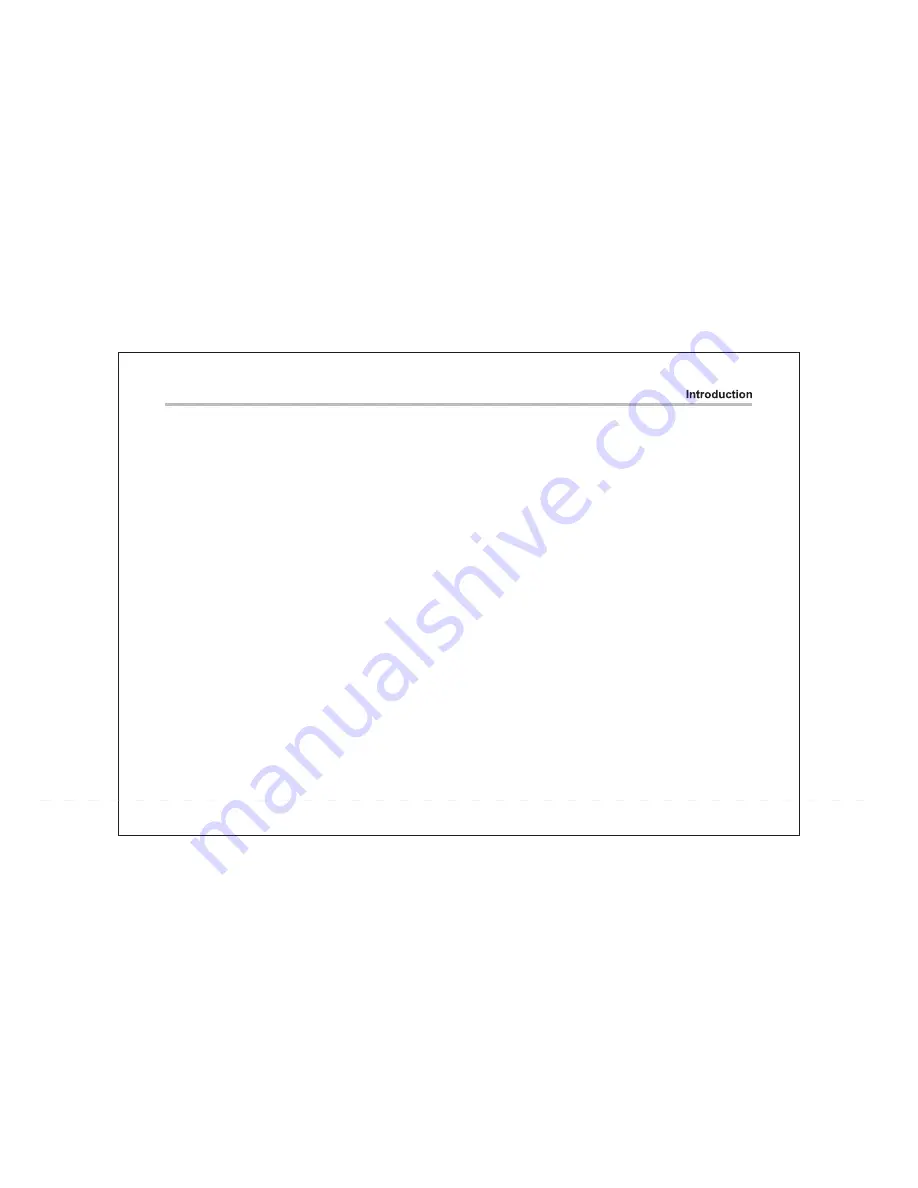
22
Remote Control
Get started
1.Press POWER switch to turn on the player.
2.Press OPEN button to open the disc tray.
3.Place a disc onto the disc tray.
4.Close the disc cover and the playback starts automatically.
5.When a menu screen appears on the display, move the navigation
buttons or press the numeric buttons to select a preferred track
number, then press OK/ENTER button to start playback
Using the AC adapter
Always turn off the DVD player via the Power on/off switch prior to
connecting or disconnecting the AC adapter. Be sure to use the
supplied AC adapter.
Using a different type of adapter may cause malfunction or damage
to the product. When the AC adapter is used for prolonged periods
of time, it may heat up. This is normal and is not a cause for concern.
When not using the adapter, unplug it from the wall outlet.
Keep the AC adapter free from moisture, cold, and dust. Otherwise,
a risk of fire or electric shock may beresulted in.
SUBTITLE button
During playback, allows you to select a language for subtitles or to turn
subtitles on/off.DVDs can contain up to 32 subtitle tracks .By pressing
this button repeatedly, you call up the following settings:
SUBTITLE 1/N:Subtitle 1 is displayed.
SUBTITLE 2/N:Subtitle 2 is displayed.
SUBTITLE */N:Subtitle * is displayed.
SUBTITLE OFF: No Subtitle.
N represents the total number of subtitle traks included.
This function is only available for DVDs that contain multiple
subtitle tracks.
REPEAT button
Pres the key to repeat a chapter or a title.
GOTO button
Enables you to select a position(time, track or title) at which to start
playback. Use the../..
Buttons to select the desired option. Use the 0-9 number keys to enter the
time directly and then confirm using OK.
Press the GOTO button again to resume normal playback.
ANGLE button
Pressing this button for approx 2 Sec. cycles through the camera
perspectives available for the particular scene(see illustration).
This function is only available for DVDs that contain recordings of
multiple camera perspectives.
ZOOM button
For DVDs the image size is successively changed to the following values
compared to the normal size:1x,2x,3x,off.
This function is not available for Cds.






























