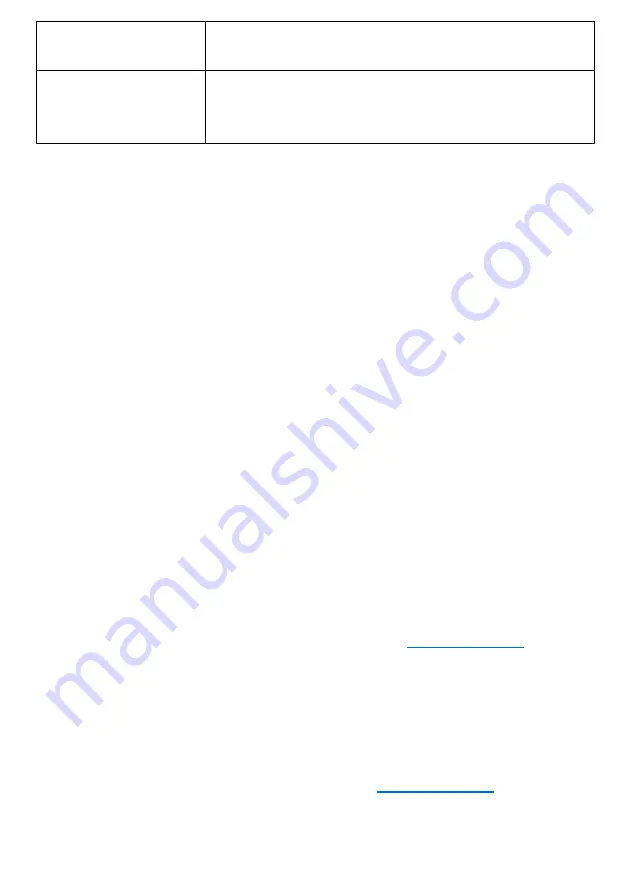
24
14. More Q & A
1. 1.1.Black screen/Black and white screen after connecting TV without any
setting?
-This DVD player supports Multi (AUTO), NTSC, and PAL systems.
If you select or default output type that is not supported by your TV, the
screen will flicker with a black and white display.
Press the SETUP button and use the arrow buttons to go to the Preference
page and then select the correct TV type from the list. (NTSC/PAL)
- If the above 2 steps don
’
t work, contact us ([email protected]) to get more
help.
2. Remote doesn’t work?
- Make sure that the polarities of the batteries ( + ) and ( - ) match those
of the battery compartment. Or replace the old batteries with new
batteries.
- Please use the remote controller in the front of the DVD player. The
remote receiver is located in the front the DVD player.
- If the above 2 steps don’t work, contact us ((
) to get a
new remote controller with your Order ID and shipping address.
3. Device is very noisy when reading disc also playback.
- The device has a little noise when reading the disc at the very beginning.
But if it is noisy when playback, it maybe damaged during shipping. If you
want the DVD player, please contact us ((
) to get a new
one with your Order ID and shipping address.
Clean the disc
Be sure that the Discs player settings are correct
No response when
buttons are pressed
Switch player, unplug the power cord, and then plug
in the power cord and switch it on again.
















