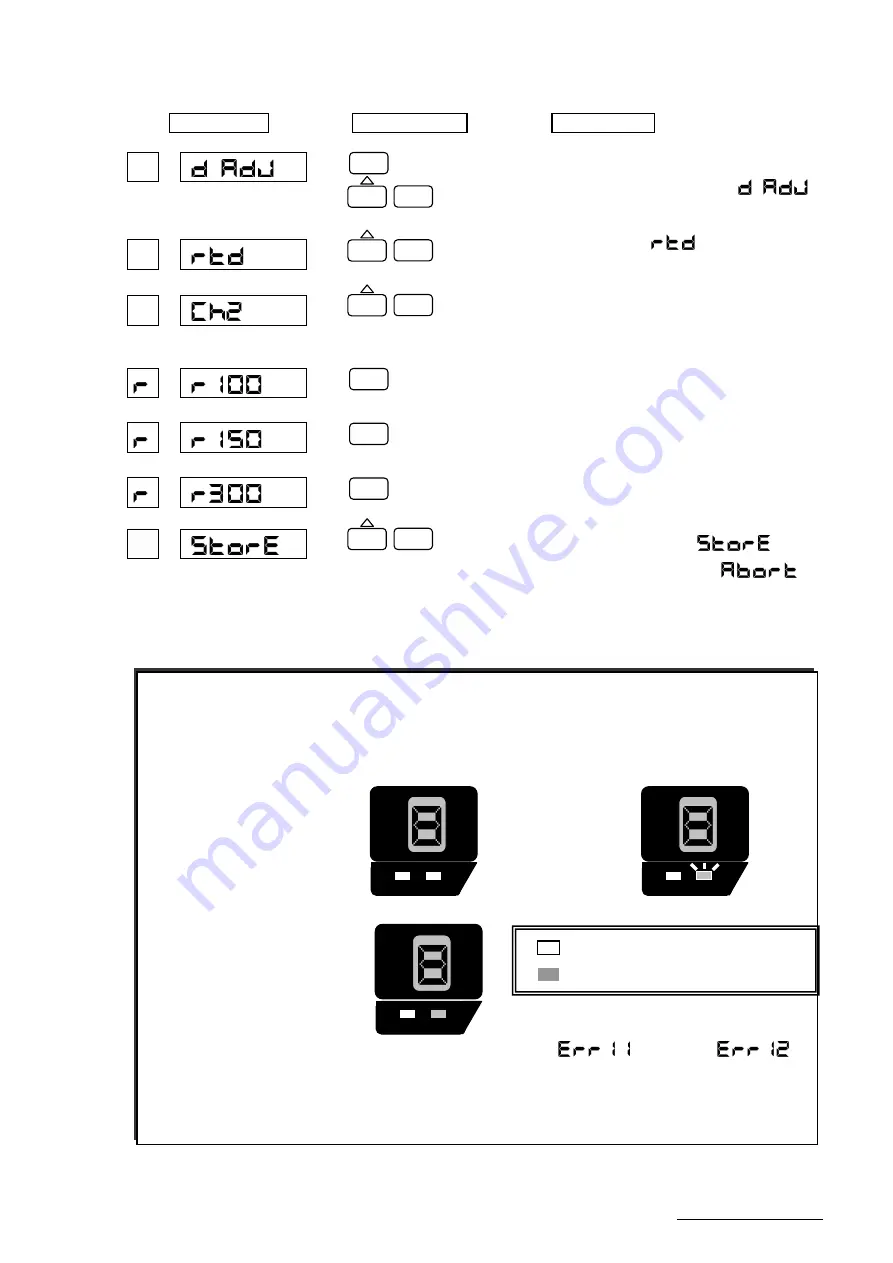
―
93
―
HXPRM10mnCT002E
Example)
When calibrating the resistance temperature detector at Channel 2
Enter the engineering mode (See the key operation
in page 78). Use the
△
key to indicate "
", and press the
“
ENT
”
key.
Use the
△
key to select "
", and press the
“
ENT
”
key.
Select the channel where an instrument for
calibration such as a dial resistor is connected, and
press the
“
ENT
”
key.
Enter 100
Ω
. After 10 seconds, make sure that the
ALM lamp unilluminated and press the
“
ENT
”
key.
Enter 150
Ω
. After 10 seconds, make sure that the
ALM lamp unilluminated and press the
“
ENT
”
key.
Enter 300
Ω
. After 10 seconds, make sure that the
ALM lamp unilluminated and press the
“
ENT
”
key.
If the calibration is correct, select "
" with
the
△
key, and if incorrect, select "
",
respectively. Then, press the
“
ENT
”
key.
Display
Operation Keys
Description
ENT
ENT
ENT
ENT
ENT
ENT
ENT
ENT
[
Note
]
During calibration, ALM lamp indicates following conditions below.
①
Unilluminating the ALM lamp
②
Blinking the ALM lamp
The calibration is within the range.
Judges the input value.
③
Illuminating the ALM lamp
Make sure that
the connection is
properly or input is correctly.
If the calibration value outside the input range was applied ,
(voltage) or
(RTD) is displayed when you return to the measurement mode .
In that case, to calibration again or, please return to the state of the factory default calibration value
by performing the " Initializing the Setup Data and Calibration Data " described in Section 7.2.8.
Indicates unilluminating the lamp.
Indicates illuminating the lamp.
RUN
ALM
CH.No
H
L
RUN
ALM
CH.No
H
L
7
.
L
RUN
ALM
CH.No
H
L
6
.
L






























