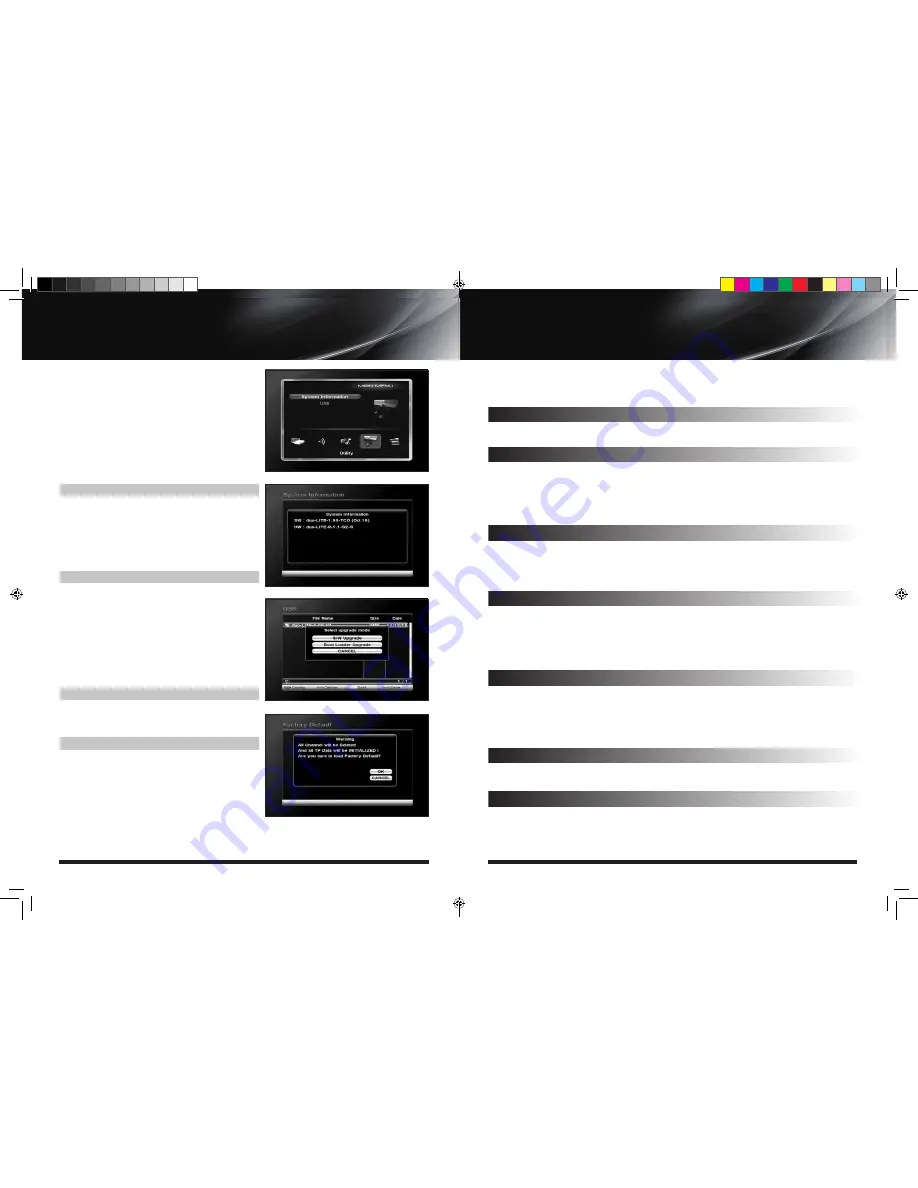
19
18
User’s Manual
User’s Manual
This section may help you to use USB, etc.
Select Utility in Main Page using
▲▼
and press OK.
IV-1. System Information
IV-2. USB
IV-3. Time Record
IV-4. Factory Default
IV-1. System Information
This option help you to know the current S/W and
H/W version. Also provides you the product name.
1. Select System Information in Options using
▲▼
and
press OK.
2. Press EXIT to return to the previous menu.
IV-2 USB
The receiver is equipped with host.
1. Select USB in Utility with
▲▼
and press OK.
2. If you want to change mode (S/W Upgrade, BootLoader
Upgrade), press RED button on the RCU.
3. Select the file which you want to upgrade using
▲▼
and
press OK.
4. After downloading the selected file, the receiver will
reboot automatically.
IV-3 Time Record
1. If you "ENABLE" option set to YES, you can edit TIME
RECORD function.
IV-4 Factory Default
Use Factory Default function only when you want to
return the receiver to the condition of factory
default. All settings and channels will be deleted.
1. Select Factory Default in Installations using
▲▼
and
press OK.
2. Message box displays on the screen.
3. Select OK to return the receiver to the condition of factory default and then press OK.
4. Press EXIT to return to the previous menu or press MENU to go to the current live channel.
MENU GUIDE
IV.Utility
IV. UTILITY
TROUBLESHOOTING
Troubleshooting
Before contacting your local service center, please read the tips below carefully. If the problem persists after
completing the following procedure, please contact your local retrailer for further instructions.
1. Nothing appears on the Front Panel or No power supply
- Check that the power cable is plugged into the power socket.
2. No Picture
3. No Sound
4. Remote Control Unit does not work
5. "No Signal" on the screen
6. Tuner detective check
- Go to the Option and select System Information.
7. You have forgotten your secret PIN code
- You have forgotten your secret PIN code, The Default Pincode is 0000 and the Master Pincode is 2580.
- Check the dish and adjust it.
- Check the cable connection and correct it.
- Get out of UHF mode.
- Check channel and video output.
- Check the volume level of the TV and receiver.
- Check the mute status of TV and receiver.
- Check the cable connection and correct.
- Replace batteries.
- Aim the remote control unit directly to the receiver.
- Checking that nothing blocks the front panel.
- Press STB once on RCU and try the remote again
- Check the signal strength and the signal quality in the menu.
- Check the LNB and replace the LNB if neccessary.
- Check the LNB cable.
- Check the dish and adjust it.
(2012 10 24) manual_TOCOMSAT duo LITE.indd 18-19
2012-10-24 �� 7:45:02











