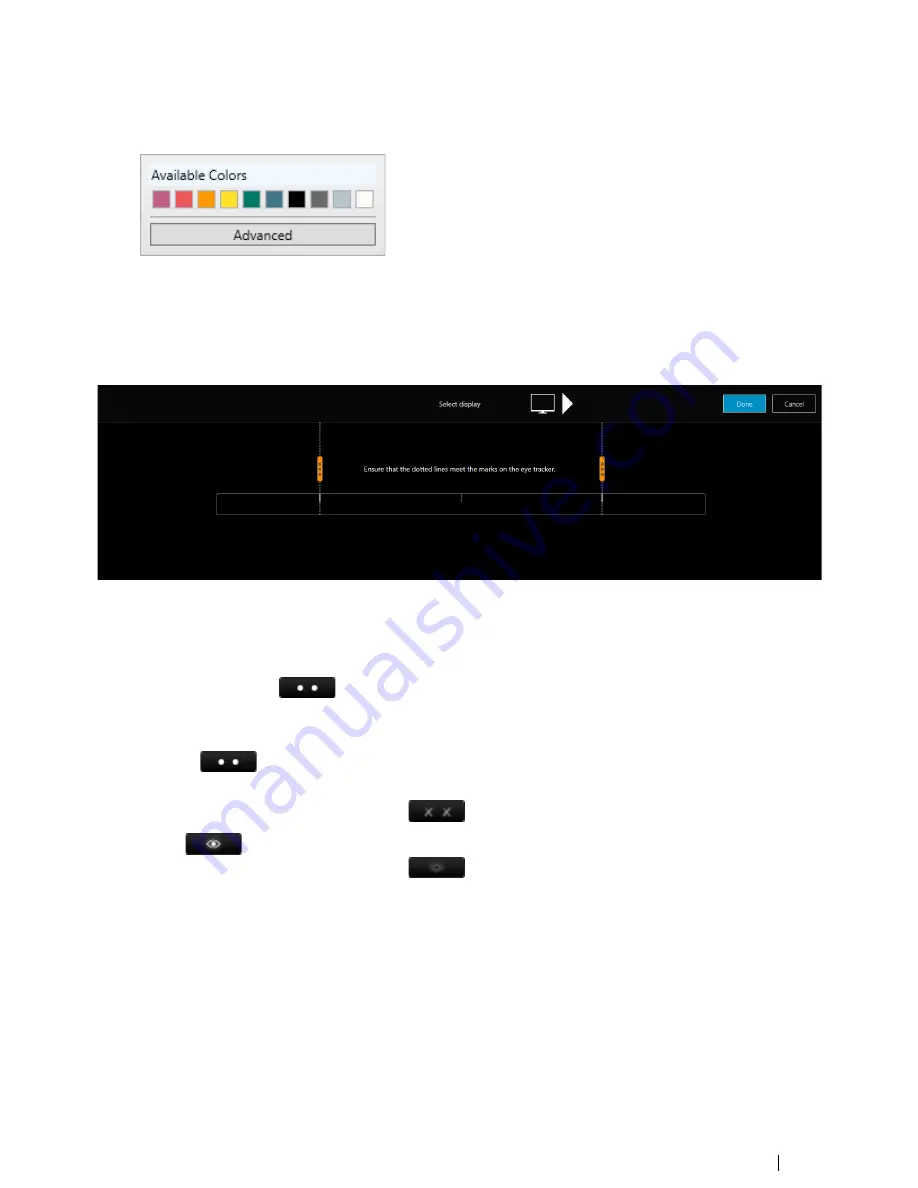
The
Dot
color, can be set to:
Just select one of the
Available colors
or select the
Advanced
button and choose your color.
Select the
Sound Feedback
check box for a Sound feedback during the calibration process.
7.1.2
Display Configuration
Select the
Setup
button to start the setup guide again.
Select the
Identify
button if help is needed to decide which display the PCEye Explore is connected to if more then one display
is used.
7.1.3
Eye Detection Indicator
The
Eye Detection Indicator
,
, is a discrete indicator, visual in the bottom middle of the display, showing if the
PCEye Explore has detected the users eyes.
Select the drop down list to change the appearance of the
Eye Detection Indicator
.
•
My Eyes
(
)
Will also show act as a Position guide for the user.
If No eyes are detected, the Indicator will show
•
Static
(
)
If No eyes are detected, the Indicator will show
•
Off
No Indicator will be visible on the display.
Tobii Dynavox PCEye Explore User
’
s manual v.1.0 - en-US
7 Eye Tracker Settings
17






















