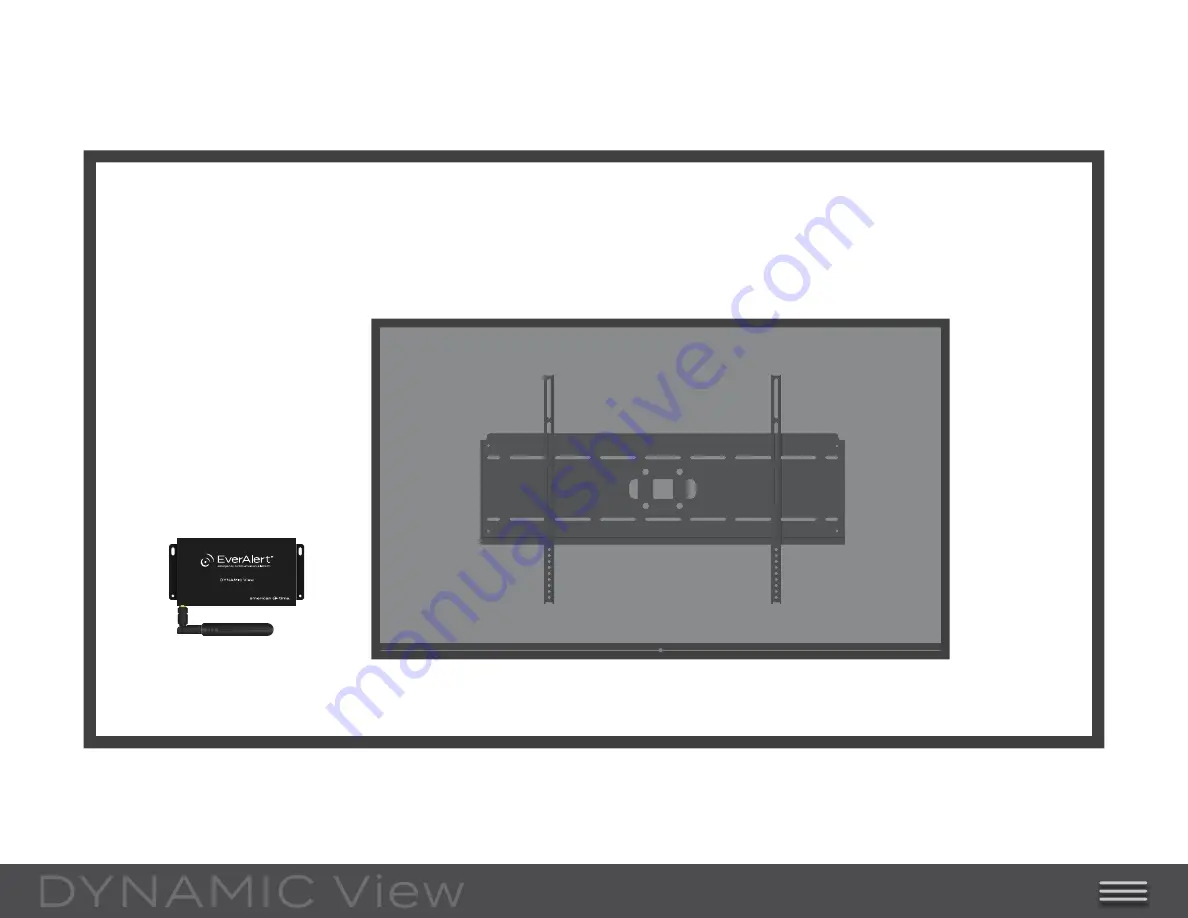
QUICKSTART INSTRUCTIONS
5
Locate the Dynamic View near the TV that will be used to display the content. Most installation
applications will mount the Dynamic View directly to the wall, hidden behind the TV.
The Dynamic View can also be placed on a shelf or stand if desired.
MOUNTING