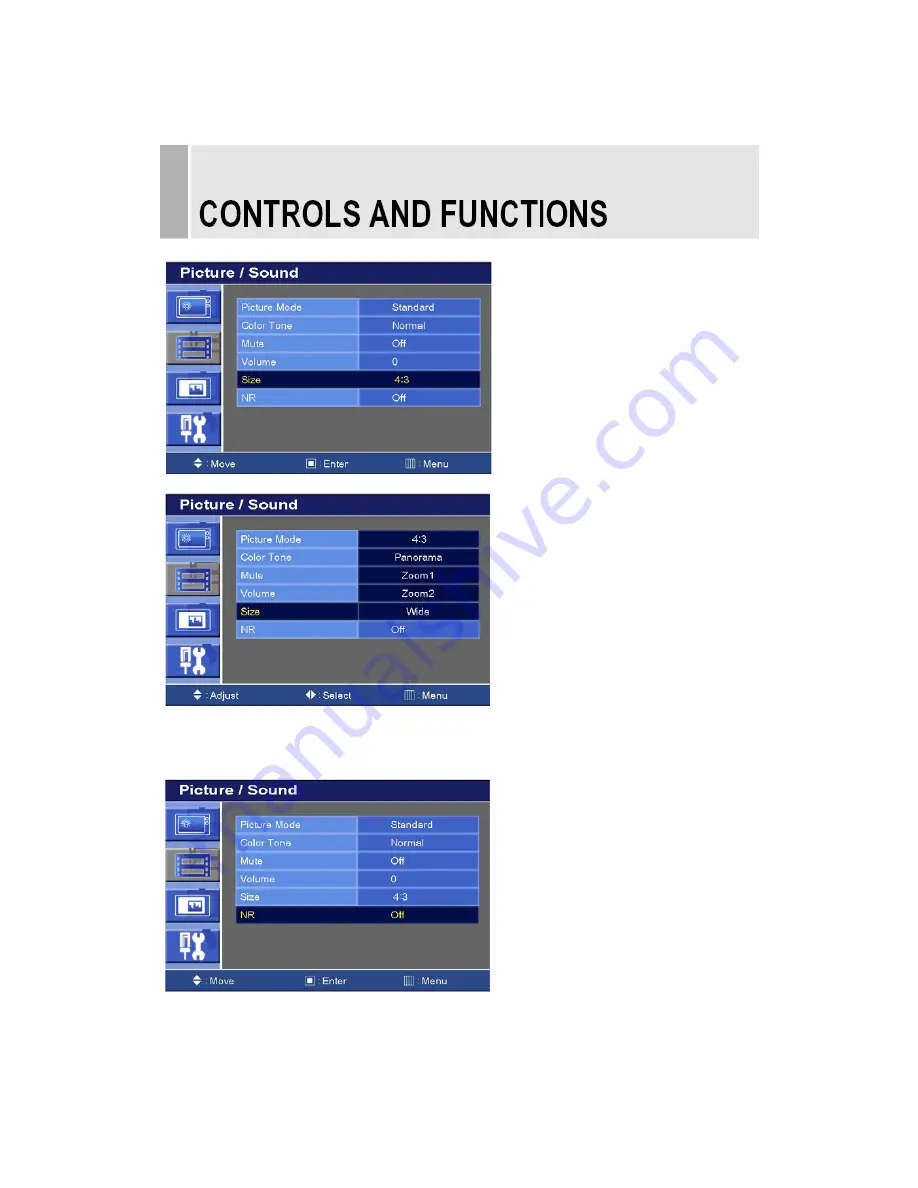
5. Size
Press the up(
▲
) / down(
▼
) button to select the Size.
Press the (
▶)
or ENTER button and then up(
▲
)/down(
▼
) button to select the desired Size.
Press the MENU button to save.
6. NR
Press the up(
▲
) / down(
▼
) button to select the NR.
INSTRUCTION MANUAL
………………………………………………………………………………
14
4 : 3





























