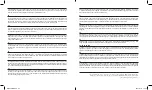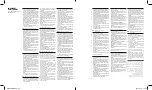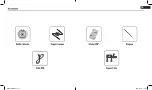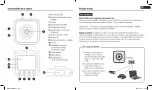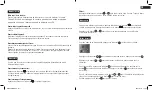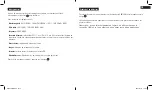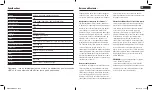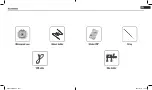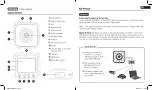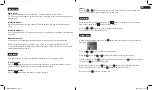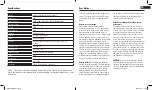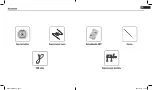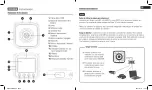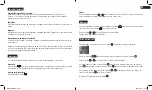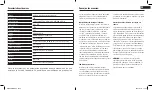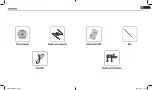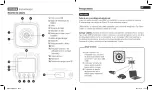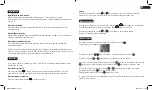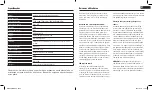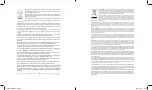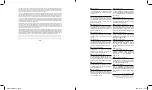Video Mode
Power on/off
Power on/off :
Press the battery power switch denoted by “I” before switching on the camera.
Tip : If you are not planning to use the camera for a long time, press the power battery switch
denoted by “O”.
Turning the device on :
Press the on/off button for a few seconds. The display gets switched on accompanied by a
sound.
Turning the device off :
Press the on/off button for 3 seconds and release. The display gets switched off accompanied
by a sound.
Automatic screen off :
To save power, the screen gets automatically switched off when put in the sleep mode.
Switch off the camera when the battery s low. When an icon gets displayed on the LCD
screen due to low battery power, please charge the device. When the icon blinks, the camera
will get automatically turned off.
Once the camera is activated, the device will appear directly in recording mode.
To start recording :
Press the
button and release to start recording a video. A sound will indicate the start
of the recording and blue light will blink throughout the recording.
Pausing the recording :
Press the
button again and release to pause the video.
Filters :
Press the or button to choose your desired filter. There are 7 to be chosen from :
colour, black and white, retro, negative, red, green, blue.
Photo Mode
When you switch on your camera, press the
button to change the camera to photo
mode. Press again on the
button to take a picture.
Press the or button to select your digital picture frame.
You can choose out of 6 different frames.
Playing Mode
In video mode or photo mode, press the button and the screen will flash the following
message :
Press the or button to choose the playing mode.
Press the
OK
. Press the or to select the video or photo you wish to play.
To read a video, press the
OK
to start, press the button again on the
OK
to pause the video
and press the to stop paying the video.
In the player section, press the button or the button to brush through the taken
pictures and videos. You can press the button to go back to the menu.
Next, click on the button to exit the menu.
EN
KIDSCAMB.indd 20-21
28/07/2017 12:42
Содержание 47624
Страница 1: ...KIDSCAM INSTRUCTIONS MODE D EMPLOI CAMÉRA KIDS KIDS CAMERA CAMB indd 1 28 07 2017 12 ...
Страница 4: ...KIDSCAMB indd 6 7 28 07 2017 12 42 ...
Страница 5: ...KIDSCAMB indd 8 9 28 07 2017 12 42 ...
Страница 9: ...KIDSCAMB indd 16 17 28 07 2017 12 42 ...
Страница 10: ...KIDSCAMB indd 18 19 28 07 2017 12 42 ...
Страница 14: ...KIDSCAMB indd 26 27 28 07 2017 12 42 ...
Страница 15: ...KIDSCAMB indd 28 29 28 07 2017 12 42 ...
Страница 19: ...KIDSCAMB indd 36 37 28 07 2017 12 42 ...
Страница 20: ...KIDSCAMB indd 38 39 28 07 2017 12 42 ...