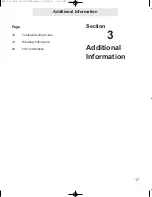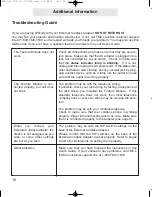7
Using Your Cordless Phone Adapter
Section
2
Using Your
External
Cordless
Adapter
Page
8
Capabilities of your External
Cordless Adapter
9
Important Points to Note
10
Making a Call
11
Answering a Call
12
Using the Flash Button
13
Conferencing Two Outside
Lines
14
Making and Answering
Intercom Calls
15
Making Pages
ECA for PDF v13 070903.qxd 7/9/2003 3:30 PM Page 14