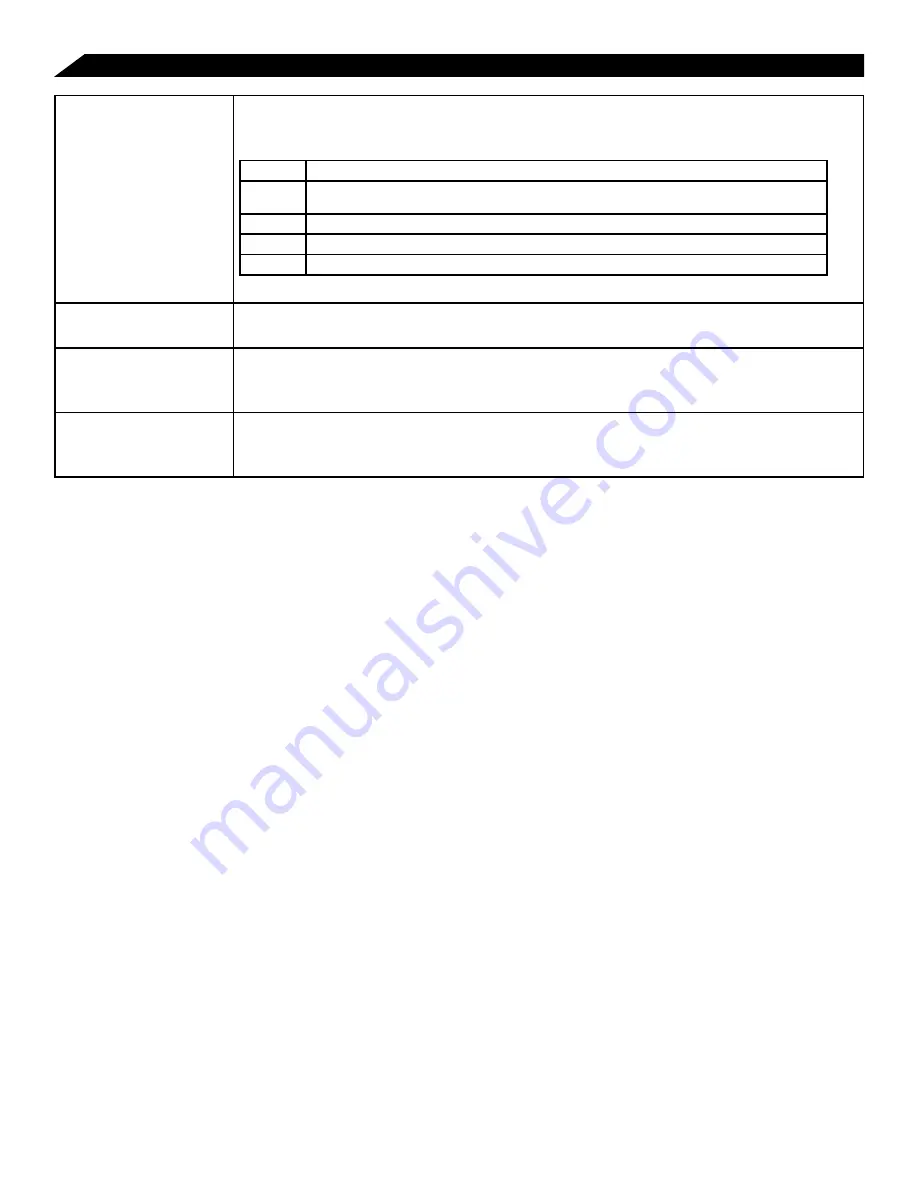
Settings (Continued)
18
18
NOTE: You MUST remember the password or lock pattern. If you do forget what it is, you
will be unable to unlock your tablet without restoring it to the factory settings. Factory
reset will erase all data on your tablet. It is always recommended to use passwords
that are at least 8 characters long and contain numbers, letters and special symbols.
• Language and Input:
Select the language you would like to view on the tablet.
Also, manage input using voice, text-to-speech output, and pointer speed.
• Backup & Reset:
Manage the backup and restoration of app data, Wi-Fi passwords,
and other settings. Under this menu, you can perform a factory data reset of the tablet.
It will erase all your personal data from internal storage (ie – from your Google Account,
other accounts, system and app settings, any downloaded Apps, and media files). After
factory reset, you’ll need to re-enter your Google account information and re-install any
third party Apps. Alternately, you can automatically back up your settings and other data
associated with one or more of your Google Accounts. This is very helpful in the event
that you need to perform a factory reset on your device as it will restore your data for any
accounts that were previously backed up.
NOTE: The most basic way to reset the tablet (in the event that it is either unresponsive
to touch input or function keys), is to use a paperclip or similarly-sized pin and
press the Reset button located in the reset aperture. This reset will clear the memory
and reboot the tablet. However, it is not the same as a factory reset; your personal
information, apps, settings etc. will be retained. So it is good idea to try this reset
method first before performing a factory reset.
SCREEN SECURITY
Screen lock - The tablet has several methods for locking/unlocking the
screen. Locking the screen prevents unauthorized users from accessing the
tablet. The default setting is the ‘Slide’ lock.
Slide
The default setting. Requires the user to only slide the circle to the unlock icon to open the tablet.
Face
unlock
Uses a photograph image to unlock the tablet.
Pattern
Requires the drawing of a pattern on the tablet screen to unlock.
PIN
Uses a number with no more than 17 digits to unlock the tablet.
Password
Uses a word or phrase with between 4 and 17 characters to unlock the tablet.
Owner info
- Shows the owner information on the locked Start-up screen.
PASSWORDS
Make passwords visible - Allows passwords to be seen one character at a
time, during input.
DEVICE
ADMINISTRATION
(Advanced Users)
Device administrators - View or deactivate device administrators.
Unknown sources - When activated, allows the downloading and installation
of ‘unknown’, non-market (e.g., Google Play™) apps.
CREDENTIAL
STORAGE
(Advanced Users)
Trusted credentials - Shows all Trusted credentials.
Install from SD card - Allows a credential to be installed via SD card.
Clear credentials - Removes all credentials.









































